Do you need to crop Instagram videos? Do you know the Instagram video size requirements? This article from MiniTool MovieMaker – one of the best free video editing software will introduce how to crop video for Instagram and meet Instagram's platform requirements.
In today’s digital world, Instagram has become one of the most popular platforms for sharing content, especially videos. However, before you post a video, it’s crucial to ensure it’s cropped to the correct size. Instagram supports various video dimensions and aspect ratios, but it’s essential to know which one works best for your content. In this guide, I will walk you through everything you need to know about how to crop video for Instagram.
Requirements for Instagram Videos
When you’re cropping a video for Instagram, the first step is choosing the right Instagram video aspect ratio. Here’s a breakdown of the most commonly used formats:
- Square (1:1): Ideal for regular Feed posts. This format works well for most content because it takes up more space in the Instagram Feed, making it more likely to grab attention.
- Portrait (4:5): This aspect ratio is slightly taller than square and works well for Instagram Feeds and Carousel.
- Landscape (1.91:1): While landscape videos are less common on Instagram, they can be used for specific content like YouTube video snippets or cinematic shots.
- Vertical (9:16): If you’re creating content specifically for Instagram Stories, Reels, or IGTV, the 9:16 aspect ratio is essential. This format is ideal for vertical video space on the mobile screen.
How to Crop a Video for Instagram on Desktop
If you’re looking for a desktop video cropper for Instagram, I recommend MiniTool MovieMaker, a free video editor without watermark. It has an intuitive interface, so it’s easy to use even if you don’t have any video editing experience. Here’s how to crop a video using this software.
Step 1: Download and Install MiniTool MovieMaker
Click the button below to download free video editor, and install it on your computer.
MiniTool MovieMakerClick to Download100%Clean & Safe
Step 2: Import Your Video
Launch the software, and click on the Import Media Files button. Select the video you want to crop from your computer. After importing the video, drag and drop it to the timeline at the bottom of the window.
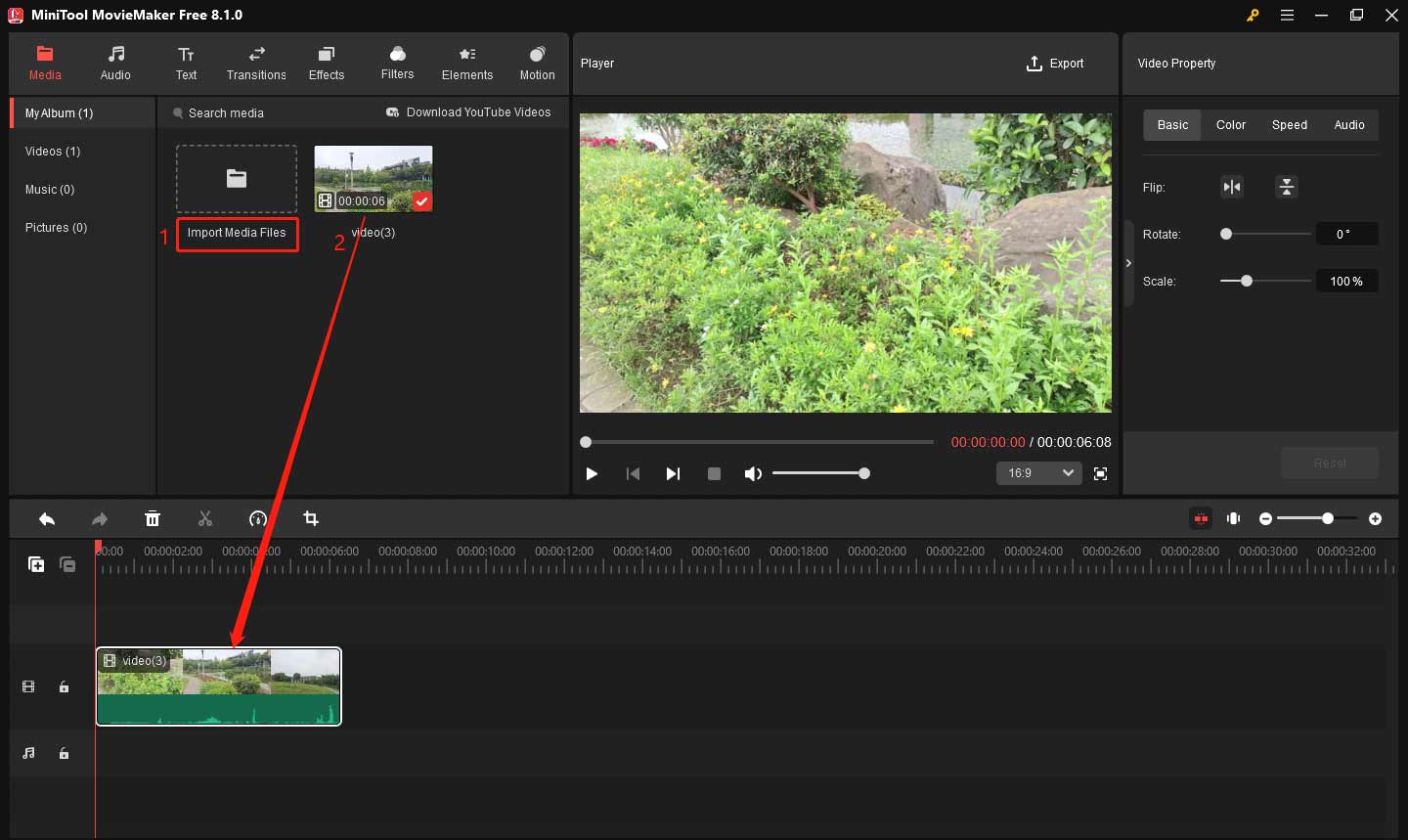
Step 3: Select the Crop Tool
Now that your video is on the timeline, click on it to select it. Click the Crop icon on the timeline toolbar to activate the cropping tool.
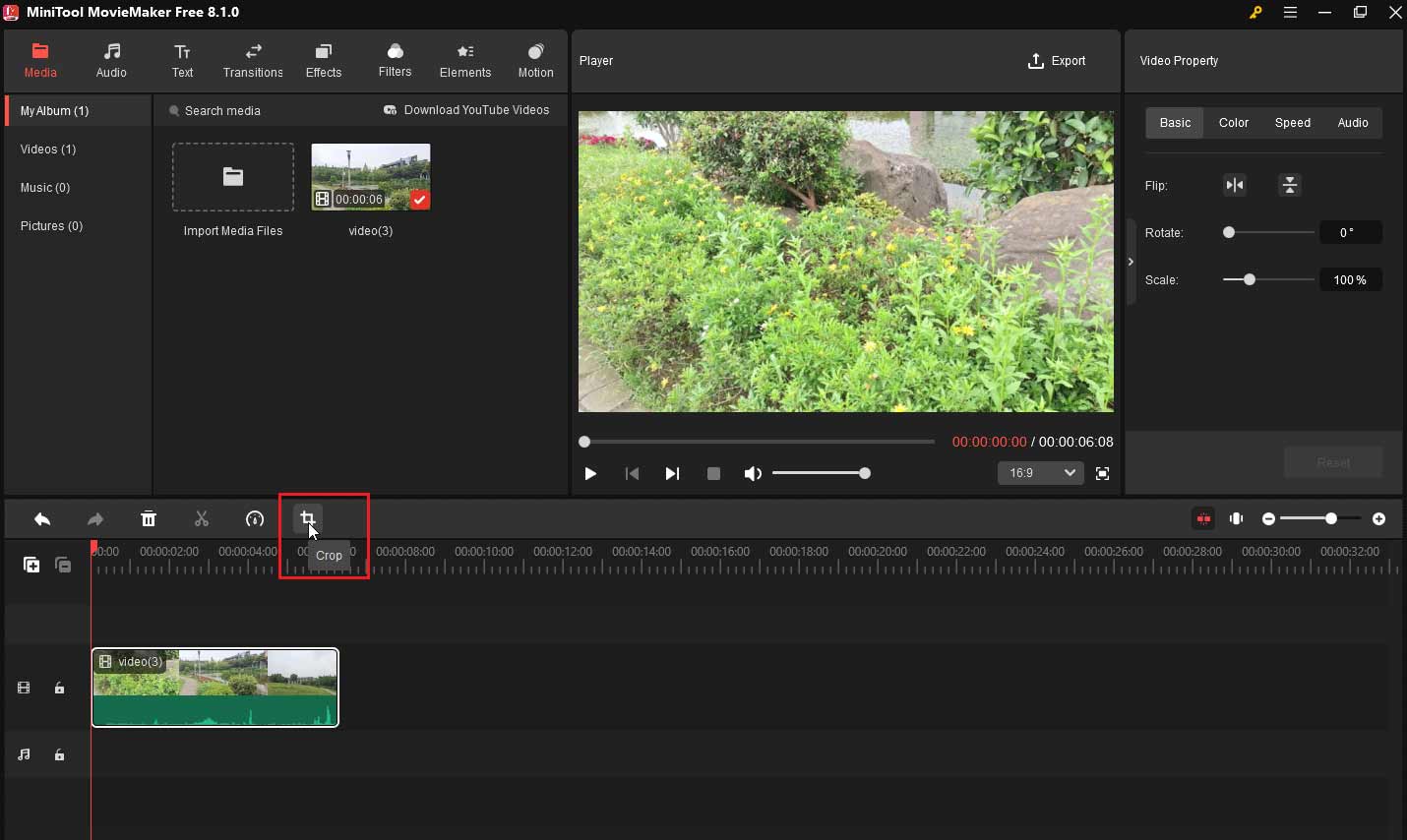
Step 4: Crop the Video
In the crop window, you’ll see a red cropping box around your video. Click on the Ratio box and select the right Instagram video aspect ratio like 9:16. Then, you can drag the red box inwards to focus on the most important part of the video and click OK to save your editing.
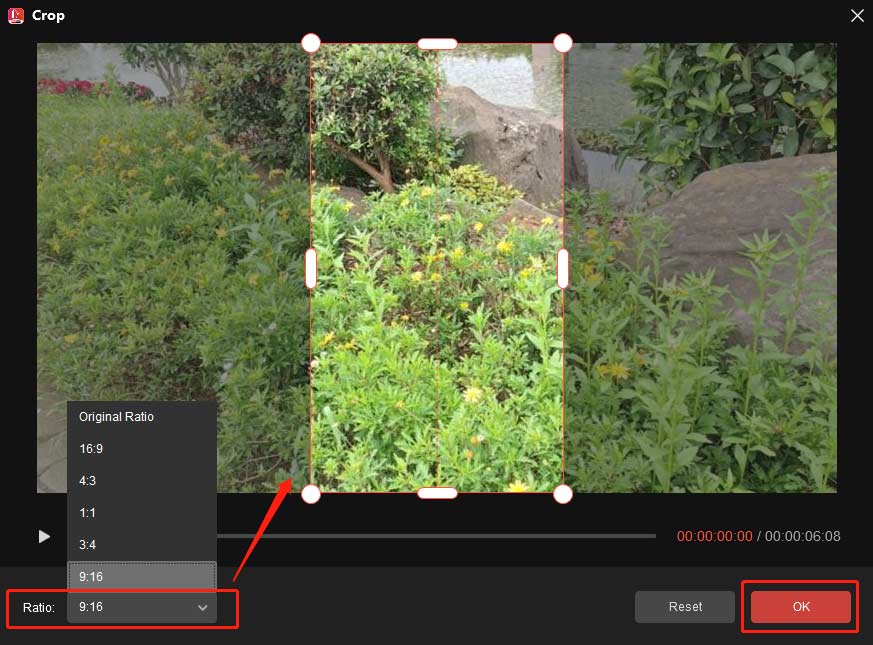
Step 5: Preview and Export
After cropping the video, click the Play (Space) icon to preview it to make sure it looks right. Once you’re happy with the result, click on the Export button. Choose the output format (MP4 is recommended for Instagram) and resolution. Finally, click Export again to save it.
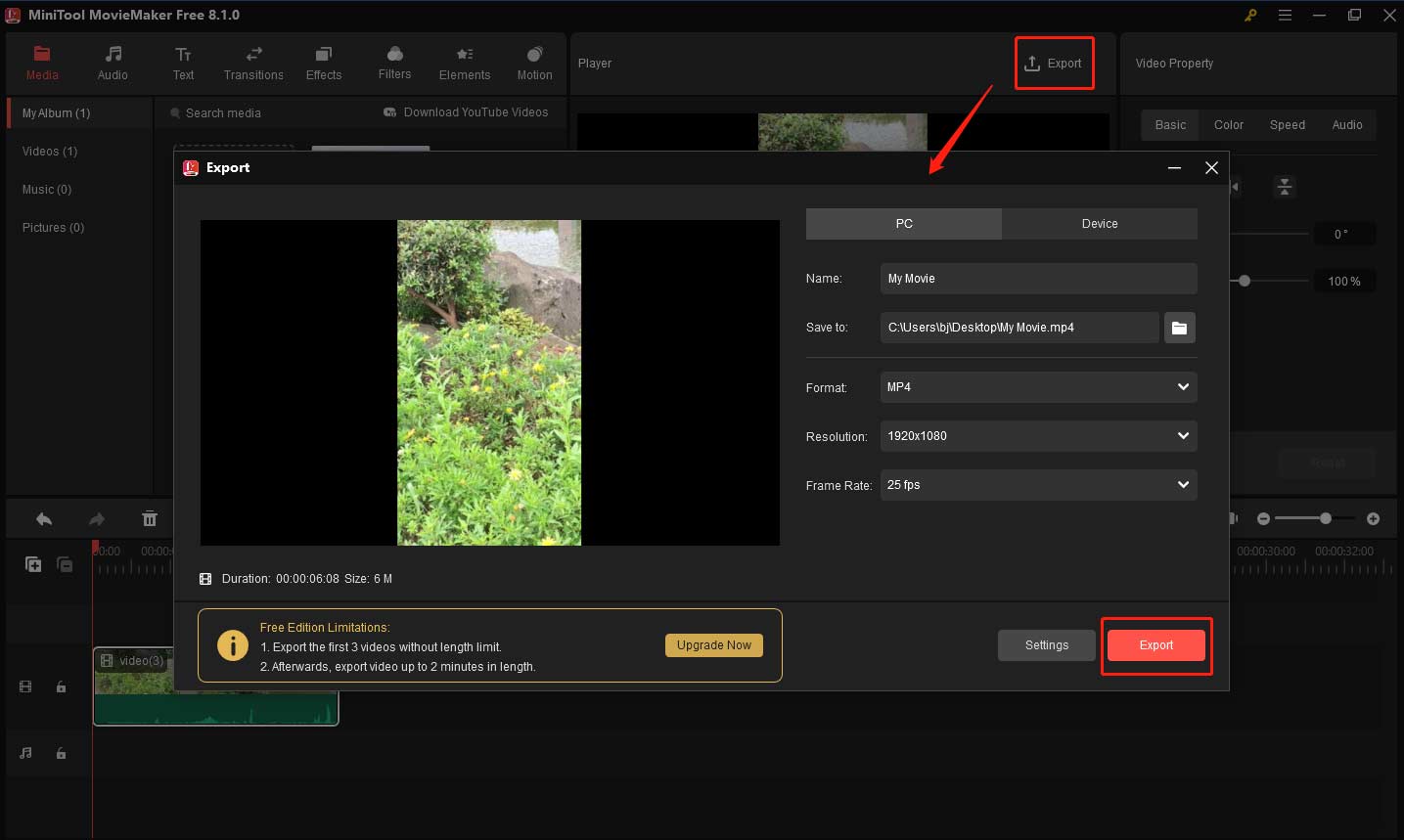
Here are some other notable features of MiniTool MovieMaker.
- Video Trimming: MiniTool MovieMaker allows you to trim unwanted sections from your video easily. This feature is essential for creating concise content, like Instagram Reels.
- Text and Caption Tools: You can add text overlays, like titles, captions, and credits to your videos with various font styles, animations, and effects. This helps you communicate key information or enhance the storytelling in your Instagram posts.
- Filters and Effects: The software provides a wide range of filters and visual effects to enhance your video’s appearance. Whether you want to apply fun effects or add filters, you can easily make your videos more eye-catching for your Instagram audience.
- Background Music and Sound Effects: MiniTool MovieMaker supports importing your own audio tracks or selecting music and sound effects from its built-in library. Adding the right background music can greatly improve the mood of your video, making it more appealing on Instagram.
MiniTool MovieMakerClick to Download100%Clean & Safe
How to Crop Video for Instagram Online
If you prefer not to download software, you can use online tools to crop your video for Instagram. One popular option is Clideo. It is a free online tool that offers a simple way to crop videos for Instagram. Here’s how to crop video for Instagram online using Clideo:
Step 1: Open your browser and go to Clideo’s Online Video Cropper.
Step 2: Click on the Choose file button to upload your video.
Step 3: After the video is uploaded, you will see the cropping window. Select the aspect ratio that suits your needs for Instagram (1:1, 9:16, 16:9). You can adjust the crop area manually by moving the yellow frame around to focus on the key part of the video.
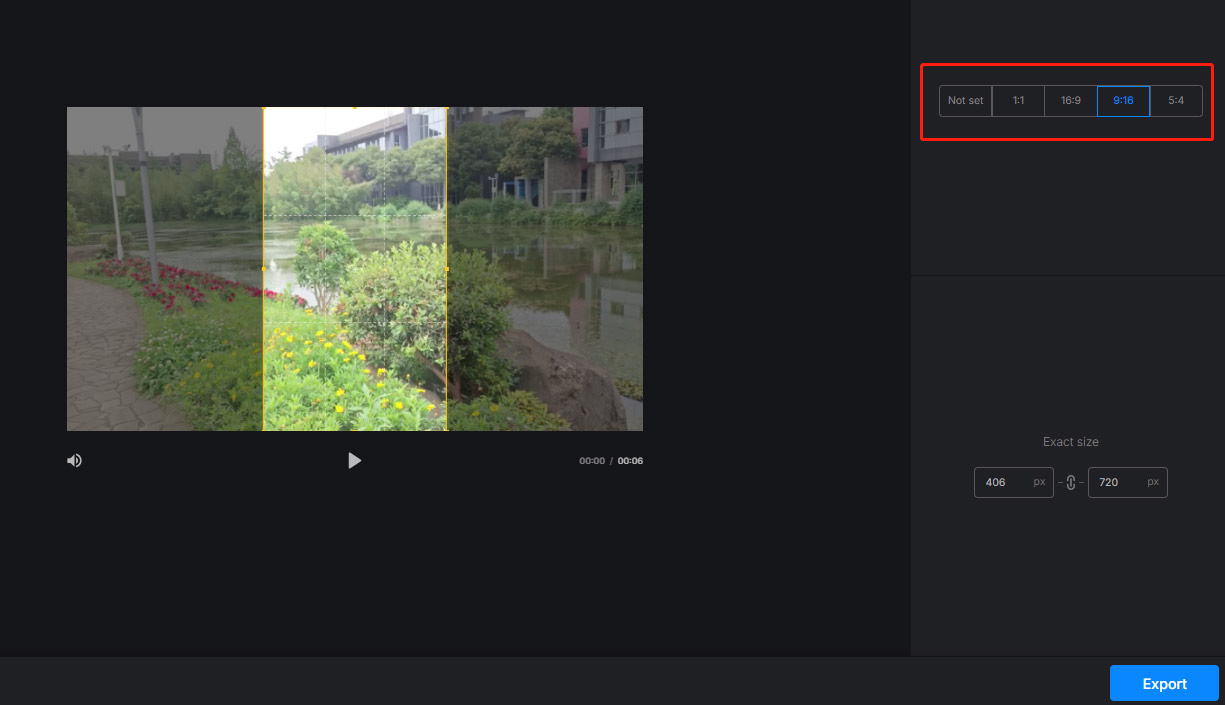
Step 4: Once you are satisfied with the crop, click on the Export button. Clideo will process the video in the correct dimensions for Instagram.
How to Crop Video for Instagram on Phone
If you want to crop your video directly on your mobile device, Instagram provides built-in editing tools that allow you to crop videos before posting. Here’s how to do it:
Step 1: Launch the Instagram app on your phone and tap the + sign to upload the desired video from your gallery.
Step 2: Select an aspect ratio to fit Instagram’s requirements and tap the crop icon (two overlapping squares). Use your fingers to pinch and zoom the video to adjust the crop area.
Step 3: Once you’re satisfied with the crop and edits, tap Next and add a caption, hashtags, and tags. Finally, tap Share to post your video to Instagram.
Bottom Line
In conclusion, knowing how to crop video for Instagram is an essential skill to make sure your content fits Instagram’s various post types. By using the right tools, you can create polished videos. MiniTool MovieMaker is a great video editing software, and I’m sure you’ll enjoy using it. Finally, if you have some problems editing your video with MiniTool MovieMaker, please feel free to contact us via [email protected] for help.


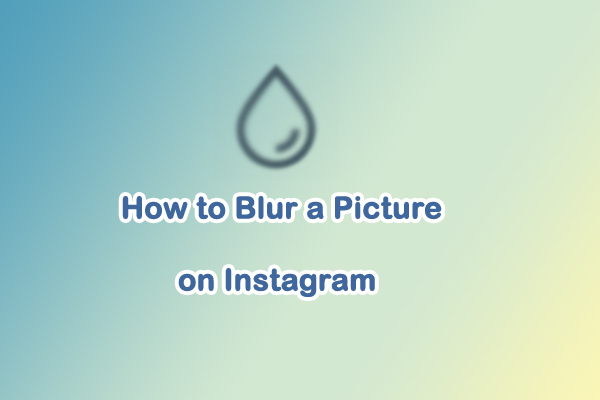
User Comments :