Where Do FaceTime Photos Go?
Before learning about why and how to fix FaceTime photos not saving, let’s know where do FaceTime photos go.
When you’re on a video call in the FaceTime app, you can easily take a Live Photo. After the photo was taken, you both receive a notification. And this Live Photo is saved in the Photos app by default.
But if you can’t find your Live Photo in the Live album in your Photos app, you should check all of your photos.
Note: To take a Live Photo in the FaceTime video call, make sure FaceTime Live Photos feature is turned on in Settings.
If you need a free photo video maker to create videos from multiple pictures, MiniTool MovieMaker is recommended here.
MiniTool MovieMakerClick to Download100%Clean & Safe
Why Are My FaceTime Photos Not Saving?
Occasionally, you may find you can’t take a Live Photo in the FaceTime video call or your FaceTime live photos not saving. At this time, you may wonder why are my FaceTime photos not saving or why aren’t my facetime photos saving.
Generally, this is caused by privacy restrictions, software not updated, or a glitch. How to fix FaceTime photos not saving? Try working through these troubleshooting steps, and they can fix most of the issues.
How to Fix FaceTime Live Photos Not Saving?
When you face FaceTime photos problems, try the following steps to fix the issue.
1. Make Sure FaceTime Live Photos Is Turned on
If you want to take a Live Photo during the FaceTime video call, everyone on the call needs to turn on the FaceTime Live Photos in the Settings. By default, the FaceTime Live Photos feature is automatically enabled. To enable it again, go to the Settings app, scroll down and find FaceTime, and then turn on FaceTime Live Photos.
2. Make Sure Your iPhone has Enough Storage Space
If your device doesn’t have enough space, your FaceTime Live Photo won’t be saved. If necessary, you should free up some storage space.
Related article: Here Are 8 Ways That Increase iPhone Storage Effectively
3. Restart the FaceTime App
You can turn off the FaceTime app and then turn it on. After that, try a FaceTime video call and take a Live Photo, and then check if your photo is saved.
4. Restart Your Device
For most of the issues on your device, restarting a magic cure. When you encounter any FaceTime problem, you can try this solution to fix it. Or when you and your friend on the call enable the FaceTime Live Photo, but you can’t take or save the photo, also try this solution.
Also read: How to Turn off Live Photos and Edit Live Photos on iPhone
5. Update Your iPhone
To use FaceTime Live Photos, you should update the latest operating system. On your iPhone/iPad, open the Settings app, and click the General > Software Update. After that, try FaceTime Live Photos feature again.
6. Check the Privacy Settings
If your Camera or FaceTime app is restricted, you can’t take a Live Photo during the video call or save your Live Photo. To check your privacy restrictions, go to Settings, Screen Time, Content & Privacy Restrictions, Allowed Apps, and then make sure Camera and FaceTime are enabled.
Conclusion
That’s all about FaceTime Live Photos not saving. I hope this post is useful for you.


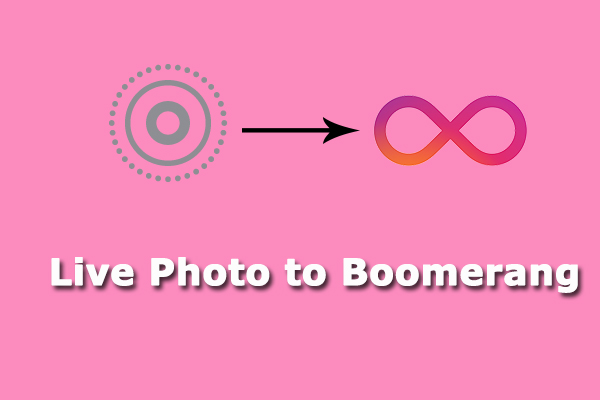
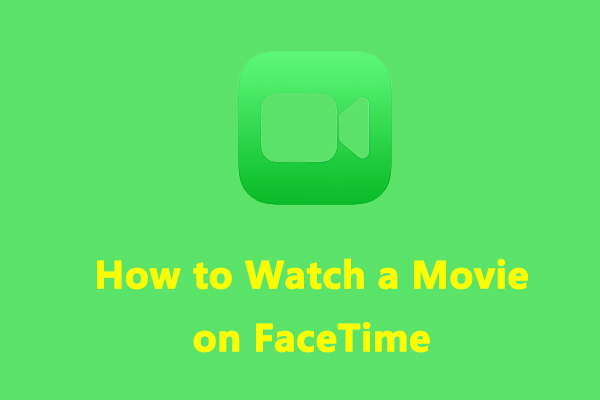
User Comments :