With FaceTime, users can easily make video and audio calls on iOS mobile devices and Mac computers. And in a FaceTime call, users can watch movies and TV shows. This post will explain how to watch a movie on FaceTime with SharePlay on your iPhone/iPad and Mac.
With Apple’s SharePlay feature, you can sync up movies and TV shows together while you’re talking to friends or family. Also, you can listen to music together and share your screen during a FaceTime call.
In this post, we’ll teach you how to watch a movie on FaceTime with SharePlay. And SharePlay is supported on iOS 15, iPadOS 15, macOS Monterey, and tvOS 15 (Try MiniTool MovieMaker to make a video on Windows for free.)
MiniTool MovieMakerClick to Download100%Clean & Safe
Before learning how to watch movies on FaceTime, you should know which video apps can work with SharePlay to stream movies and TV shows in sync. In addition to Apple TV, FaceTime also supports Disney+, Hulu, MasterClass, Paramount+, Twitch, TikTok, ESPN+, NBA, SHOWTIME, etc.
How to Watch a Movie on FaceTime on iPhone/iPad
Here’s how to watch a movie on FaceTime iPhone/iPad.
Step 1. Start a FaceTime call.
Firstly, go to Settings > FaceTime, and make sure that FacaeTime turns on. Then launch the FaceTime app, tap the New FaceTime button, then choose contacts (up to 32 people) you want to start a video call with, and click the FaceTime button.
Step 2. Stream a movie or TV show from a compatible application.
Swipe up from the bottom edge of the FaceTime call to go to the Home Screen, then open a video app. We take the Apple TV app as an example here.
After you open a video app, you might be asked to choose SharePlay Automatically or Ask Next Time. Next, select a movie or show you want to watch, then play this video. When a prompt appears, tap the SharePlay.
Step 3. Join SharePlay.
Steps 1 and 2 are done by a host to start a FaceTime call and choose the shared content. As participants, they should join SharePlay to watch the same video created by the host.
Just tap the Open next to Join SharePlay in a FaceTime call, then tap the Join SharePlay after the video streaming app opens. Then the participants can watch the same video content shared by the host.
Also read: How to Watch Movies on Google Drive – 2 Ways
Everyone in the FaceTime call can control the playback like playing, pausing, rewinding, or fast forward the video. And some video apps that support SharePlay may require a subscription. If a participant can’t access the video, he or she will be asked to subscribe or purchase a video streaming app or start a free trial to get access.
How to Watch a Movie on FaceTime on Mac
On your Mac, you can also enjoy movies and TV shows during a FaceTime call with others. To make sure everyone in the call can see the same content at the same time, all of them should have access to the movie through a subscription or a purchase or a trial.
Also, everyone in the FaceTime call can use the same playback controls. Here’s a simple guide on how to watch a movie together on FaceTime on Mac.
Step 1. Start a FaceTime call on your Mac. As a participant, just answer the call.
Step 2. Open the Apple TV app, then choose and start watching a movie or show.
Step 3. When a prompt appears, click the View to open the TV app on your Mac, and then tap the Join.
Step 4. Click the SharePlay icon in the menu bar and tap the Close button to leave the FaceTime call.
Also read: The Ultimate Guide on How to Watch Naruto & Shippuden
Conclusion
That’s all about how to watch a movie on FaceTime. Now, you can try the above steps to watch movies and TV shows with friends during a FaceTime call with SharePlay.


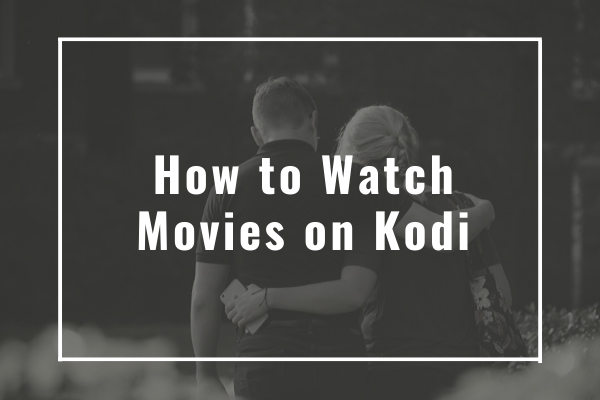

User Comments :