What is Flickr?
Launched in 2004, Flickr is a popular image and video hosting service that allows users to upload their own photos and videos for the use of others. It features an active and engaged community where users share and explore each other’s assets.
There may come a time when you need to download photos straight from Flickr for some purposes, such as make a GIF or a photo slideshow with MiniTool MovieMaker. It could be a bit tricky if you’ve never done that before. Fortunately, the following will detail how to download Flickr photos as quickly as possible.
How to Download Flickr Photos
The simplest way to download your favorite Flickr photos is to use the default downloading feature of Flickr. Here is how to do it.
Step 1. Visit the Flickr site on your web browser and log in to your account.
Step 2. Type in the keyword of the photo in the search bar and press Enter.
Step 3. Open the Flickr photo that you want to download.
Step 4. Click the download icon beneath the photo on the right side.
Step 5. Select the size of the photo you wish to download and the photo will be downloaded automatically. Or you click View all sizes and pick one to download.
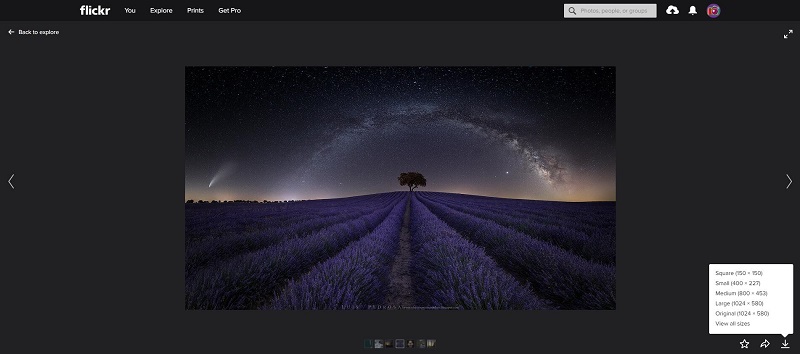
Step 6. Wait for the download to complete.
Related article: Top 6 Best Paid/Free RAW Photo Editors
How to Download Flickr Photos that Are Disabled
For some Flickr photos, you may see the message “The owner has disabled downloading of their photos”. This part will tell you how to download Flickr photos that are disabled for download.
Option 1: Using the Inspect tool in your browser
Step 1. Open your web browser and go to Flickr.
Step 2. Find out the photo you want to download and open it.
Step 3. Right-click on the photo and select Inspect from the list.
Step 4. The inspector window will pop up at the right side of the screen, showing the exact URL of the photo.
Step 5. Right-click on the URL and click Open in new tab.
Step 6. Right-click on the image and click Save image as…
Step 7. Specify the destination folder to save the photo and click Save.
Recommend post: Top 10 Best Photo Viewers for Windows 10
Option 2: Using a reliable Flickr photo download extension
Step 1. Open Chrome Web Store on your PC and search for Image Downloader.
Step 2. Click Add to Chrome and then confirm it by clicking Add extension.
Step 3. Open a new tab and visit the Flickr site.
Step 4. Locate the photo that you’d like to download and click the blue Image Downloader button.
Step 5. Select a photo size from the list and click the Download icon.
Note: Downloading Flickr photos that are disabled by the owners may cause the copyright issue if you are using photos for any commercial or business use without the owners’ permission.
Also read: Download Video from Website
Bottom Line
Although this guide explains how to download Flickr photos, even the photos that are disabled by the owners, you cannot use them in violation of the owners’ or Flickr’s terms and conditions.
If you have any questions or suggestions about it, please let us know via [email protected] or share them in the comments section below.


User Comments :