Canva is a well-known online visual design tool, while Photoshop is prevalent on the desktop. This post published on MiniTool MovieMaker will compare the Canva vs Photoshop applications to find out which one works best for you.
Canva is a graphic design app that lets you mix content and make something. Photoshop is a flexible photo editing program ideal for professionals. If you want to do personalized media content design, you can take a look at the Photoshop vs Canva comparison below.
By the way, MiniTool MovieMaker is an excellent video and photo editing application that you should try because it not only includes a user-friendly interface but also features easy-to-use and rich editing tools for any kind of editing edit you can imagine.
MiniTool MovieMakerClick to Download100%Clean & Safe
Canva vs Photoshop: Difference
Canva is a free online visual design program that allows you to create infographics, resumes, posters, flyers, thumbnails, presentations, documents, videos, and even social media posts.
Photoshop is an image processing software that is great for editing images, creating thumbnails, removing and modifying backgrounds, and doing a couple of other things. It has the ability to make things possible, which is why it is a costly application. Besides, Photoshop leverages AI to automatically carry out tasks that would otherwise take hours.
Top recommendation: How to Remove Background from Image Photoshop
Canva vs Photoshop: Ease of Use
It’s undeniably easier to use Canva. Newbies should be able to use it in a matter of minutes. Photoshop is difficult to use due to its crowded interface. Novices are more likely to be confused. They will require tutorials to learn about the software. Nevertheless, it is integrated with Adobe Stock, where you can search for and download thousands of free images.
Canva vs Photoshop: Media Content
The nature of Canva makes it a great place to find images, audio, videos, templates, and more. Users can rapidly search and find free images to use in their designs. Photoshop is designed solely for editing, so it lacks an image collection.
Canva vs Photoshop: Templates and Presets
To date, Canva has more than 610,000 templates, of which approximately 250,000 are free. There are also numerous template types, like presentation templates, with multiple pages.
Adobe Photoshop also offers thousands of templates. When starting to create a new file, under each preset, you will discover a number of free templates. Some templates are more than 200MB and, unlike Canva, you have to download them first. The program also includes a search bar for templates available on Adobe Stock. Most of the templates are paid, but there are some free ones that you can use.
This little round of Canva vs Adobe Photoshop reveals a lot about both. When you create a new design in Canva, you will find resolutions for different platforms. Some cover logos, presentations, and videos. Adobe Photoshop focuses on devices rather than design types, therefore we see photo, art, print, web, and mobile sizes.
Canva vs Photoshop: Layer Management
Without a doubt, there is no program more advanced than Photoshop when it comes to layer management. It supports up to 8000 layers, allowing you to design whatever you can think of. Layers in Photoshop come with blending modes to work with images.
Apart from that, the application offers an extensive “blending options” panel to tweak the stroke, shadow, texture, color overlays, layer gradients, inner and outer glows, and so on.
Canva vs Photoshop: Editing Tools
Speaking of editing tools for Adobe Photoshop vs Canva, the latter is the king of editing functions. If you can do something in Canva, you can probably do it in Photoshop as well, but it may take longer to perform the same thing in Photoshop.
Photoshop contains nearly 60 tools in total. There is an option for everything, from the easy crop, rotate, and image modifications to complicated AI tools like spot healing brush, rapid selection, and content-aware.
Canva also includes tools that Photoshop doesn’t. Among them are the following:
- Built-in fast text effects
- Fast shadow effects
- Add tables
- Create charts from data
- Design and element animation options
Moreover, you can use color themes and upload media in the design. In terms of visual design, these features make it superior to Photoshop.
Canva vs Photoshop: File Support
Both programs support a wide range of file formats, including:
- MP4
- GIF
- JPG
- PNG
- SVG
- HEIC
- WEBP
Photoshop supports a variety of file types, including PNG, JPEG, BMP, TGA, TIFF, PDF, GIF, RAW, SCT, MPO, PCX, EPS, PXR, etc. In contrast to Photoshop, which can open and edit RAW files, Canva cannot. When it comes to exporting, Canva doesn’t offer many options, including PNG, JPG, PDF Standard, and PDF Print. The Videos are usually in MP4 format, but you can export short clips as GIFs.
Final Verdict
Now, you can make your choice based on the aforementioned Canva vs Photoshop differences, ease of use, media content, templates and presets, layer management, editing tools, and file support. Hope this information is helpful for you!


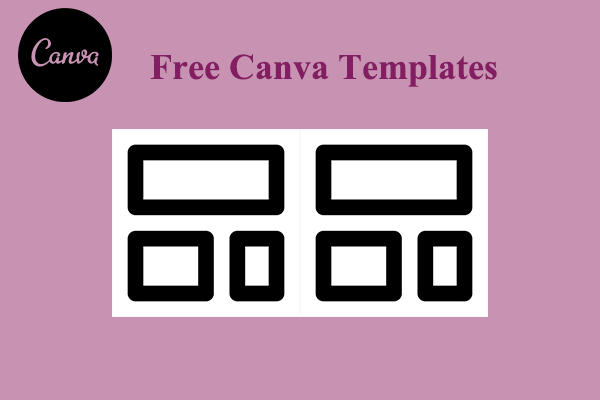
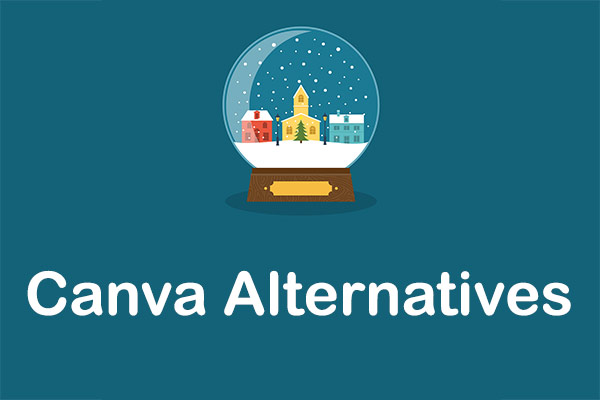
User Comments :