Here’s a battle of the two best photo editing software – Affinity Photo vs Photoshop. In this post on MiniTool MovieMaker, we’ll take a deep dive into which advanced photo editor you should choose between Affinity Photo and Photoshop.
When it comes to photo editing software, two names that often come up are Affinity Photo and Photoshop. Both programs are powerful tools for editing and manipulating images, but there are some key differences between them that may make one better for you than the other. Now, let’s see what is the difference between Affinity Photo and Photoshop.
In addition to Affinity Photo and Photoshop, MiniTool MovieMaker is another great choice for you to edit your images.
MiniTool MovieMakerClick to Download100%Clean & Safe
Affinity Photo vs Photoshop: Compatibility
Compatibility can be an issue when using image editors as they are very diverse. Photoshop offers the highest overall compatibility. Its native PSD file is compatible with more software programs than Affinity Photo’s native file format. PSD is the most compatible file format by far.
Besides, most plugins are designed for Photoshop. However, when it comes to deep integration, then 3rd party plugins like Nik Collection have only developed for Photoshop, so far. If we look at compatibility from another way, more apps support reading Photoshop files, while only a few apps support Affinity Photo’s native format – .afphoto.
Affinity Photo vs Photoshop: Price
Photoshop vs Affinity Photo: which one is a cheaper choice? There exists a big price difference between Affinity Photo and Photoshop.
Affinity Photo is a low one-time payment of $49.99. On the other hand, the price of Photoshop depends on the plan you choose. You can get the Photoshop Plan for $20.99 per month, the Photography Plan for $19.99 per month, or the All Apps Plan for $54.99 per month. All of these plans come with a 7-day free trial before you buy.
Affinity Photo vs Photoshop: Learning Curve
As for the learning curve, is Affinity Photo better than Photoshop? Both Affinity Photo and Photoshop are complex and feature-rich image editing programs, which inevitably means that there is a fairly steep learning curve when it comes to learning how to use them. However, Photoshop has a much steeper learning curve than Affinity Photo, which can be a bit difficult for beginners. Fortunately, they both have many online tutorials to help you learn about their features and tools.
Affinity Photo vs Photoshop: Raw Editing
Photoshop vs Affinity Photo: how do they differ in Raw editing? A big consideration for any amateur or professional photo editor is how well it handles RAW image processing. In this aspect, Affinity Photo can stand alone, but it’s definitely not as detailed as Photoshop.
The RAW editor in Affinity Photo is called the Development Persona, it switches to this mode when you open a Raw file. In Photoshop, you can make Raw adjustments in Camera Raw before opening the image into Photoshop. The Raw edits are saved as XMP sidecar files alongside the original files.
Affinity Photo vs Photoshop: Features and Tools
This is one of the most important factors users consider when choosing an image editor. Both Affinity Photo and Photoshop include all basic image editing features and tools, but Photoshop has more advanced features and tools than Affinity Photo.
In terms of Photoshop’s features, one of the highlights is the use of its sub-options within its toolbar. Besides, it has 3D image creation, animations, scripts, and a video timeline that Affinity Photo doesn’t have. Photoshop also has a more customizable workspace, while Affinity Photo has a seamless Persona feature.
What Is Your Choice
Who wins in the battle between Affinity Photo vs Photoshop? Ultimately, the choice between Affinity Photo and Photoshop will depend on your specific needs and budget.
If you need the most advanced tools and features and are willing to pay for a subscription, then Photoshop may be your better choice. However, if you’re looking for an affordable one-off purchase with many of the same capabilities as Photoshop, then Affinity Photo may be worth considering.


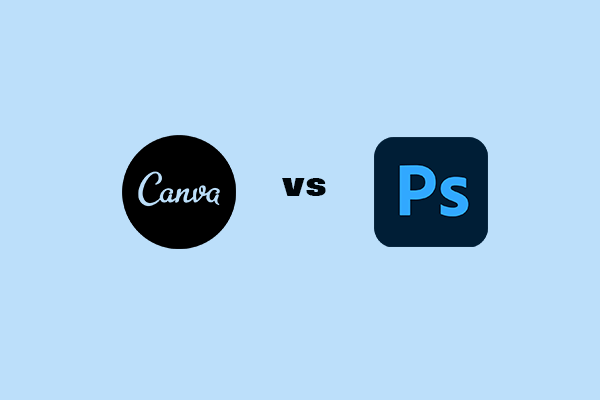
User Comments :