This post from MiniTool video editing software mainly explains why you can’t react to messages on Instagram and how to fix Instagram emoji reactions not working.
Instagram’s Direct Messages (DM) feature lets you send an emoji reaction to received messages, which is a fun and easy way to confirm Instagram messages without typing anything.
However, sometimes when you want to react to a message on Instagram, the emojis don’t work or show up. “Why can’t I react to Instagram messages with emojis?” How to fix Instagram DM emoji reactions not working issues? Let’s dive into this post.
Why Can’t I React to Instagram Messages with Emojis
It’s easy to react to Instagram messages using different emojis. However, sometimes you can’t choose an emoji as a reaction to a message. Why does this happen?
Generally speaking, reasons for “why can’t I react to messages on Instagram with emojis” include:
#Outdated app version
If your Instagram app is not up to date, this may affect your ability to use DM emoji reactions.
#Instagram Direct Messages Not Updated
If you haven’t updated your Instagram message yet, you may not be able to react to Instagram messages with emojis.
#A bug in your Instagram app
Sometimes, Instagram emoji reactions not working can be due to a bug in the app.
#Poor Internet connection
You also can’t reply to Instagram messages using emojis if your device is connected to a poor or unstable network.
How to Fix Instagram DM Emoji Reactions Not Working
Here are 7 methods you can try to fix the issue of Instagram reactions not working.
Quit the Instagram App and Open It Again
First, you can quit your Instagram app and relaunch it as this causes your application to restart on your device. A simple restart can fix many basic issues and may solve the issue of emoji reactions not working.
Check the Internet Connection
If you have a poor or unstable Internet connection, you won’t be able to send an emoji reaction or other content on Instagram. Therefore, you should also check your Internet connection when Instagram emoji reactions not working.
You can disconnect and reconnect to your Wi-Fi network, restart your router, or switch to mobile data to fix simple network issues.
Update the Instagram App
If you’re still using an older version of the Instagram app, this might be why you’re not able to react to messages. To fix this issue, you should go to the Google Play Store or App Store to download and install the latest version of the Instagram app.
Update Instagram Messaging
Another solution to the problem of Instagram reactions for Direct Messages not working is to update Instagram Direct Messages to Messenger, which brings new messaging features and still allows you to react to messages in conversations.
Clear Cache on Android or Offload the Instagram App on iPhone
Additionally, you can clear the Instagram app cache to fix Instagram reactions not working on your Android phone. To do this, open the Settings app, then go to Apps > Instagram > Storage, and tap Clear cache.
iPhone users can offload the app to delete the cache. Go to Settings > General > iPhone Storage > Instagram > Offload App. After that, reinstall the Instagram app.
Sign Out of Instagram and Back in
Alternatively, when emoji reactions are not working or displaying, you can try logging out of Instagram and logging back in to resolve the issue. To log out of Instagram, tap your profile picture, click the three-line button in the top right, choose Settings, and scroll to Log out.
Use Instagram Web
When you can’t react to Instagram messages with emojis on your phone, you can go to the Instagram website on your PC or Mac and try emojis reactions in messages again.
MiniTool MovieMakerClick to Download100%Clean & Safe
Tip: How to React to Messages on Instagram
Now, let’s see how to react to messages on Instagram.
Step 1. Open your Instagram app and tap the Messages or Messenger icon in the top right of Feed. On a computer, click the icon on the left.
Step 2. Tap the conversation you want to view. Then, tap and hold a message you received.
Step 3. Click on the emoji to use as a reaction to the message or click the + icon to choose another emoji. On a computer, click the smiley face button to choose an emoji.
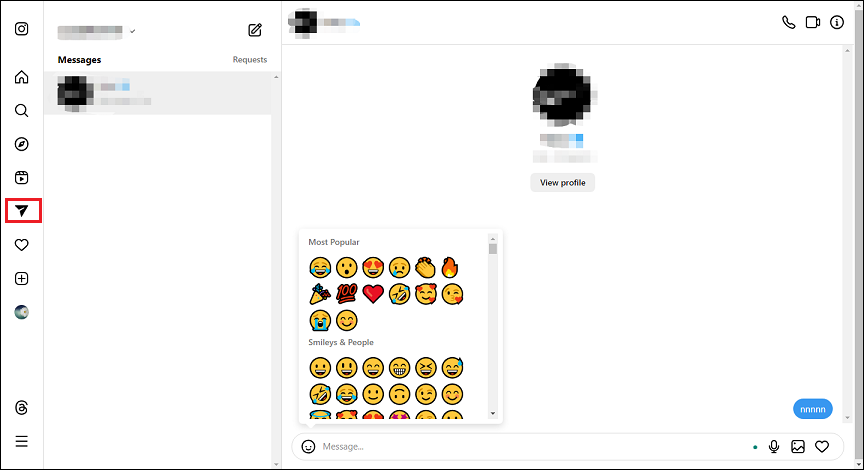
Step 4. Send this emoji reaction to the message.
Conclusion
Now, you know the main reasons for Instagram DM emoji reactions not working problem, and this guide explains 7 solutions. These ways should help if you’re not able to react to messages on Instagram.


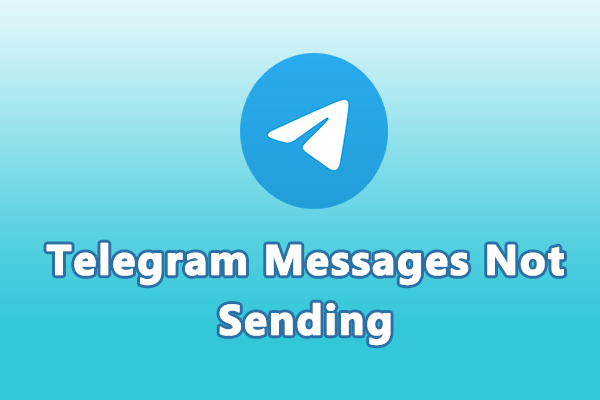
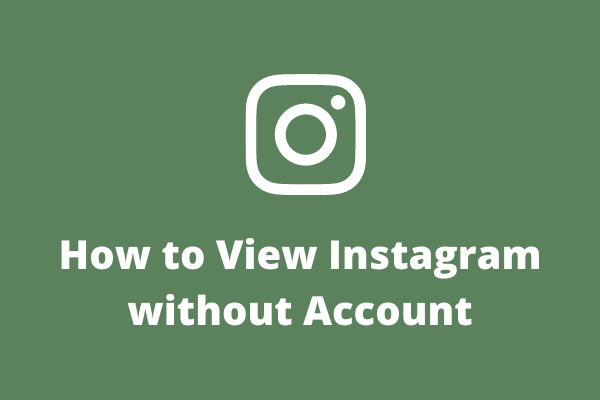
![Fix the Add Yours Sticker Not Working on Instagram [Ultimate Guide]](https://images.minitool.com/moviemaker.minitool.com/images/uploads/2023/06/add-yours-instagram-not-working-thumbnail.jpg)
![How to Make Music Longer on Instagram Story [The Complete Guide]](https://images.minitool.com/moviemaker.minitool.com/images/uploads/2022/04/how-to-make-music-longer-on-instagram-story-thumbnail.jpg)
User Comments :