Are you disappointed because Videoleap does not correctly export your videos? Don’t worry, in this post offered by the free movie maker from MiniTool, we will introduce several effective tips to help you fix the Videoleap not exporting issue.
Why Does the Videoleap Export Failed Problem Still Exist?
Videoleap is a powerful video editing app that enables you to easily create amazing videos. But like any app, it is not without its flaws. A common problem that users encounter is the videos not exporting properly.
This can be due to a variety of reasons, like software glitches, incompatible formats, or user errors. In the next part, you will learn effective tips to solve the problem of Videoleap not exporting videos. Scroll down for details.
How to Resolve Videoleap Not Exporting Problem?
If Videoleap won’t export videos, check out the step-by-step instructions below to troubleshoot and fix this issue.
#1. Checking for App Updates
The first thing in fixing the issue of Videoleap not exporting is to make sure that you have the newest version of the app installed on your device. Developers frequently release updates for bug fixes and performance improvements.
Do the following to check for updates:
Step 1: Open the Google Play Store or App Store on your device.
Step 2: Use the search bar to search for Videoleap.
Step 3: You will notice an Update button beside the app if an update is available. Tap it to download and install the most recent version.
After you update the app, try exporting your video again to check if the problem is solved.
#2. Checking Storage Availability
Running out of storage space on your device can sometimes cause problems when you export your videos.
Follow these instructions to check the available storage space:
Step 1: On your device, open the Settings menu.
Step 2: Tap Storage or Storage & USB.
Step 3: The available storage space will be displayed on the screen.
Step 4: If there is little available space, consider removing unneeded files or moving them to an external storage device. This will free up space.
Try exporting your video again in Videoleap once you’ve freed up some storage space.
#3. Clearing the App Cache
Sometimes, the app cache can lead to conflicts and prevent Videoleap from correctly exporting videos.
Follow these steps to clear the app cache:
Step 1: Open your device’s Settings menu.
Step 2: Scroll down to locate the option Apps or Applications.
Step 3: Find and tap Videoleap from the list of installed apps.
Step 4: Tap Storage or Storage & cache.
Step 5: To clear the app’s cache, tap on the Clear cache button.
After clearing the cache, restart the Videoleap app and try exporting your video again.
#4. Reinstalling the App
If the previous instructions did not solve the problem, you can try installing Videoleap again on your device. This procedure will eliminate any corrupted files or settings that could be causing the issue.
Take these actions to reinstall the app:
Step 1: Long-press the Videoleap app icon and select the Uninstall option to uninstall it from your device.
Step 2: Go to the Google Play Store or App Store. Search for Videoleap.
Step 3: Reinstall the app on your device.
Step 4: Start Videoleap and see if the video exporting problem has been solved.
If the issue still exists, you may need to contact Videoleap’s support team for additional help.
Best Alternative to Videoleap for the PC
MiniTool MovieMaker, a simple-to-use and feature-rich video editor for Windows 10/11, is one of the best alternatives to Videoleap to use on your PC. This video editing app lets you split, trim, crop, reverse, flip, and rotate videos, apply transitions, filters, stickers, and motion effects, and add text and music to spice up your videos, and so on. Moreover, it supports exporting videos up to 1080p for free and without watermarks.
MiniTool MovieMakerClick to Download100%Clean & Safe
Conclusion
To sum up, fixing the issue of Videoleap not exporting takes a systematic approach as well as attention to detail. In addition, keep your app and device software up to date and ensure you have enough storage space.
By referring to the troubleshooting steps described above, you can identify and solve common problems that may prevent your videos from exporting successfully.


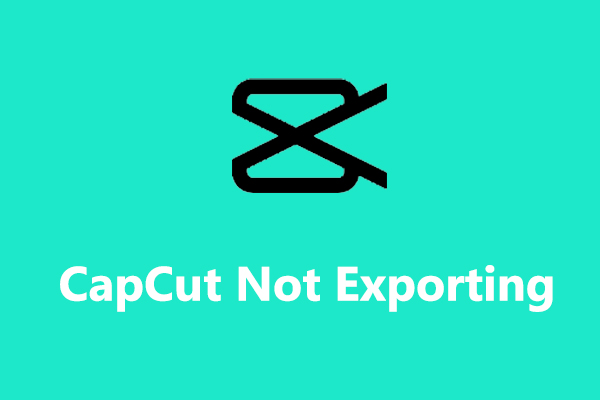
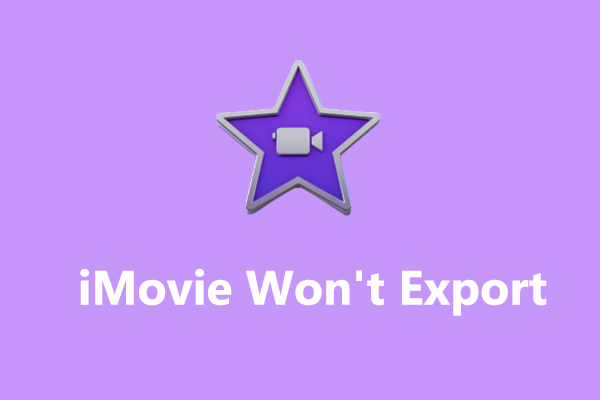
User Comments :