Why Does Videoleap Have No Sound?
Videoleap is a popular video editor that provides a wealth of features to improve your videos. But it can be really discouraging when you have spent time crafting the ideal video, only to find no sound.
This issue can happen for a variety of causes, like incorrect settings, software malfunctions, or compatibility problems. So, read the next part to find out how to fix the Videoleap no sound issue.
How to Solve Videoleap No Sound Problem?
#1. Check the Device Volume and Mute Settings
The first thing you need to do is to check the volume and mute settings on your device. The sound problem may sometimes be caused by the device’s settings, not the Videoleap app itself.
To make sure that your device’s volume and mute settings are configured correctly, follow the steps below:
- Unlock your device. Access the home screen.
- On the side of your device, locate the physical volume buttons. To increase the volume, press the volume up button.
- If your device has a silent/mute switch, ensure it’s turned off. The switch is usually on the device’s side or top edge.
- Open the Control Center.
- Check that the volume slider is not muted and is set to the appropriate level.
#2. Check the Sound Settings on Videoleap
Videoleap provides sound settings for customization. These settings may sometimes be misconfigured, resulting in no sound in your videos.
To check and change the sound settings inside the Videoleap app, do the following:
- On your device, launch the Videoleap app.
- Load the video project in which you’re encountering the no sound problem.
- Tap the Settings icon, commonly represented by a gear/cogwheel.
- Find the Sound or Audio section in the settings menu.
- Make sure that the volume slider is not set to 0. If needed, turn up the volume.
- If there is an option for audio output / audio source, ensure that it is set to the correct device or speaker.
#3. Update the Videoleap and Device Software
Outdated software versions can occasionally cause compatibility issues and result in the absence of sound problems in Videoleap.
Follow these instructions to make sure that the Videoleap app and your device software are up to date:
- Open the Play Store (Android) or App Store (iOS) on your device.
- Search Videoleap and see if there are any updates. Tap the Update button beside the app if an update exists.
- Then, access your device’s settings.
- Locate Software Update or System Update.
- Check if there are available updates to the device software. Proceed with the installation if updates are available.
#4. Clear the Videoleap Cache and Data
Sometimes, clearing the Videoleap app’s cache and data can fix underlying issues that cause the no sound problem.
To clear the cache and data, follow these steps:
- Access your device’s settings.
- Locate Apps or Applications.
- Find and tap the Videoleap app.
- Select Storage or Storage & cache in the Videoleap app settings.
- Tap the Clear cache button to delete temporary files.
- Tap the Clear data button to remove app data if available. Keep in mind that clearing data will reset the app’s custom settings or preferences.
MiniTool MovieMakerClick to Download100%Clean & Safe
Conclusion
To sum up, resolving the problem of Videoleap no sound involves a systematic approach and a detailed grasp of the software’s settings. You can troubleshoot and fix the issue effectively by following the steps in this post.
Do not forget to check the device’s sound settings, modify the volume levels in the app, make sure the imported music has sound, and consider reinstalling the software if needed.



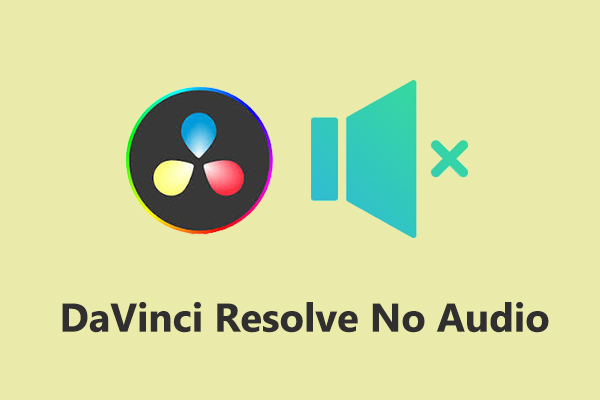
User Comments :