Telegram is an instant messaging app that allows people to send text messages, videos, photos, or have video calling, etc. However, some people can’t play videos in Telegram. This post from MiniTool MovieMaker offers 7 methods to fix Telegram videos not playing on iPhone and Android.
Like Messenger and WhatsApp, Telegram also lets people share videos. But sometimes, people find that their telegram videos can’t play. Why videos are not playing in Telegram? How to fix the Telegram videos not playing issue? Here’re 7 methods.
Method 1: Check Your Network
When videos are not playing in Telegram, first of all, you should check your internet connection. If your device is connected to Wi-Fi, disconnect and reconnect it or switch to cellular data. If you’re using cellular data, enable the airplane mode and disable it. Also, you can open another video app like Instagram to see if the video playback issue is related to network connectivity.
What’s more, if you’re using a VPN on your device, you can temporarily disable it to fix the Telegram video playback issue.
Method 2: Restart the Telegram App
If you have no problems playing videos from other video apps, your device has a good network connection and the Telegram not playing videos issue might be related to the app itself. To quickly fix tit, force-quit and restart the Telegram app.
After restarting, open the Telegram app, find the chat, and check if the video plays.
Method 3: Restart Your Android or iPhone
Another simple solution to Telegram videos not playing is just to restart your device because this app may be caused by system glitches. Restarting can delete these glitches and gives your device a fresh start. After that, launch the Telegram app and see if the video issue is fixed.
Method 4: Update or Reinstall the Telegram App
Your Telegram app can’t play videos correctly because of an outdated app version. You can go to the App Store or Play Store and search for Telegram to check for updates. If there’s a new version, click Update to install the latest version of the Telegram app.
Alternatively, you can directly uninstall the Telegram app from your device and reinstall it.
Method 5: Enable Storage Permission
If the Telegram app doesn’t have permission to access the device’s storage, it can’t play videos. To fix this issue, you should check the storage permission on your device.
On iPhone: Open the Settings app, scroll down, click Telegram, and make sure Photos is set to Read and Write.
On Android: Open the Settings app, click Apps > Telegram > Permissions, and enable Storage.
Method 6: Clear App Cache
Also, you can clear the app cache to fix Telegram videos not playing on iPhone or Android. For Android users, open the Settings app, click Apps, find and click Telegram, tap Storage, and tap Clear cache.
If you want to delete the Telegram cache on your iPhone, the only way is to delete and reinstall the app.
Method 7: Download the Telegram Video
If these methods can’t solve your problem, try downloading the video from Telegram and then playing it with the default player on your device.
MiniTool MovieMakerClick to Download100%Clean & Safe
Conclusion
This post gives you 7 methods to fix Telegram videos not playing on your Android and iPhone. Hopefully, these ways can solve your problem so you can smoothly watch videos on Telegram.


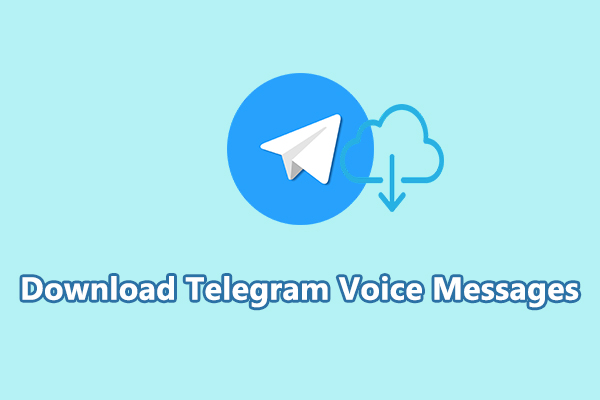
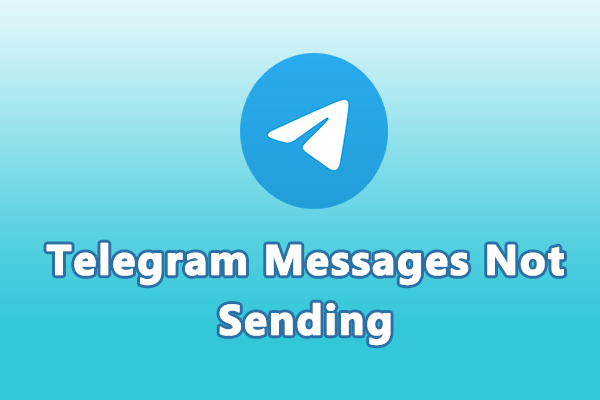
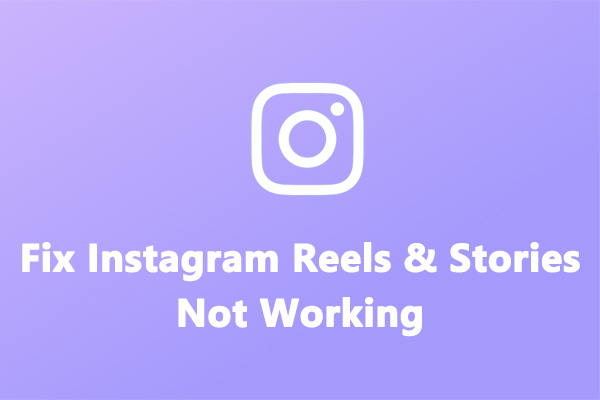
![TikTok Photo Mode: How to Get Photo Mode on TikTok [Full Guide]](https://images.minitool.com/moviemaker.minitool.com/images/uploads/2022/11/how-to-get-photo-mode-on-tiktok-thumbnail.jpg)
User Comments :