Subtitles are an essential part of video content, especially for viewers who are hard of hearing or speaking different languages. They can also enhance the viewing experience by providing additional context and translation.
A subtitle editor is a software application that enables you to create, edit, and sync subtitles for your videos. Although there are numerous subtitle editors available for Mac, they are not all equally reliable, easy to use, and compatible. Luckily, we have compiled a list of 6 subtitle editors for Mac that we suggest for video creators.
1. VideoProc Converter AI
VideoProc Converter AI is a powerful video processing software that can edit, convert, compress, download, and record both video and audio files. It is also an impressive Mac subtitle editor that can add embedded or external subtitle files to your videos.
VideoProc Converter AI has an AI subtitle generator feature that can automatically create subtitles from your videos in 140+ languages and save them as SRT, ASS, and SSA files. You can also search and download subtitles with its built-in search engine. Moreover, you can customize the subtitles with various styles, layouts, and fonts.
2. Jubler
Jubler is an open-source and free subtitle editor for Mac and Windows users with a simple interface and powerful features. It supports various subtitle formats, such as SRT, SUB, SSA, ASS, STL, etc. It also lets you preview the subtitles on the video and make adjustments as needed.
With it, you can also use it to convert subtitles between different formats. You can also use Jubler to correct spelling and grammar errors, translate subtitles, and split or merge subtitle files. However, it does not have an automatic subtitle generator feature, so you need to create the subtitles manually or import them from other sources.
3. Aegisub
Aegisub is a free and cross-platform tool for creating and modifying subtitles in videos with a built-in real-time video preview. This program can recognize almost all subtitle formats, like SRT, SSA, MKS, SUB, TXT, etc. This means you can load any subtitle file and edit it without any problem.
If you have subtitles in a different language, Aegisub also includes a translation assistant that can transcribe subtitles line by line. In addition, it also offers the synchronization capability to move text so that it appears at the exact moment.
4. Subtitle Edit
Subtitle Edit, as its name suggests, is another video subtitle editor for Mac that can help you add and edit subtitles. It’s an easy-to-use tool that lets you adjust the subtitles in different ways if they’re out of sync with the video. Besides, it comes with an auto-translation feature powered by Google Translate and allows you to rip subtitles from a DVD.
5. FlexClip (Online)
FlexClip is an online video subtitle editing tool that can automatically generate subtitles from your videos in 140+ languages and save them in various formats. If you already have a subtitle file, you can upload it to this tool and sync it with your video in seconds. Moreover, it also offers many subtitle styles, templates, and editing features to enhance your videos.
6. Kapwing (Online)
Kapwing is also an AI-powered subtitle generator for Mac that can instantly create subtitles and captions for all of your online videos. It’s a web-based tool that works on any browser and device, so you do not need to download or install anything.
The tool has a simple and user-friendly interface, allowing you to upload your video and add subtitles to it. You can customize the text, timing, position, and style of the subtitles, and preview them on the video. Kapwing can also sync the subtitles with the audio and video tracks automatically.
MiniTool MovieMakerClick to Download100%Clean & Safe
Final Thoughts
Whether you’re a professional video editor or just someone looking to add subtitles to your personal videos, these subtitle editors for Mac offer a range of features to suit your needs, making the task of subtitling a breeze.


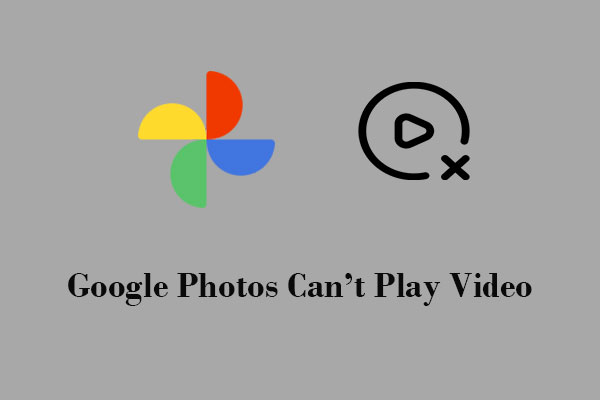
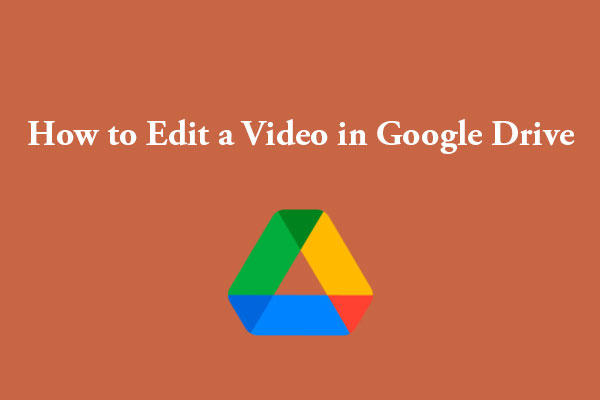
User Comments :