Google Photos is a popular gallery app for storing and organizing photos and videos. However, many users have reported issues that their Google Photos can’t play video. This post on MiniTool video creation tool will explore the possible reasons for this issue and provide solutions to fix it.
Google Photos, the default gallery app on most Android phones, offers a host of image editing features, media organization, and even a built-in player to stream videos on the go. However, sometimes when you try to play videos in Google Photos, you may encounter an error message that can’t play video in Google Photos on your phone. In this case, it’s important to explore the possible reasons for the error and find a solution to fix it.
Why Google Photos Not Playing Videos
There are several reasons why Google Photos video not playing. The following are common:
- Unsupported video file type
- Incomplete download
- Network connection issues
- Corrupt video files
- App cache issue
- Outdated app version
How to Fix Videos Not Playing in Google Photos
Depending on the causes, we’ve compiled the best fixes for videos not playing in Google Photos, ensuring you can enjoy your videos hassle-free.
#Check the Video File Type
The first thing you should do is to check the video file type. Google Photos supports the most common video formats, including MP4, AVI, MKV, etc. However, some video formats, such as WMV, MOV, WebM, etc., may not be compatible with Google Photos. If you have a video file in an unsupported format, you can convert it to a supported format using a video converting app such as MiniTool Video Converter.
MiniTool Video ConverterClick to Download100%Clean & Safe
#Download the Full Video
Another possible reason why Google Photos can’t play videos is that the video is not fully downloaded or synced to your device. This may occur when the video was uploaded from another device or web source.
To fix this, you need to make sure that the video is fully downloaded or synced to your device before playing it. You can check the download status by tapping on the video thumbnail and looking for the download icon or sync icon.
#Check the Network Connection
If you have fully downloaded or synced a video to your device, but are still unable to play it, you may need to check your network connection. Sometimes, a slow or unstable network connection may cause buffering or loading issues when playing videos in Google Photos.
To resolve this issue, you should try switching to a faster or more reliable network connection, such as Wi-Fi or mobile data, and try playing the video again.
#Clear Cache and Data
Another possible solution for Google Photos video not playing is to clear the cache and data of the app. Cache and data contain temporary files that the app uses to store information and settings. However, sometimes, these files may get corrupted or outdated, causing problems with the app’s performance.
#Update Google Photos
Sometimes, the problem of Google Photos not playing videos may be caused by an outdated version of the app. Google Photos may release updates to fix bugs, improve features, or add support for new video formats. Therefore, always check for any updates to Google Photos and install them if available to ensure you’re using the latest version.
#Use a Third-Party Video Player
If none of the above solutions work, you can try using a third-party video player to play your video. These players are applications that can play various video formats that may not be supported by Google Photos.
There are many video players available on the Google Play Store, but one of the most dependable ones is MiniTool MovieMaker. It is free to download and use, and not only can it create and edit videos, but it can also function as a video player that can play Google Photos-unsupported video formats, such as WebM, MOV, WMV, and so on.
MiniTool MovieMakerClick to Download100%Clean & Safe
Final Thoughts
Google Photos is a great app for arranging and viewing your photos and videos, but sometimes, it may not play videos properly. In this post, we have discussed some of the possible causes and solutions for Google Photos not playing videos. We hope it has helped you fix the problem and enjoy your videos in Google Photos.


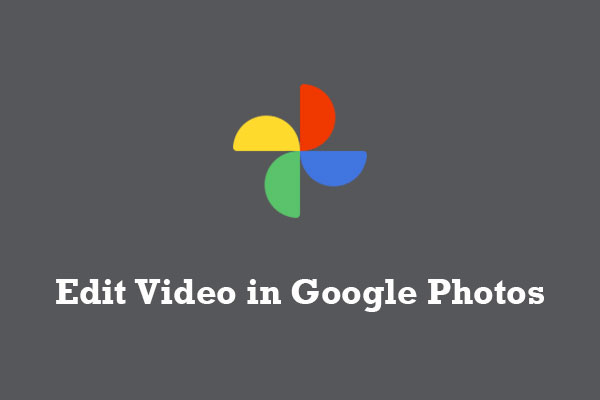
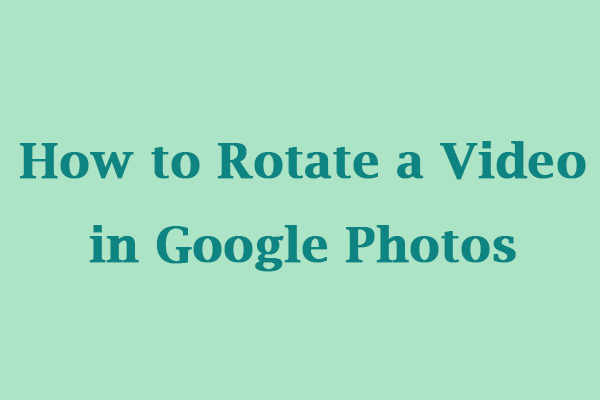
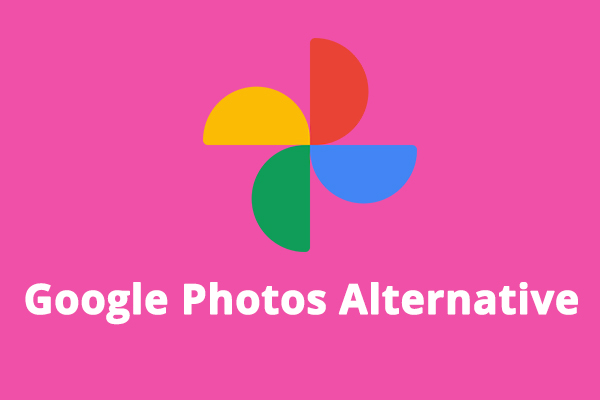
User Comments :