Learn how to speed up WebM video files with the comprehensive guide. Find the best tools for accelerating WebM playback to enhance your viewing experience.
What Is a WebM File
Before learning how to speed up WebM files, let’s first understand what WebM is.
WebM is a free and open-source video format designed for distributing online video content. Therefore, most web browsers support this format. This container format supports VP8, VP9, and AV1 codecs for efficient and high-quality compression, and it also supports Opus and Vorbis audio streams.
Sometimes, you might get a WebM video from platforms like YouTube. Then, you need to accelerate it to create fast-motion effects or reduce the file size (speeding up a video can shorten the length, and shorter videos mean smaller file sizes).
In the following section, I’m going to introduce 3 simple methods to increase the video speed of your WebM videos.
How to Speed Up WebM Video on Windows
MiniTool MovieMaker is one of the best free video editing software programs available on Windows. It offers multiple editing tools and a variety of effects to transform and enhance your footage, including the ability to adjust playback speed, reverse clips, change the aspect ratio, and apply trendy transitions.
If you need to speed up WeM video files, MiniTool MovieMaker is a great choice.
Step 1: Install the WebM video editor
Click the button below to download and install the software on your computer.
MiniTool MovieMakerClick to Download100%Clean & Safe
Step 2: Add your WebM file
When you launch the video speed editor, you’ll first see a pop-up window. Close the window to access the main interface. Then, click the Import Media Files button to add your WebM file.
Step 3: Speed up the WebM video
Drag and drop the video from the media library to the timeline to begin editing. First, select the target clip on the timeline and click the Speed icon on the timeline toolbar. Choose Fast from the pop-up menu and click the desired speed. Experiment with these speed options until you get the best effect.
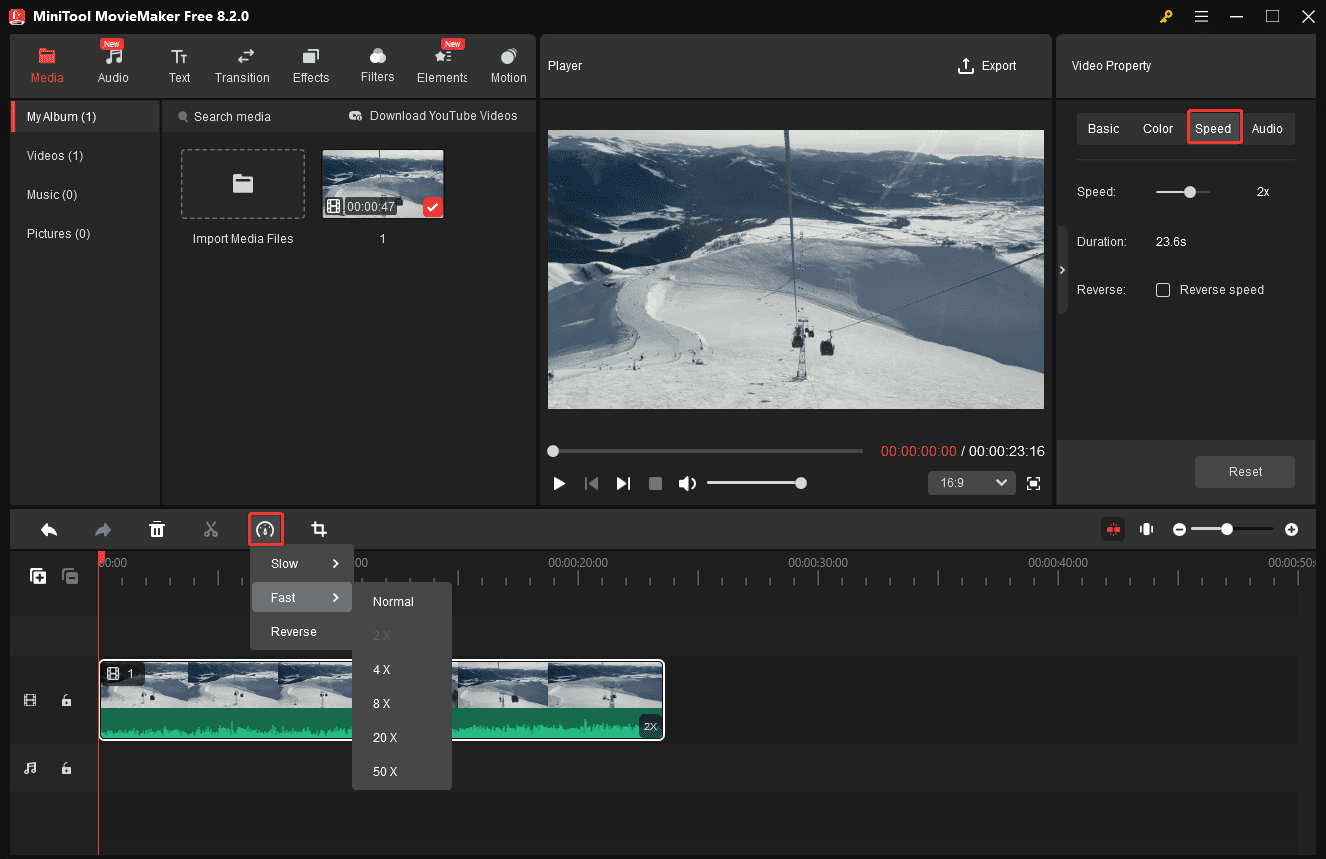
Alternatively, you can switch to the Speed tab in the Video Property and drag the Speed slider to the right to accelerate it.
Step 4: Preview the video (optional)
Click the Play button to preview the video. If you’re satisfied with the result, click the Export button in the upper right corner to continue.
Step 5: Export the video
On the Export window, you can configure the video resolution, frame rate, quality, and bitrate. By default, MiniTool MovieMaker saves videos in the MP4 format. You can expand the Format dropdown list to choose your preferred one: MKV, WebM, AVI, MOV, or WMV. Finally, click the Export button to start the rendering process.
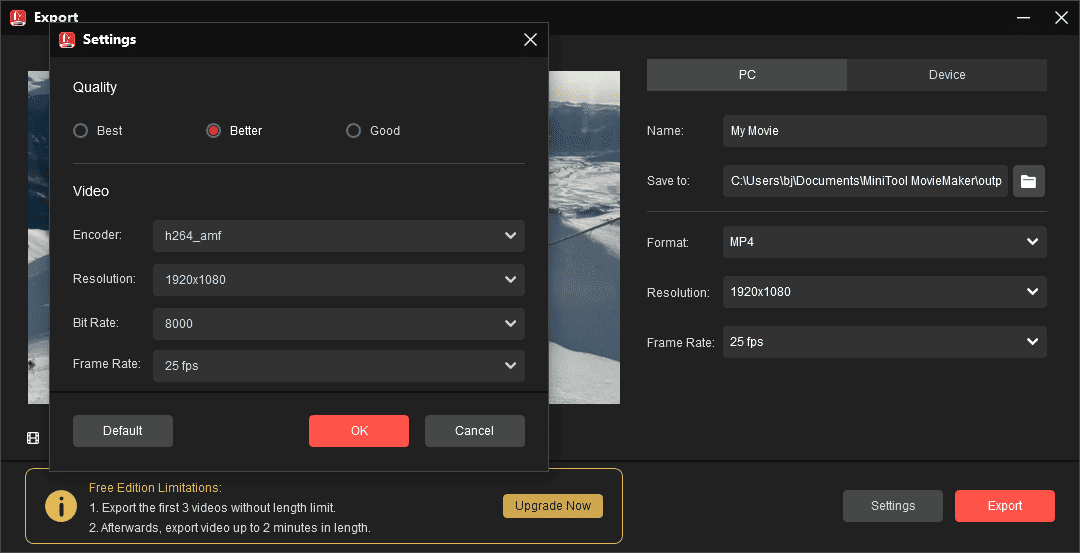
Advantages of MiniTool MovieMaker
- User-friendly design: Clearly labeled buttons and an intuitive layout make editing simple and hassle-free.
- Watermark-free exports: Produce polished, professional-quality videos without any distracting watermarks.
- Multiple format options: Save your videos in a variety of formats, including WebM, AVI, MP4, MKV, and MOV.
- Free 4K video exports: Export videos up to 4K resolution with no added logos.
How to Speed Up WebM Video Online
Want to speed up WebM video online without installing any software? Here are two recommendations.
Option 1: Online Video Cutter by 123Apss
This platform provides a set of video and audio tools, covering essential editing features and conversion capabilities. As for the video editing ability, this service can trim, merge, crop, loop, resize, stabilize videos, change playback speed, remove logos from videos, etc.
Step 1: Navigate to the Online Video Cutter website and click Video > Change Video Speed.
Step 2. Click Open file to upload your WebM video.
Step 3. Then, drag the speed slider at the bottom to the right to make the video faster.
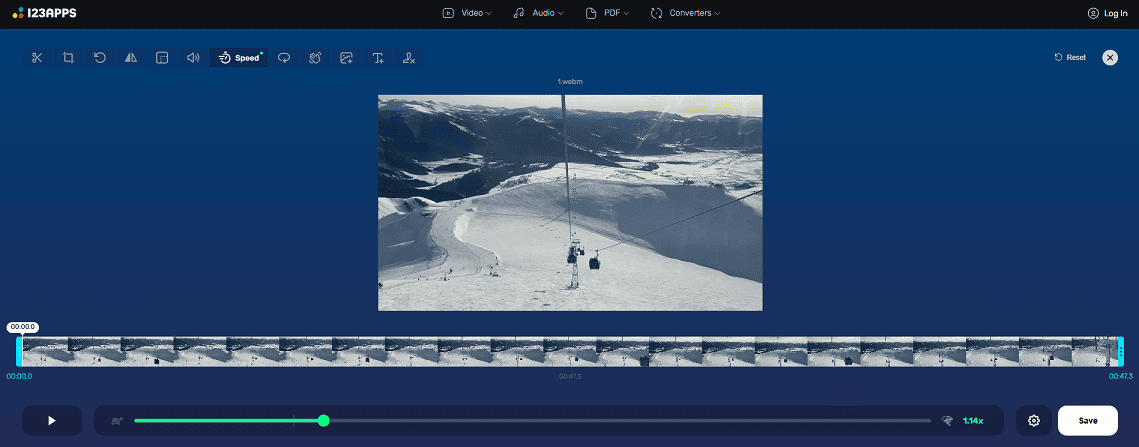
Step 4. Click the Settings icon to select the output format. Then, click the Save button to export your video.
Option 2: Video Candy
Video Candy is also a great online video editor. It enables you to adjust video speed, reverse clips, blur videos, add text, compress videos, and more.
To speed up WebM video online:
Step 1: Visit the Video Candy website and click the Change speed option.
Step 2: Click the ADD FILE button to open your WebM video.
Step 3: Choose a video speed: x1.25, x1.5, x2, x3, x4, or x5. Then, click the EXPORT button.
Conclusion
In this post, I give you three ways to speed up WebM videos. Online tools are easily accessible, but they rely heavily on a stable internet connection and often offer limited editing options. If you need more than just speed adjustment, MiniTool MovieMaker is the perfect solution.


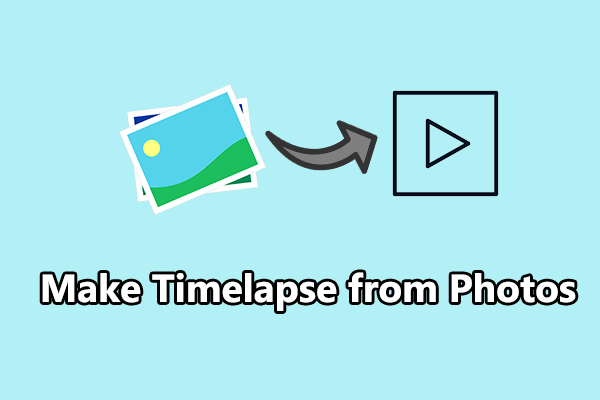

User Comments :