There are lots of free video editors on the web, but most of them will add a logo to your video unless you upgrade to the Pro version (Want to make a video without watermarks? Try the best free video editor – MiniTool MovieMaker). To get rid of the logo on a video, you can use video watermark removers. Following are the 3 free watermark removers to remove logo from video.
Remove Logo from Video Using VLC
VLC is a powerful video player. You can use it to play videos in various formats, take a picture from a video, and remove logo from video. VLC is not a professional video watermark remover, it only blurs the logo with images instead of erasing the logo from a video. This tool works on Windows, macOS, Linux, Android, and iOS. However, the video that you removed the logo from can’t be saved on your device directly.
Here’s how to remove logo from video.
Step 1. Download and install VLC on the computer.
Step 2. Find the watermarked video and open it with VLC.
Step 3. Click on Tools in the menu bar. From the drop-down menu, choose Effects and Filters.
Step 4. Go to Video Effects > Overlay.
Step 5. Check the Logo erase and click the three dots (next to Mask) to add an image.
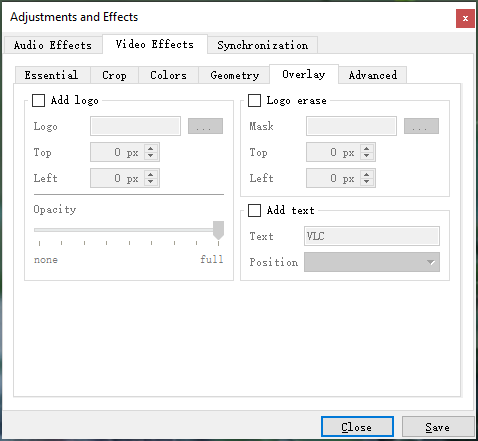
Step 6. Then preview the video and check if the logo is blurred. Tap the Save button and close the popup window.
Step 7. Now, you can watch the video without the logo. If you want to save the video, click on Record to record the video.
Related article: How to Make a Watermark to Protect Your Works
Remove Logo from Video Using Apowersoft Online Watermark Remover
Apowersoft Online Watermark Remover is a web-based to remove logo from video. The supported video formats are MP4, MKV, FLV, MOV, ASF, MPG, WMV, 3GP, TS, MPEG, M4V, WebM, and AVI.
Follow the steps below to remove logo from video online.
Step 1. Go to the Apowersoft website and navigate to Product & Solution > Online > Watermark Remover.
Step 2. Click on Remove Watermark from Video and load the video you want to remove the logo from.
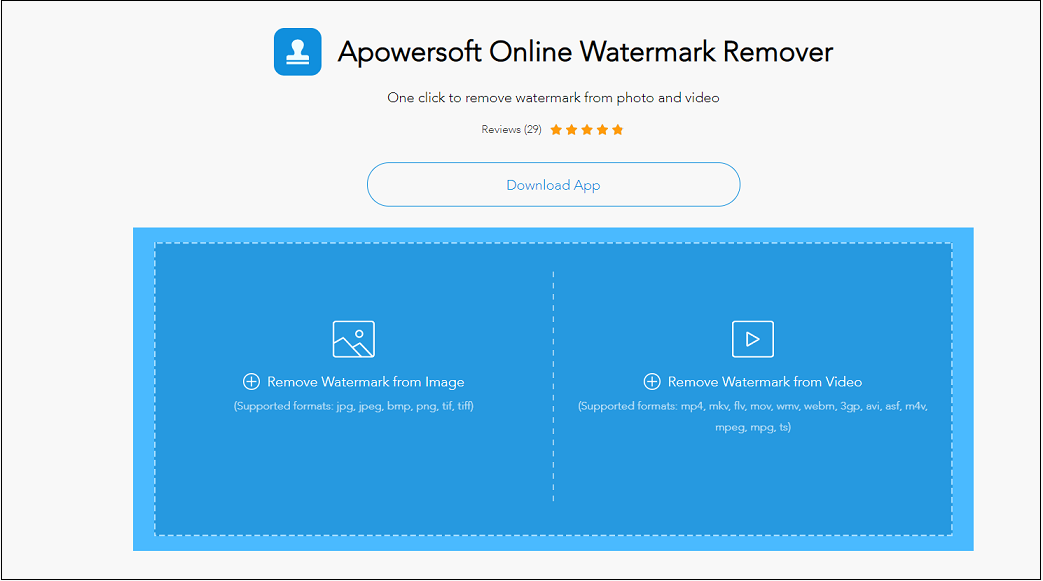
Step 3. Move the box on the logo and click the Erase button to remove the logo.
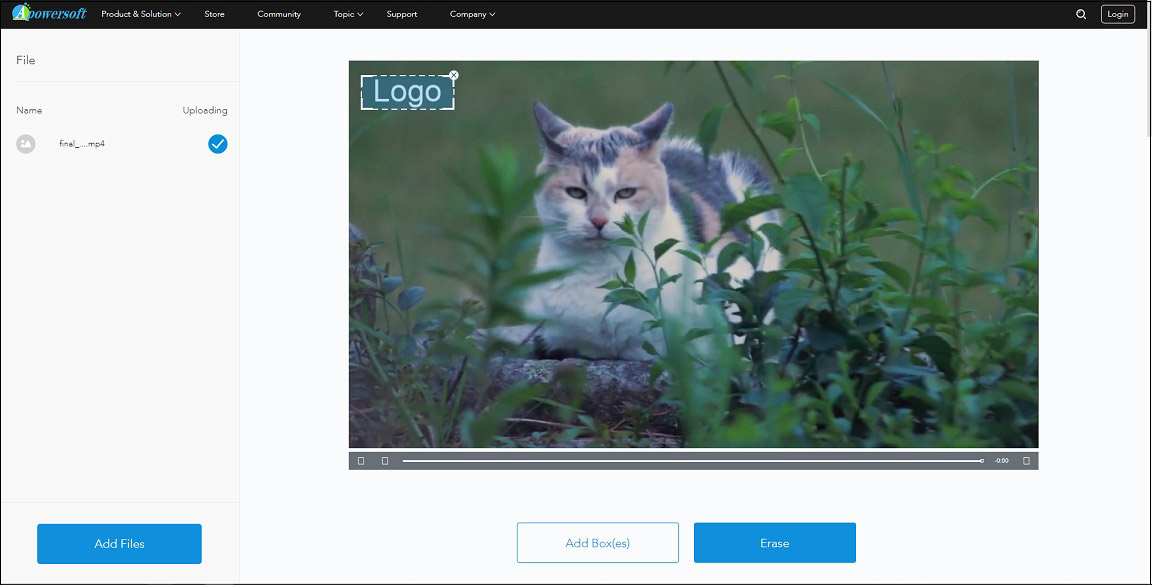
Step 4. After deleting the logo, download the video from the website.
See also: Top 5 Online Watermark Removers to Get Rid of Watermarks
Remove Logo from Video Using Video Eraser – Remove Logo
Video Eraser – Remove Logo is a watermark remover app available for iOS. With it, you can easily clean the unwanted logo from your video.
Here’s how to remove logo from video on iPhone.
Step 1. Open App Store, download and install Video Eraser – Remove Logo.
Step 2. Launch the app and click the + to add the target video.
Step 3. Click the video icon and select Remove Watermark.
Step 4. Select the watermark area and start removing the logo.
Step 5. After that, go to Processed and you can find the video.
Conclusion
Try the above ways to remove logo from video! If you have other suggestions, please leave a comment below!


User Comments :