This post from MiniTool MovieMaker will mainly inform you about what Magic Eraser is on Snapchat and how to use Snapchat Magic Eraser to get rid of unwanted objects.
Before the era of Instagram Reels and TikTok, Snapchat was the only camera app providing many unique lenses, stickers, filters, and a variety of editing features. It is still very popular, with the recent launch of an AI chatbot.
Also, you can communicate with your family and friends through messaging, share real-time locations, and more on Snapchat. Today, we are going to discuss Magic Eraser on Snapchat and provide steps to remove unwanted objects using Snapchat Magic Eraser. Let’s get started!
What Is the Magic Eraser on Snapchat?
Magic Eraser is essentially a tool that allows you to delete undesired objects from your snaps. It is a built-in tool in Snapchat that is incredibly useful.
Thanks to the Magic Eraser tool, you can tap a picture on Snapchat and get rid of unwanted objects with a swipe of your finger.
It’s worth mentioning that the Snapchat Magic Eraser isn’t a new feature, yet the app’s Android version recently got the feature.
How to Remove Unwanted Objects Using Snapchat Magic Eraser?
Now that you have an idea of what the Magic Eraser is, you might be interested in how to use it. We demonstrate the steps using the Snapchat Android app, just like on iOS. See below:
Step 1: Go to the Google Play Store on your Android mobile phone. Search for Snapchat and then download and install it to your device.
Step 2: Now, start the Snapchat app and use the Snapchat camera to capture a snap.
Step 3: Tap on the Erase icon on the right.
Step 4: Next, choose the object (or person) you would like to remove using the erase tool.
Step 5: Once chosen, change the intensity of the erase tool and click on the Done button.
You’re done! This is how to use the Snapchat Magic Eraser to remove unnecessary items from your snap.
You may also like: The Art of Digital Magic: Removing Unwanted Objects from Photos
MiniTool MovieMakerClick to Download100%Clean & Safe
How to Use the Magic Eraser When Adding Images from the Gallery?
You will also be able to use the Magic Eraser on Snapchat when adding images from Gallery/Camera Roll. Here’s how to get rid of unnecessary objects from your existing images with the Snapchat app.
Step 1: Launch the Snapchat app and add a photo from the Gallery or Camera Roll.
Step 2: On the Snap editor, tap on the 3-dot icon in the upper right corner.
Step 3: Select Edit Snap from the prompt that appears.
Step 4: On the Snap editor, tap the Eraser icon on the right side.
Step 5: Choose the unwanted object that you wish to remove and tap Done.
There you have it! This is how to remove unwanted items from your existing images using Snapchat Magic Eraser.
Final Thoughts
This guide explains how to remove unwanted objects from your Snaps using the Snapchat Magic Eraser. Don’t forget to share this post with other Snapchatters to let them know about this awesome feature too.
Read Next


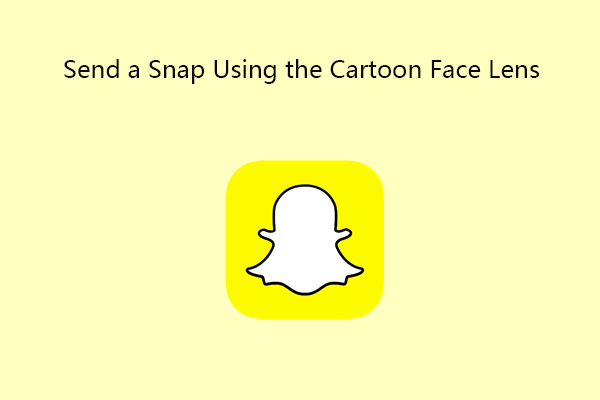
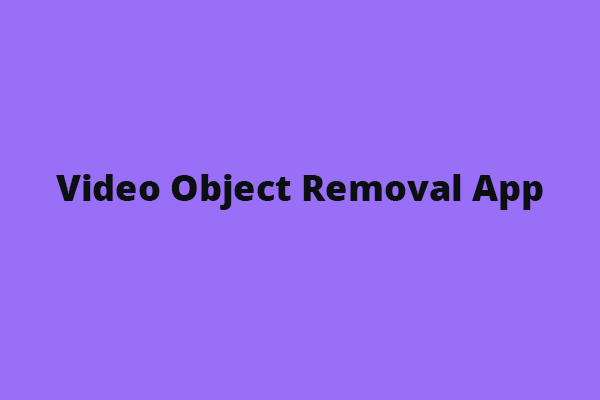
User Comments :