Ever set your Snapchat pictures to “My Eyes Only” and then deleted them by mistake? If you have, don’t worry; in this post from MiniTool MovieMaker, you can find out how to recover “My Eyes Only” pictures on Snapchat in two different ways. We'll even show you how to reset your password if you've forgotten it.
Snapchat isn’t just for photo and video sharing; it’s also a superb camera app filled with great features, as well as a private gallery feature called “My Eyes Only”. You can move some snaps to the “My Eyes Only” section if you’d like to keep them “extra private”. When you need to access these snaps, you’ll be asked to enter a passcode.
In this guide, you’ll learn how to recover deleted “My Eyes Only” pictures on Snapchat and how to change or retrieve your passcode if you’ve ever forgotten it.
MiniTool MovieMakerClick to Download100%Clean & Safe
How to Recover “My Eyes Only” Deleted Pictures on Snapchat?
Way 1. Recovering the Snapshots Using File Browser (Android)
The first method on how to recover “My Eyes Only” pictures on Snapchat is to use the File Manager on your device. But this way only works on an Android device, as an iPhone does not offer all access to apps for data safety. Follow the steps below:
Step 1: Open the File app or File browser on your device.
Step 2: Navigate to Data, locate the Snapchat data or com.snapchat.android file, and hit to open it.
Step 3: Find a file with the extension “a .nomedia” and delete it. The data will be restored to your Snapchat account.
Also read: Snapchat Recovery – Recover Deleted Snapchat Memories on Phones
Way 2. Recovering the Pictures via Snapchat (iOS and Android)
The second method on how to recover “My Eyes Only” pictures on Snapchat is via the Privacy tab. This will surely work, even though it is a bit of a long process. Follow these steps:
Step 1: Open the Snapchat app on your iOS or Android device and log in to your account. Tap on your profile icon in the upper left corner of the screen.
Step 2: Click on the Settings icon and scroll to the Privacy tab.
Step 3: Under the Privacy tab, locate the My Data option and tap on it.
Step 4: Sign into your Snapchat account again, make a request for data recovery via Snapchat’s server, and then download it.
How to Reset the Password to Your “My Eyes Only” on Snapchat?
If you want to quickly reset your “My Eyes Only” password on Snapchat, follow these instructions:
Step 1: Launch the Snapchat app on your iOS or Android device and tap on the overlaid Photos icon to navigate to the Memories section. Then, access the My Eyes Only tab.
Step 2: Tap on Options in the lower right corner of the screen and select Forgot Password.
Step 3: Enter your Snapchat password and click on Next. Accept the rules and tap Continue.
Step 4: Reset the passcode and tap on Confirm to apply the changes.
Conclusion
In this post, we’ve offered two step-by-step ways to help you learn how to recover “My Eyes Only” pictures on Snapchat for your iOS and Android devices. We’ve also talked about how to change or recover your “My Eyes Only” password with simple instructions.
Overall, it’s possible to recover your “My Eyes Only” photos from Snapchat. While the process may take some time, it is well worth it if you value your privacy. Make sure to carefully follow the instructions, and hopefully, you’ll be able to retrieve your pictures!
FAQs
2. Select the snap you’d like to move, tap on and hold it.
3. To move your snap, select My Eyes Only.
2. Click on the Quick Setup option.
3. Create a PIN or passphrase and confirm it. Check the box beside “I understand that…,” select Continue, and tap on Finish to complete the setup process.
2. Click on the Settings icon in the upper-right corner of the screen and navigate to Memories.
3. To change the settings, tap on the toggle button beside “Save to My Eyes Only By Default”. Your snaps will now always be saved in the “My Eyes Only” section.


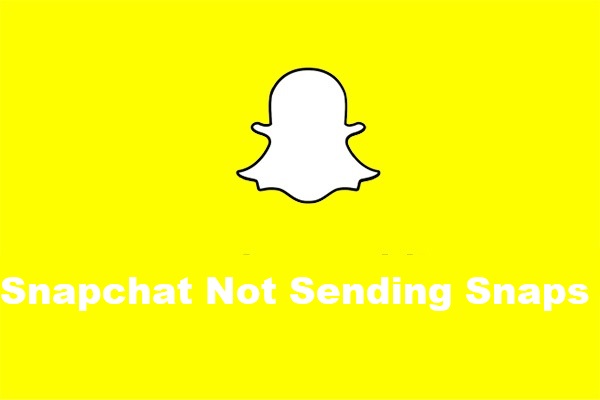
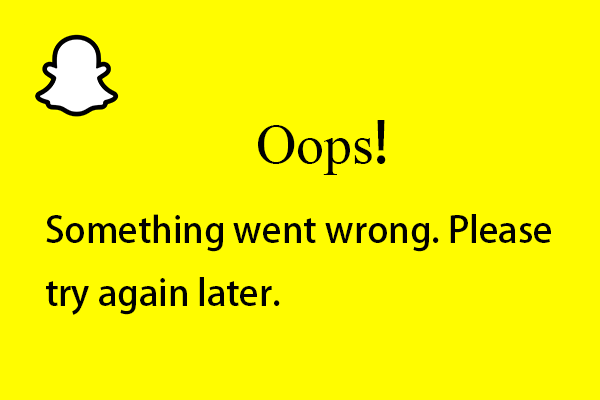
User Comments :