Looking for reliable methods to effortlessly rotate 3GP video on PC? This post from MiniTool offers three free and professional video editors: MiniTool MovieMaker, Clipchamp, and CapCut, and shows you how to rotate 3GP video step by step.
3GP is a multimedia container format that is used to store video and audio data on mobile phones. Want to know how to rotate 3GP video on a PC? The content below provides three methods. Read on.
How to Rotate 3GP Video
Here are three effective methods (MiniTool MovieMaker, Clipchamp, and Wondershare Filmora) to easily rotate 3GP video on PC.
Method 1: MiniTool MovieMaker
MiniTool MovieMaker is a free and all-in-one video editor that allows you to rotate 3GP videos with ease. It supports various video formats, including MP4, MOV, AVI, MPG, MKV, FLV, and more. Additionally, MiniTool MovieMaker offers a range of basic editing functions, including trim, crop, split, reverse, speed up, slow down, and more.
Here’s how to rotate 3GP video on PC with MiniTool MovieMaker:
1: Download and install MiniTool MovieMaker.
Click the download button below to download MiniTool MovieMaker and follow the setup instructions to install it on the PC.
MiniTool MovieMakerClick to Download100%Clean & Safe
2: Import the target 3GP video.
Launch MiniTool MovieMaker and close the promotion window to enter the main page. Click on the Import Media Files option to import the target 3GP video.
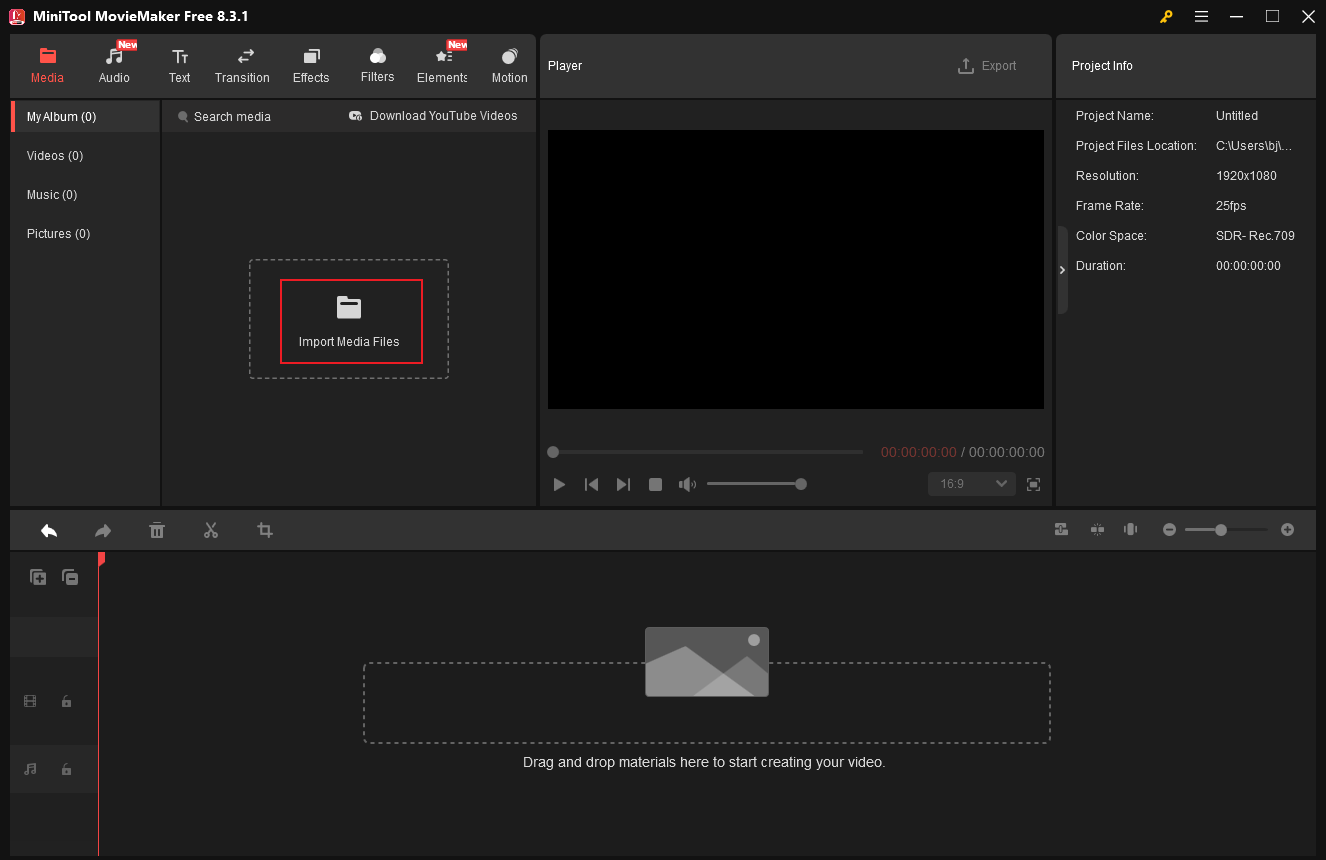
3: Rotate the 3GP video.
Drag and drop the added video to the timeline. Then, in the top right Video Property window, drag the white dot icon of Rotate to rotate the video. Also, you can enter an accurate number in the Custom box.
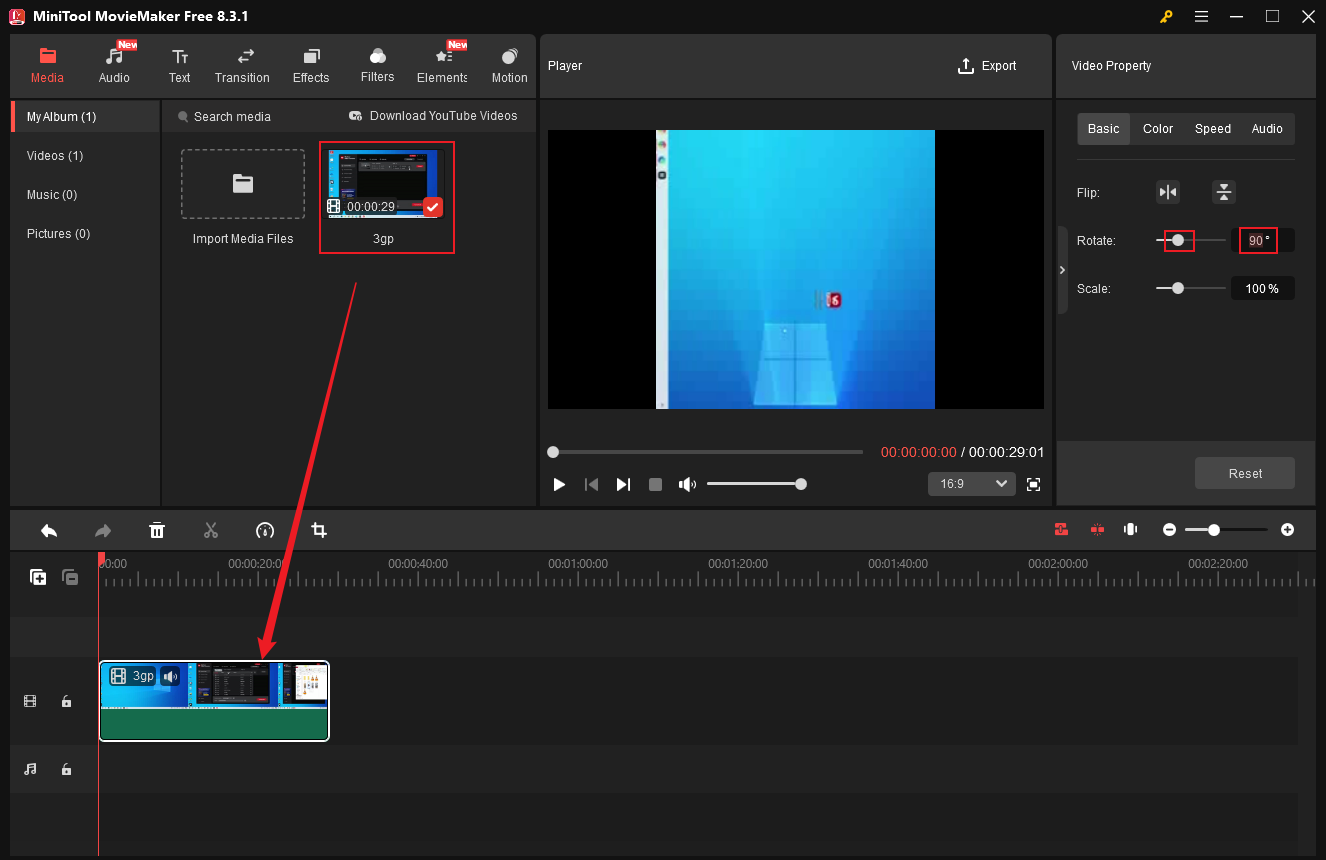
4: Export the video.
To open the Export window, click on the Export icon in the upper-right corner of the Player window. Next, choose your preferred output format, resolution, and frame rate. Finally, click the Export button to save the video.
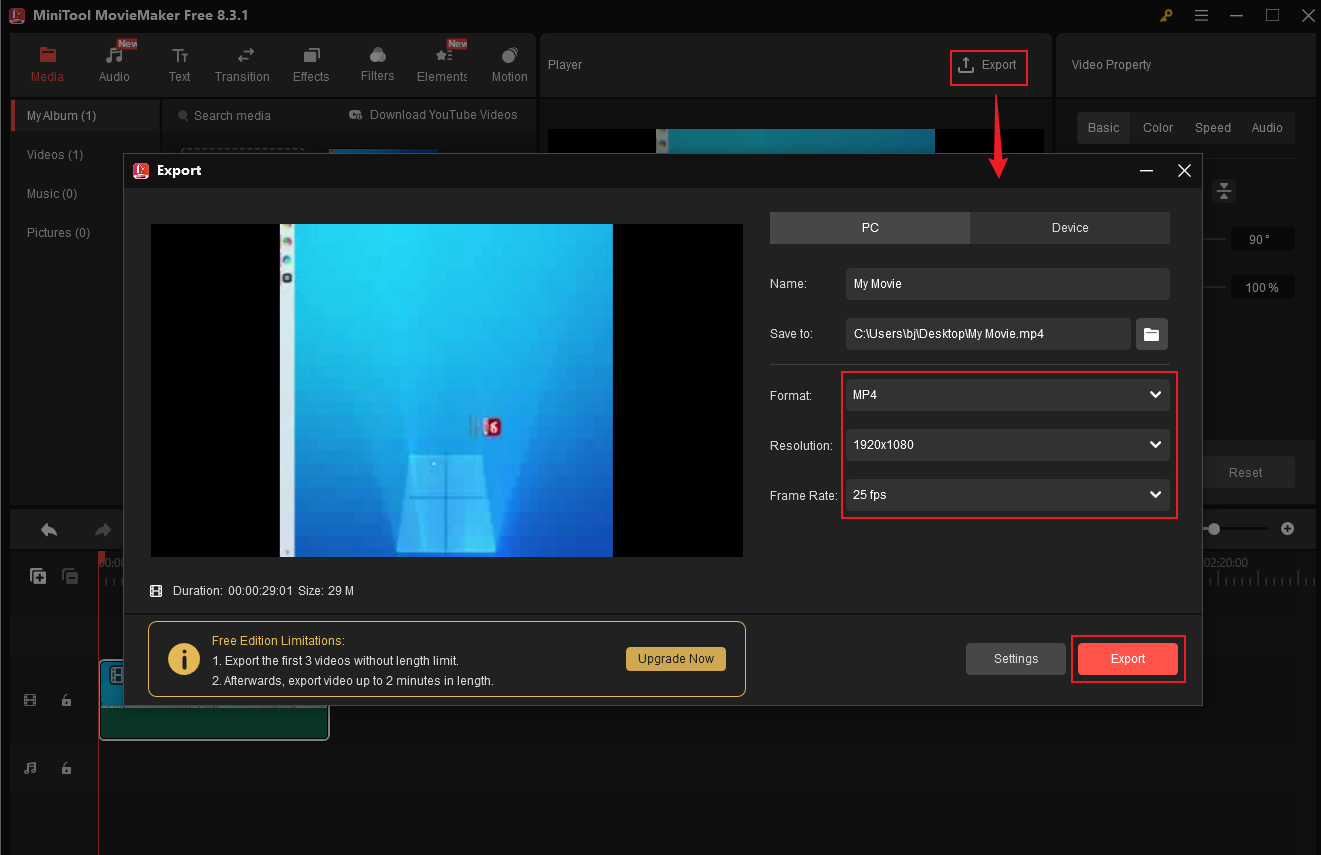
After that, click the Find Target button to locate the video in your local folder.
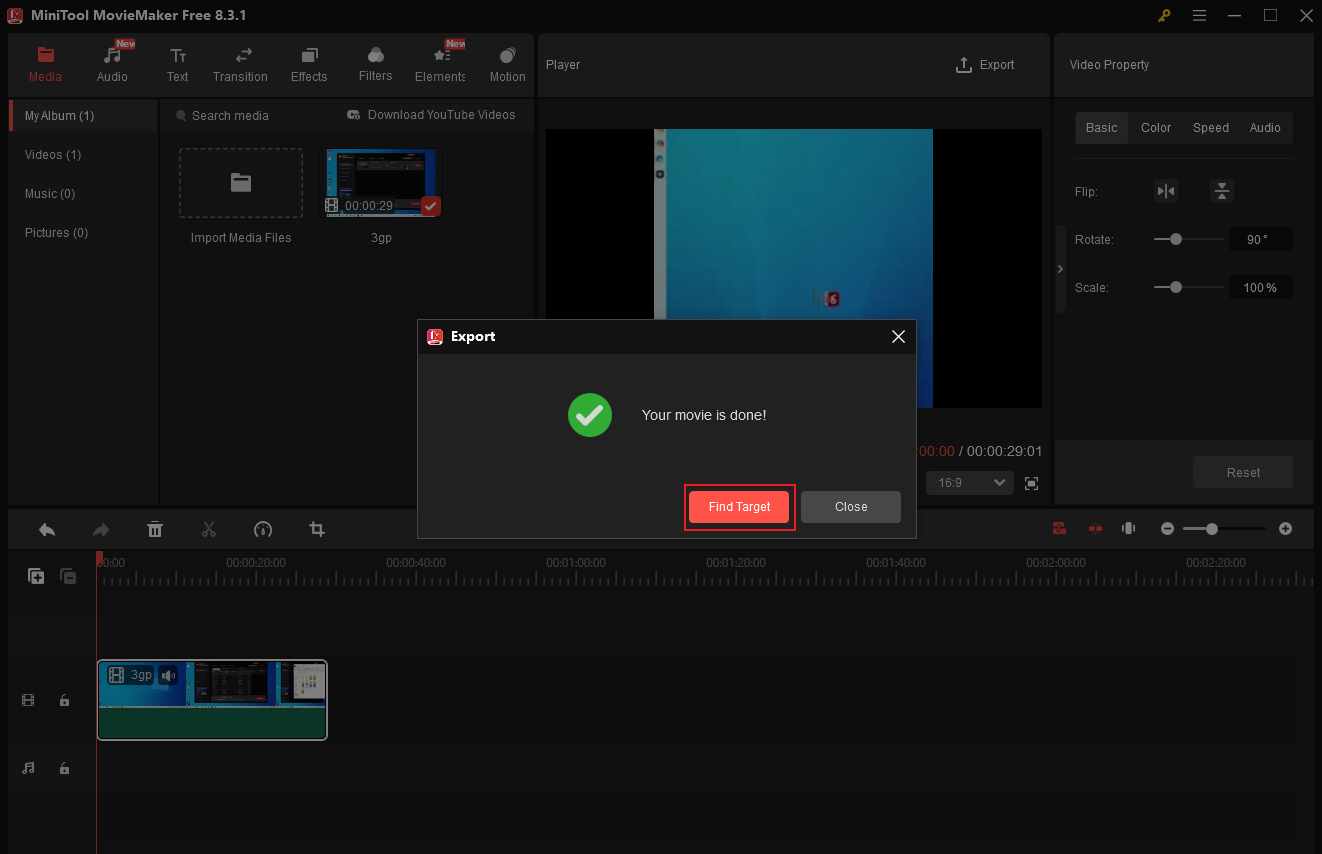
Method 2: Clipchamp
Clipchamp is also a desktop video editing software that enables you to rotate 3GP video easily. Also, it allows you to edit videos by trimming, cropping, splitting, and adding transitions, text, filters, effects, and more. Moreover, Clipchamp supports multiple output resolutions, like 720p, 1080p, 4K, etc.
Now, follow the details below to rotate 3GP:
1: Download and install Clipchamp.
Go to Clipchamp’s official website or Microsoft Store to download and install Clipchamp on the computer.
2: Access Clipchamp’s main interface.
Launch Clipchamp and click on the Create a new video option.
3: Import the 3GP video.
Click on the Import media option to add the target 3GP.
4: Rotate the 3GP video.
Drag the added video to the timeline. Then, click the three-dot icon at the top and choose Rotate by 90°.
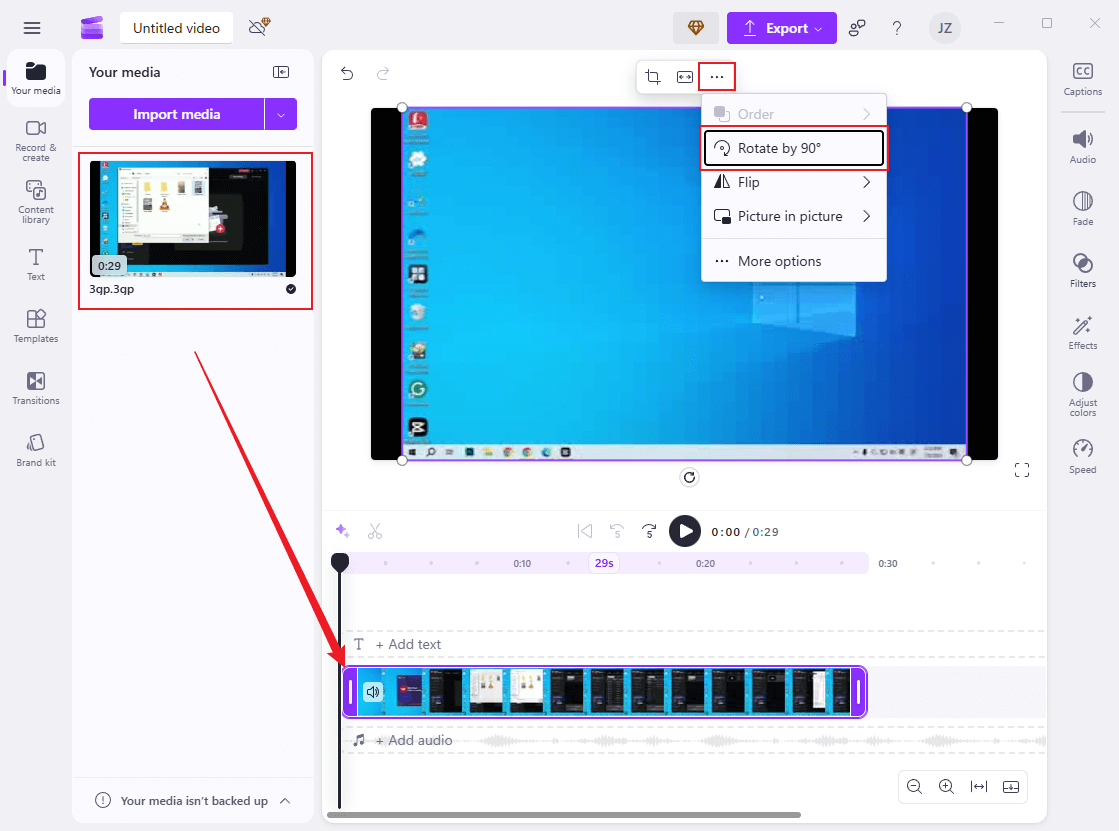
5: Export the 3GP.
Click on the Export button at the top right, select the desired resolution, and then click on Save to your computer.
Method 3: Wondershare Filmora
Wondershare Filmora is a powerful and user-friendly video editing tool that can rotate 3GP videos efficiently. It offers a variety of transitions, effects, filters, and more, allowing you to add them to videos. Now, let’s see how to rotate a 3GP video with Wondershare Filmora.
1: Download and install Filmora.
Go to Filmora’s official website to download and install it on the PC.
2: Import the target video.
Launch Filmora and click on New Project to enter the main interface. Next, click on Import Video to add the 3GP video you want to rotate.
3: Rotate the 3GP video.
Drag the added 3GP video to the timeline. In the left Basic menu under the Video section, enter the desired number in the Rotate Custom box to rotate the video.
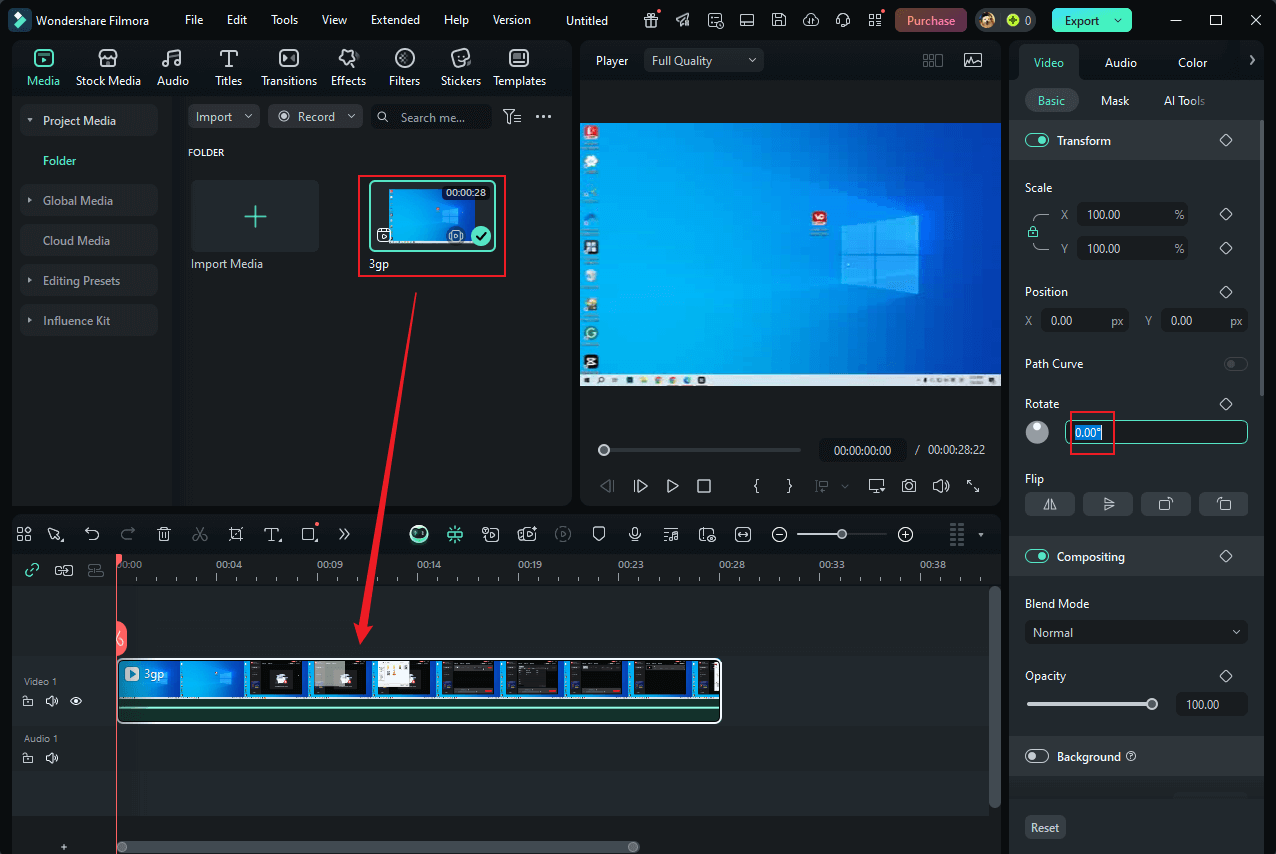
4: Export the video.
Click the Export button at the top right, select the output format, resolution, and encoder, and then click Export to save the video to your PC.
In Summary
This post provides three free and reliable video editors and shows you how to rotate 3GP video with them: MiniTool MovieMaker, Clipchamp, and Wondershare Filmora. Feel free to choose the one you prefer. Hope this article can be helpful!



![3 Simple Ways to Rotate WebM Video [Desktop & Online]](https://images.minitool.com/moviemaker.minitool.com/images/uploads/2025/01/rotate-webm-video-thumbnail.jpg)
User Comments :