How to split AAC files easily and quickly? This post offers 3 free and professional AAC splitters: Clipchamp, MiniTool MovieMaker, and VEED.IO. Plus, you can find step-by-step splitting instructions in this article.
Are you still looking for ways to split AAC audio files on Windows? Lucky you. You’ve just come to the right place! In this content, I will provide 3 reliable AAC splitters – Clipchamp, MiniTool MovieMaker, and VEED.IO, and show you how to complete the audio splitting task step by step. Keep reading.
How to Split AAC with Clipchamp
Clipchamp is a free video editing tool developed by Microsoft. With its straightforward interface, beginners can edit video or audio easily. It supports various audio or video formats, including AAC, MP3, OGG, MP4, MOV, WEBM, DIVX, WMV, VOB, and more. In addition, Clipchamp allows you to trim, split, speed up audio and video. You can also use its video templates to create a wonderful video effortlessly.
Here’s a specific guide on how to split AAC using Clipchamp:
1: Make sure you’ve already installed Clipchamp on your computer. If not, go to Microsoft Store to download and install it.
2: Launch Clipchamp to access its main user interface. Then, click on Create a new video.
3: Click Import media, select the target AAC file, and click Open to add the file to Clipchamp.
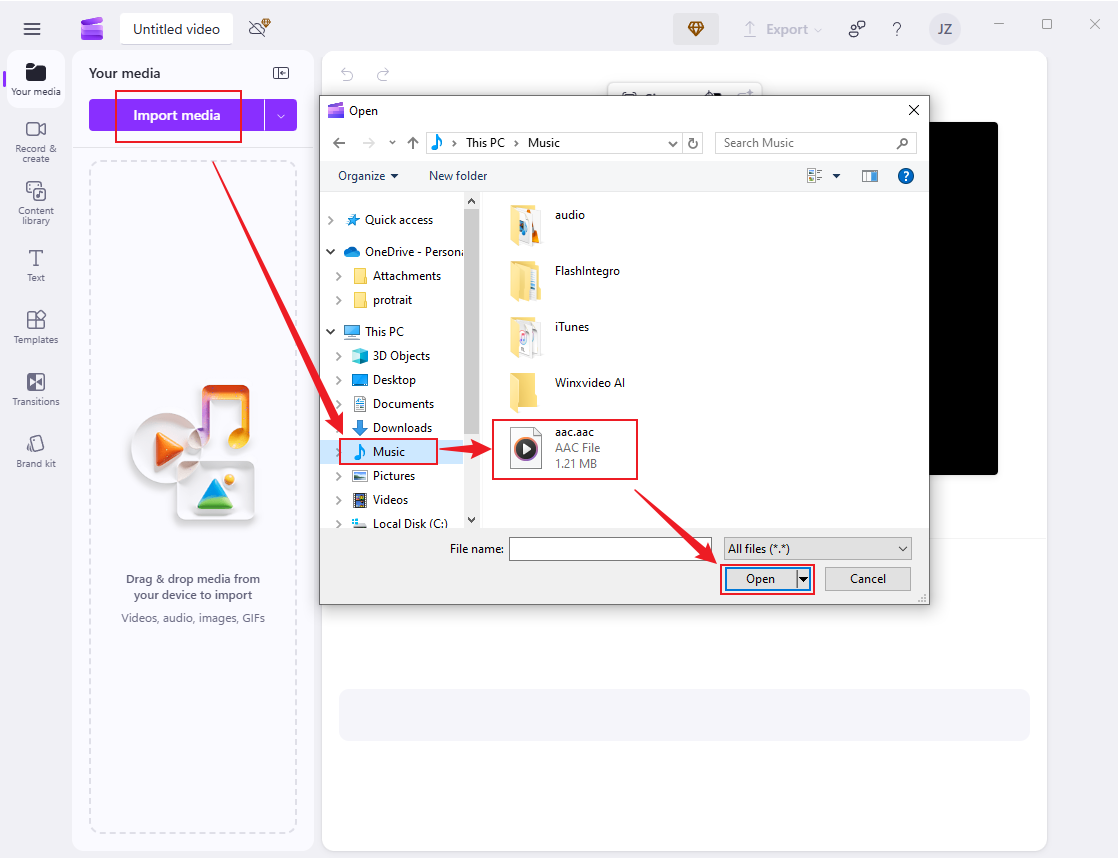
4: Drag the audio file to the timeline, drag and move the playhead to the desired place, and click the Scissors icon to split the audio. Delete the unwanted part or not, based on your needs.
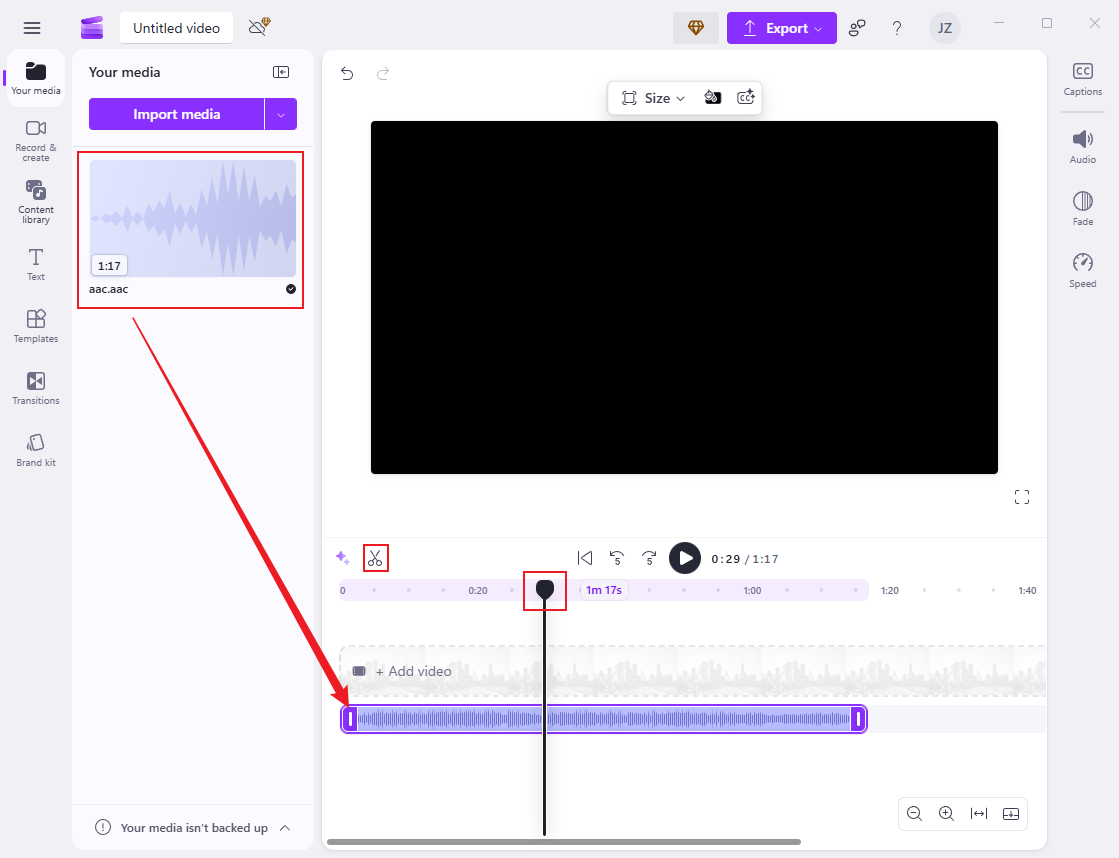
5: Expand the Export option at the top right and select the output quality you want.
6: Click on Save to your computer to save the file to the local folder.
How to Split AAC with MiniTool MovieMaker
MiniTool MovieMaker is a clean, easy-to-use, and versatile AAC splitter for Windows users. It has an intuitive layout and offers multiple advanced audio editing features, such as split, trim, reverse, speed up, merge, fade in, fade out, and more.
Supporting various audio and video formats like AAC, MP3, M4A, M4R, WAV, MP4, 3GP, MKV, MOV, etc., MiniTool MovieMaker enables you to edit audio and video without worrying about format compatibility. Therefore, if you need an AAC splitter, just try MiniTool MovieMaker.
Now, follow the instructions below to split AAC files with MiniTool MovieMaker:
1: Download and install MiniTool MovieMaker on your computer by clicking the download button below.
MiniTool MovieMakerClick to Download100%Clean & Safe
2: Launch MiniTool MovieMaker. Then, click the Import Media Files area to add the target AAC file.
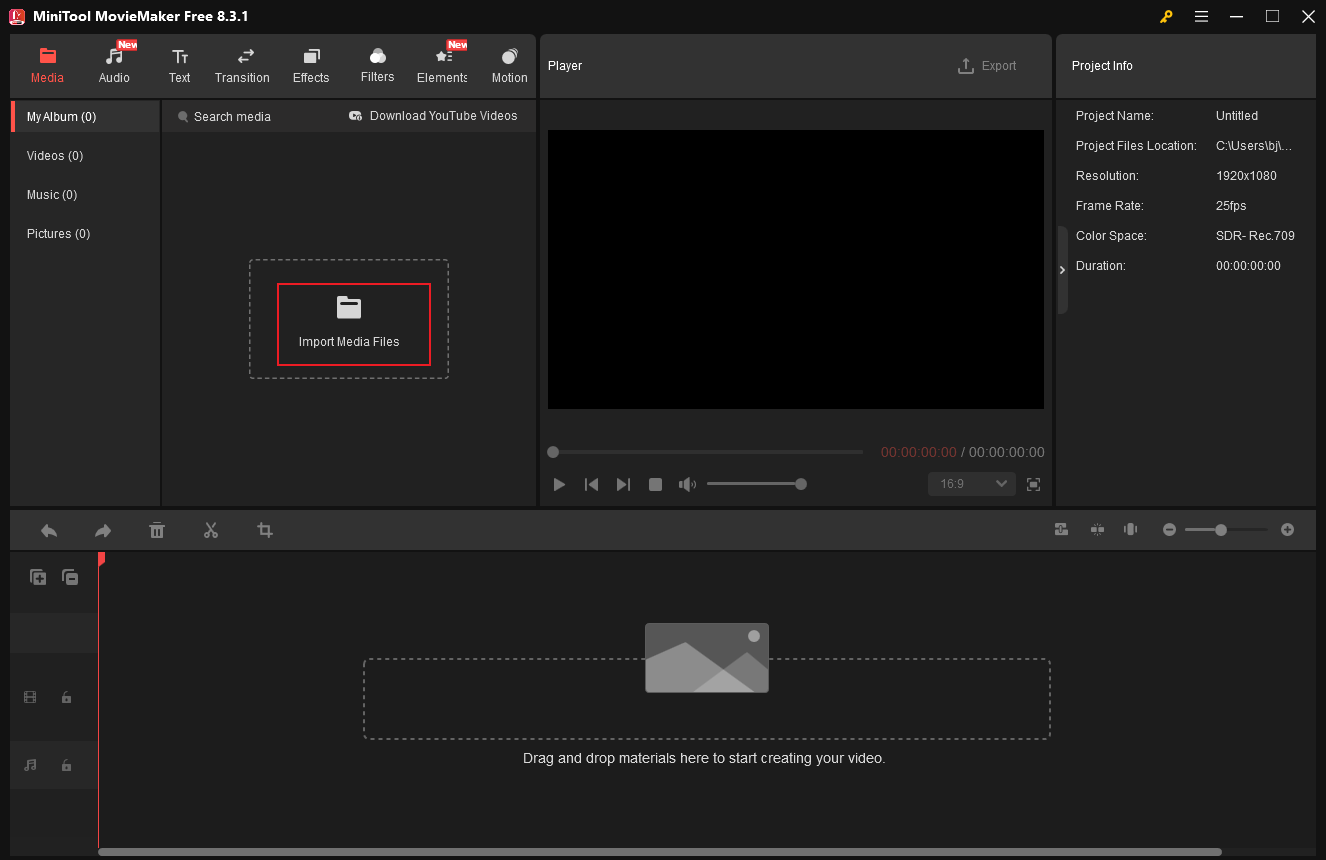
3: Drag the audio to the timeline.
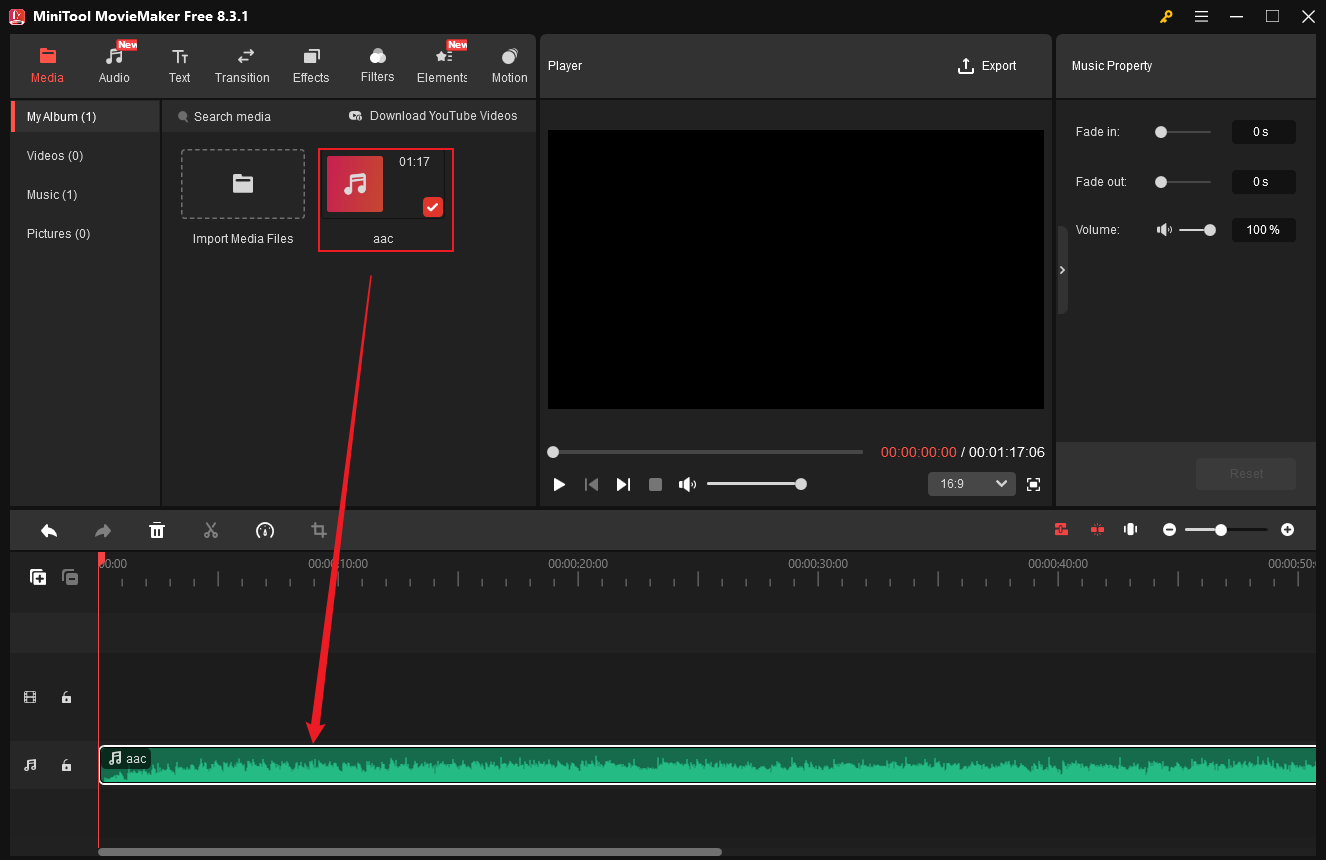
4: Then, drag and move the playhead to the place you want to split. Once the place is decided, click the Scissors icon to split the audio into two parts. You can remove the unwanted clip if you want. After that, click the Export icon at the top right of the Player window to access the Export window.
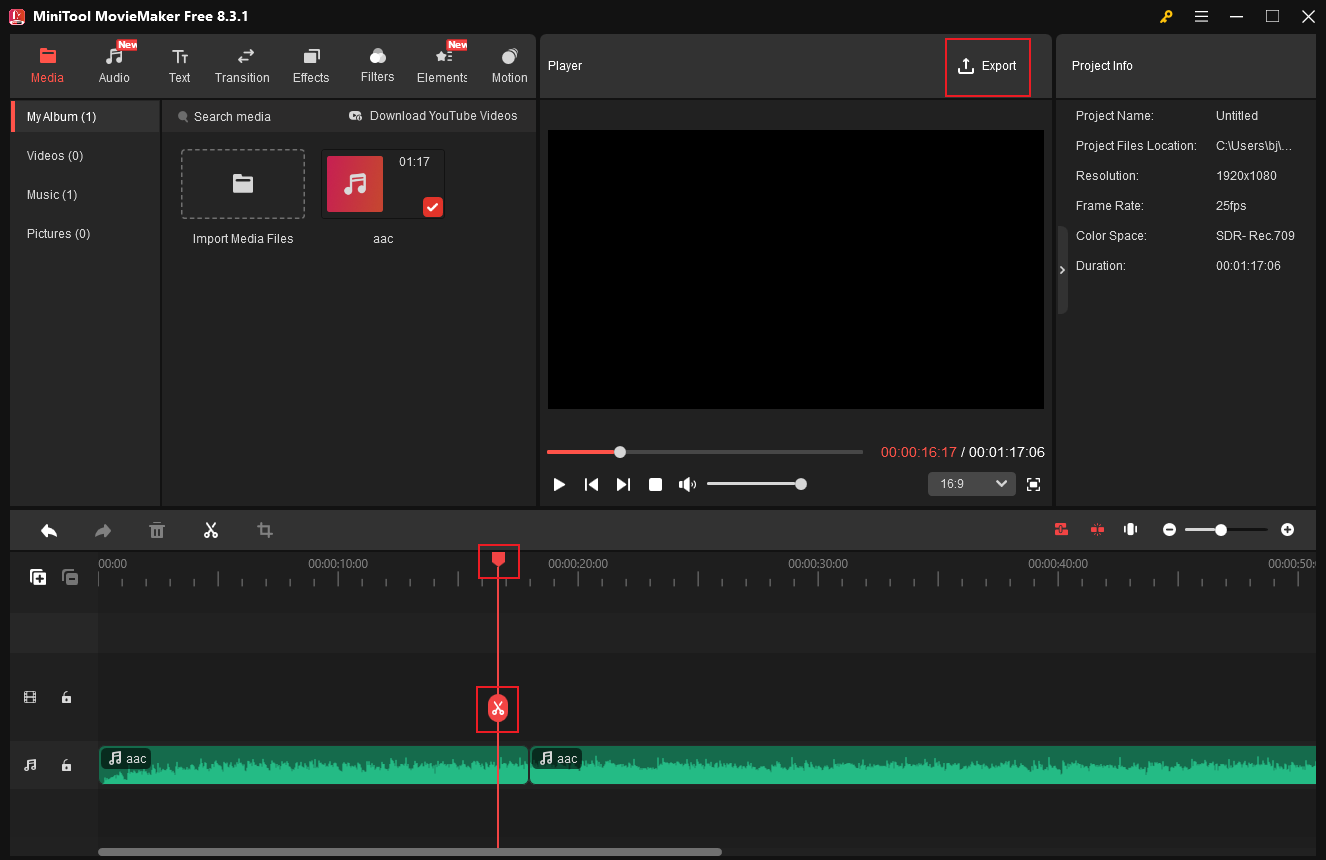
5: In the Export window, you can rename the output file, choose a save path, and select the output format you want. Here, I recommend MP3 since it’s a commonly used audio format. Then, click the Export button to export the file.
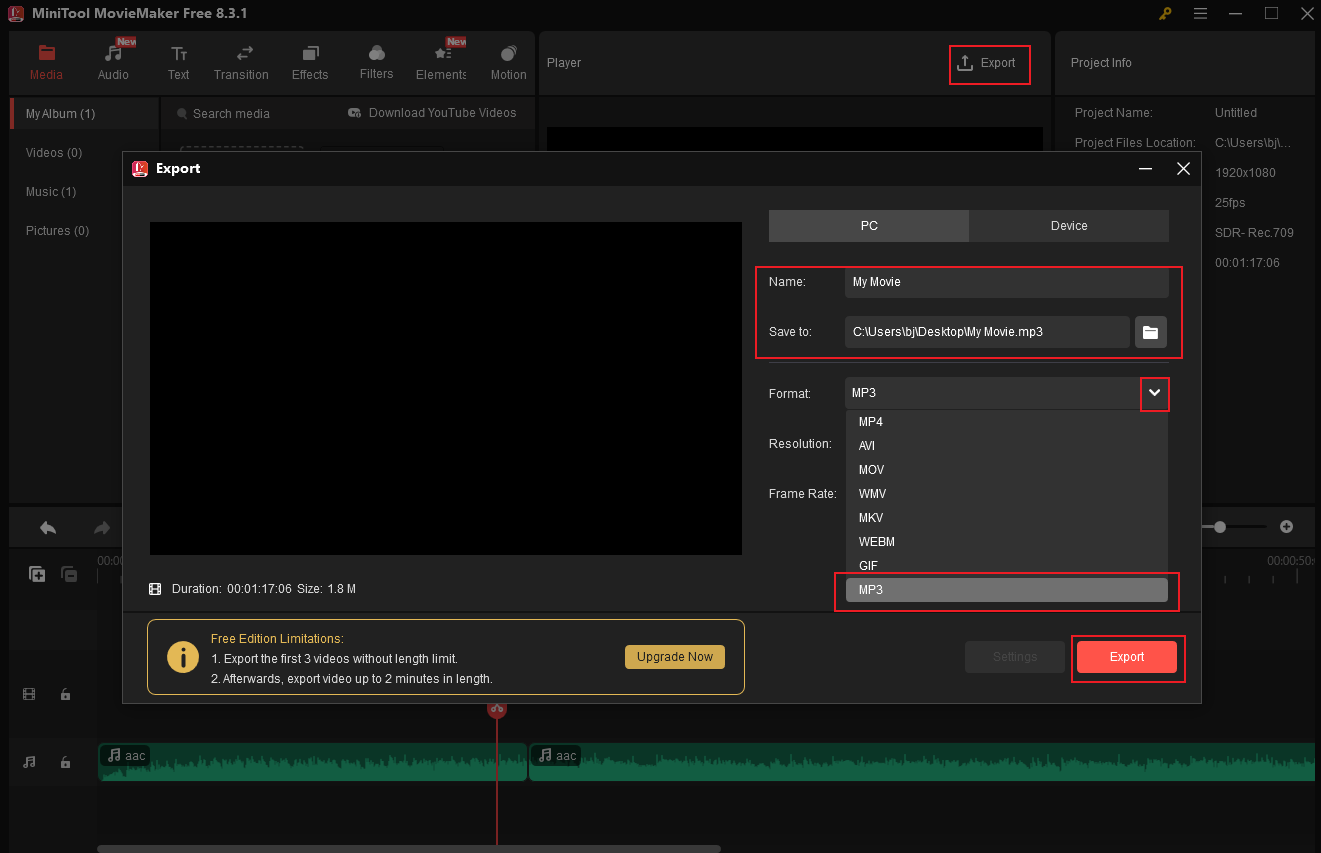
6: Click Find Target to locate the audio in your local folder.
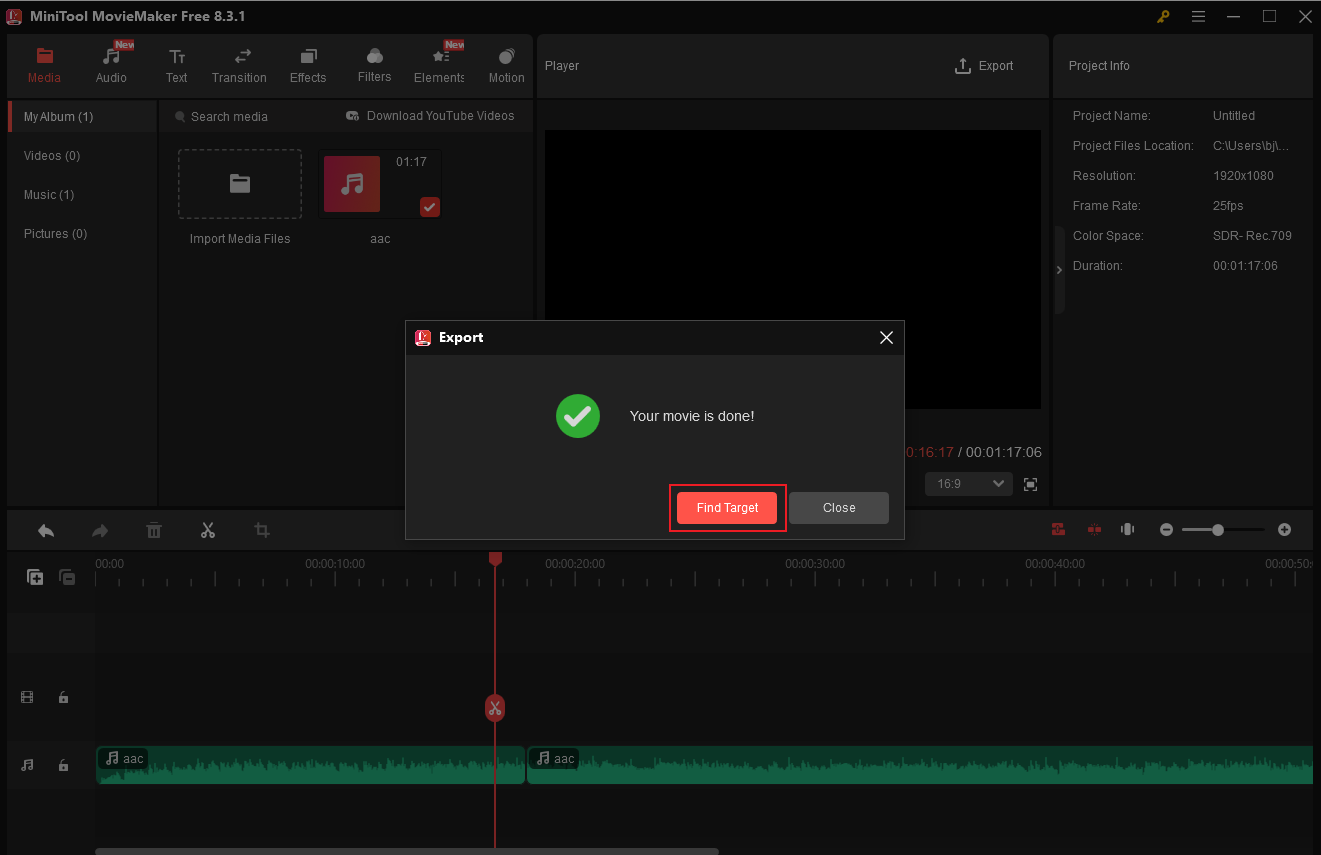
How to Split AAC with VEED.IO
VEED.IO is an online AAC splitter that allows you to complete the audio editing process conveniently. Like the other two audio splitters mentioned above, VEED.IO is user-friendly as well. Only need a few steps; you can split AAC into several parts. Just follow the detailed steps below to split AAC.
1: Open the browser on your computer, search for VEED.IO, and enter its main interface.
2: Click the Product option on the top menu and scroll to find and click Audio Editor
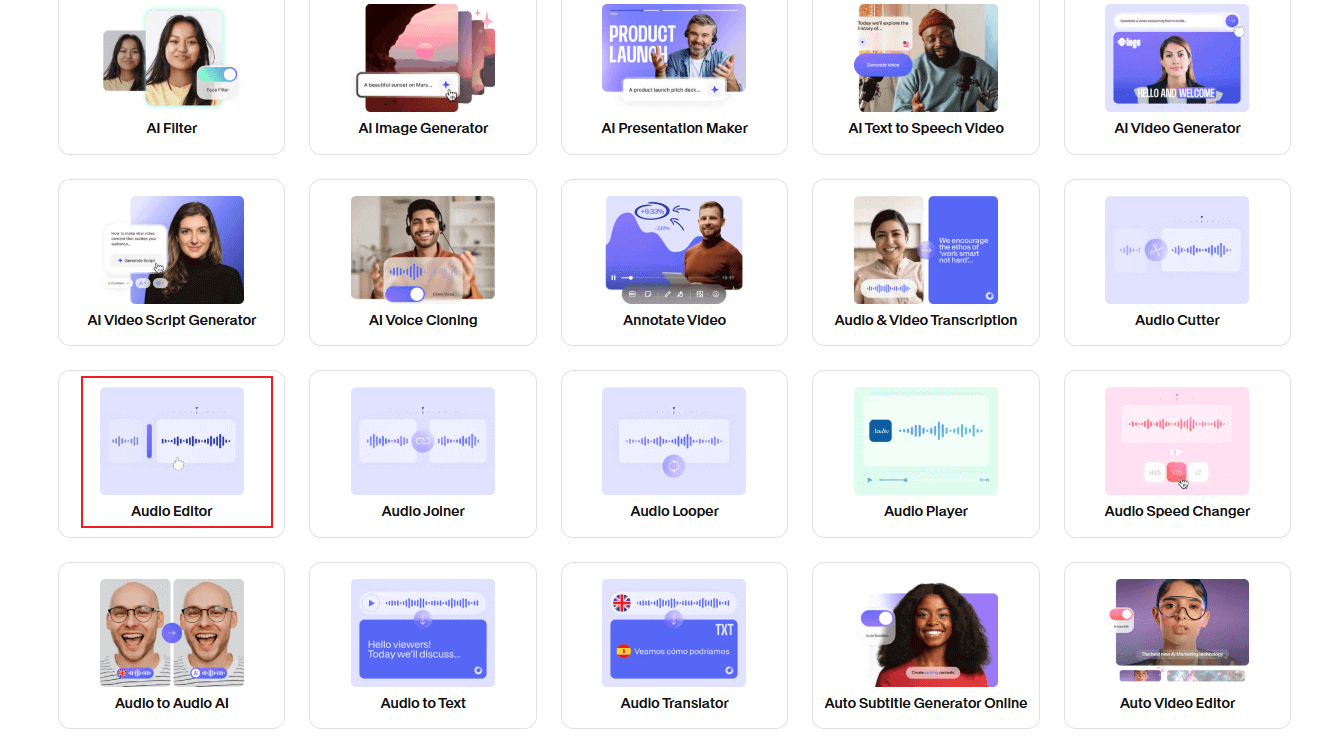
3: Click on Edit your audio. Then, click the Upload a File button to import the AAC audio you want to split.
4: Drag the blue playhead to where you want to split and click the Split button. Delete the unwanted part if you want. After that, click the Done button in the right corner to access the Export Video window.
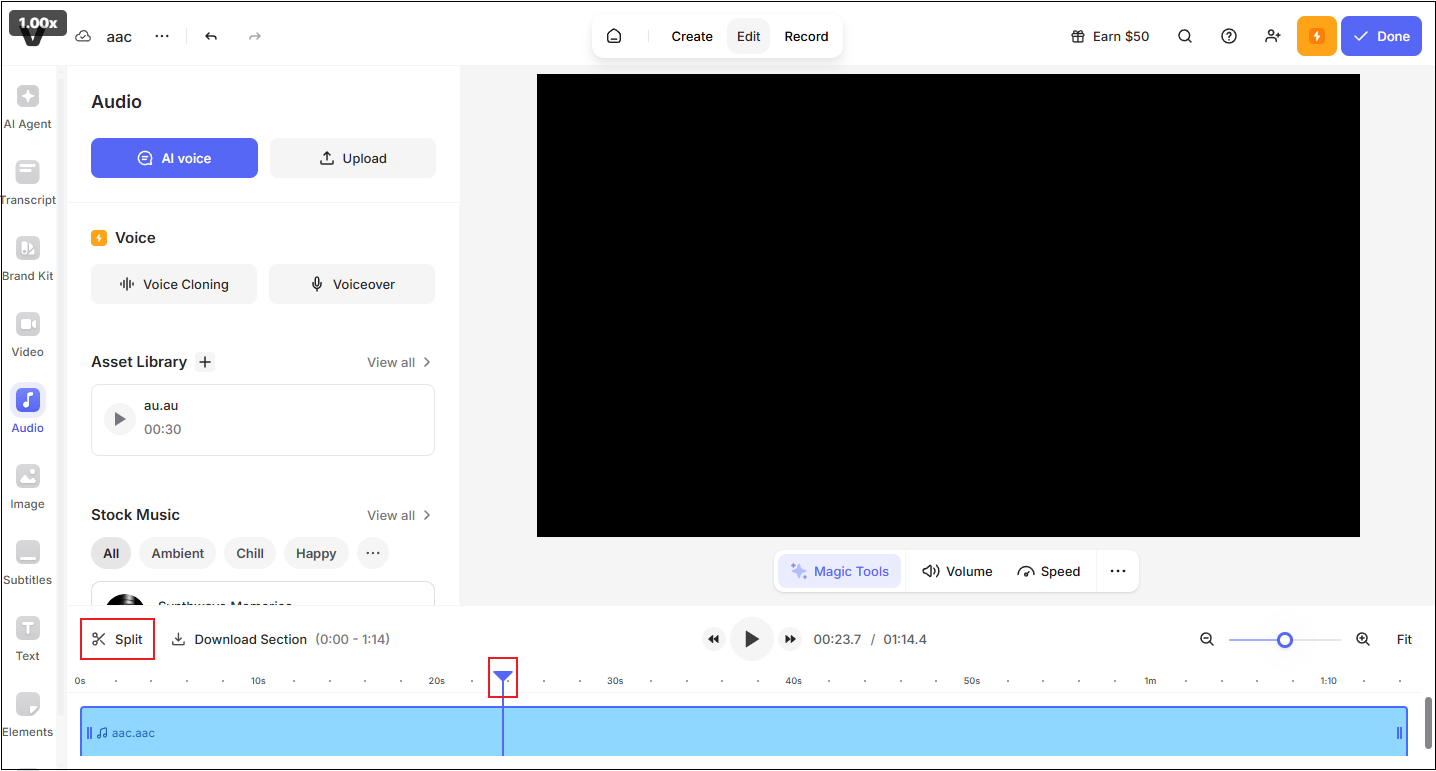
5: Click on Export Video.
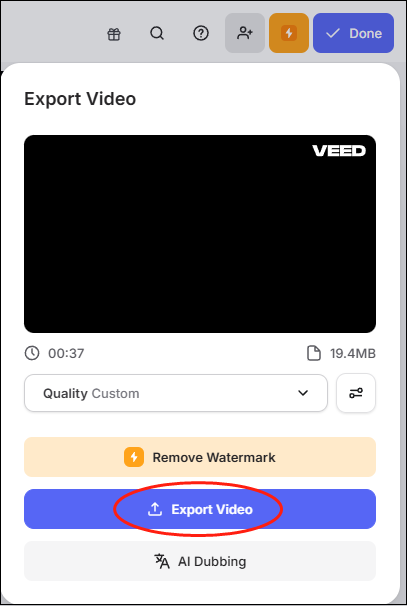
6: Then, click the Download icon in the right section to save the file to your local folder. Also, you can click on Copy Link and then share the file with others.
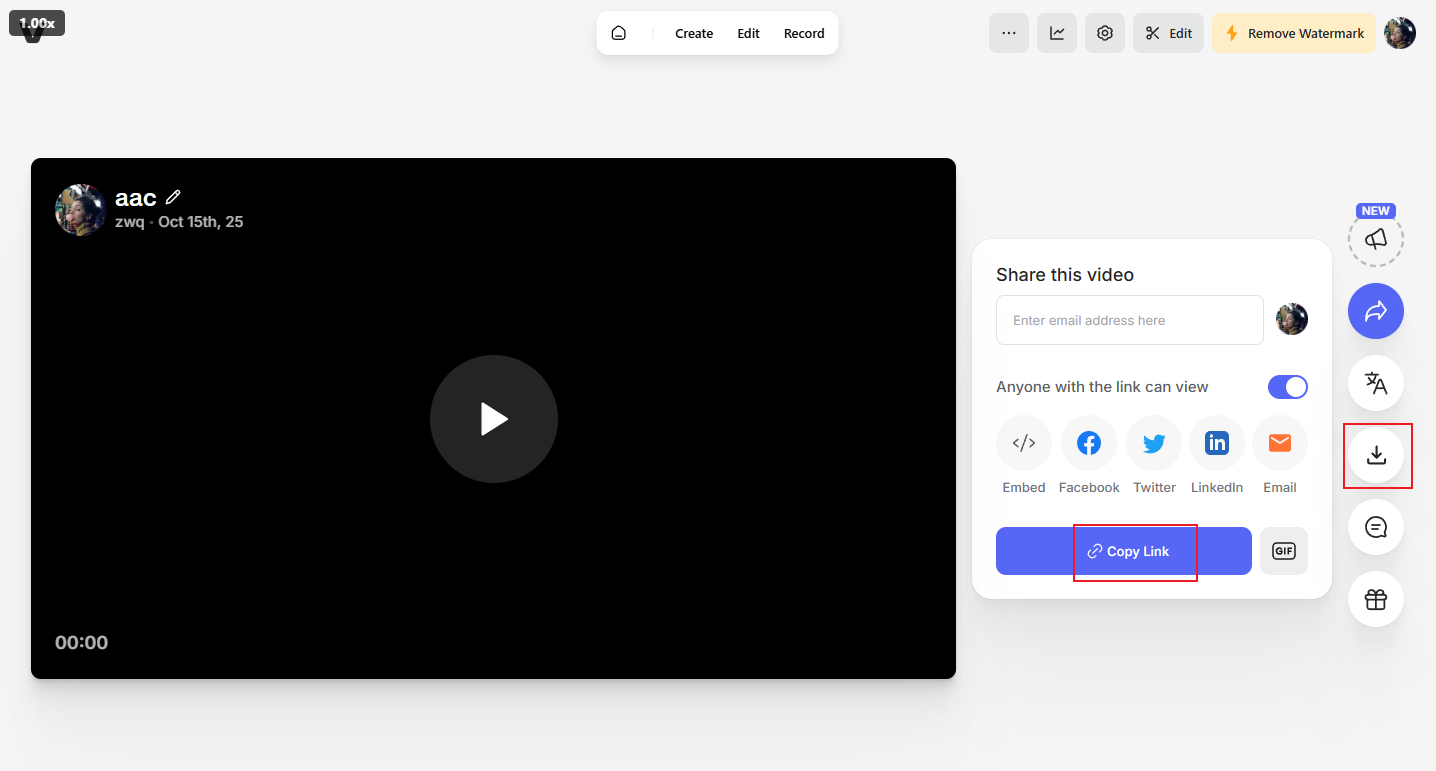
In Summary
How to split AAC files on Windows with no hassle? This post recommends 3 easy-to-use and robust AAC splitters and gives step-by-step guides on how to split AAC. Just select the one you prefer. Hope this article can help you a lot!


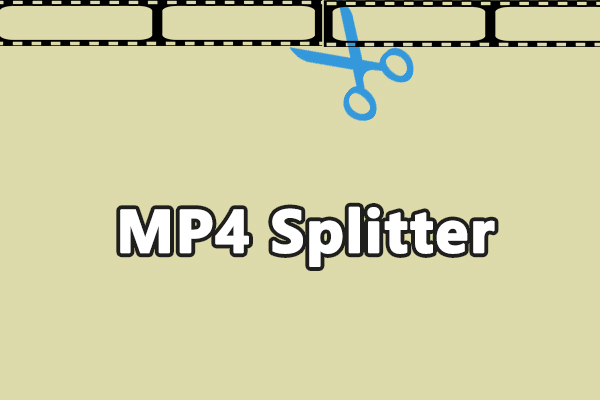

User Comments :