Your Facebook profile picture is one of the first things people notice when they visit your profile. If the image is too large, too small, or poorly cropped, it will affect how people perceive you or your brand. This guide will explain why resizing your Facebook profile picture matters, the correct size requirements, and how to resize picture for Facebook profile online using various tools.
MiniTool MovieMakerClick to Download100%Clean & Safe
Why Resizing Your Facebook Profile Picture Matters
When you upload a picture to your Facebook profile, it’s important to make sure it looks good. A well-sized image will appear clear and sharp, while a poorly sized one may be blurry or cropped in strange ways. Facebook automatically resizes pictures, but it can sometimes distort or crop them if they don’t fit its guidelines. By resizing your picture to the recommended dimensions before uploading, you can ensure that your profile looks professional and polished.
About Your Facebook Profile Picture
Facebook provides specific size recommendations for profile pictures. Here are the details:
- Minimum Size: 180 x 180 pixels
- Mobile Display Size: 196×196 pixels and 36×36 pixels on most feature phones.
- Desktop Display Size: 176×176 pixels
- Recommended Image Size: 320 x 320 pixels
- Recommended File Type: JPG, PNG
It’s also important to keep in mind that Facebook automatically crops square images into a circular shape. Therefore, be sure that the key parts of your photo are centered to avoid losing important details around the edges.
How to Resize Picture for Facebook Profile Online
There are many easy-to-use tools online that help you resize your Facebook profile picture. These tools allow you to upload your picture and adjust its size without needing advanced photo editing skills. Let’s see how to resize photo for Facebook profile without cropping.
Pi7 Image Tool
Pi7 Image Tool is a simple online tool designed to help users resize their images for Facebook and other social media platforms. It’s user-friendly and perfect for those who don’t have experience with photo editing software. To resize your picture using Pi7:
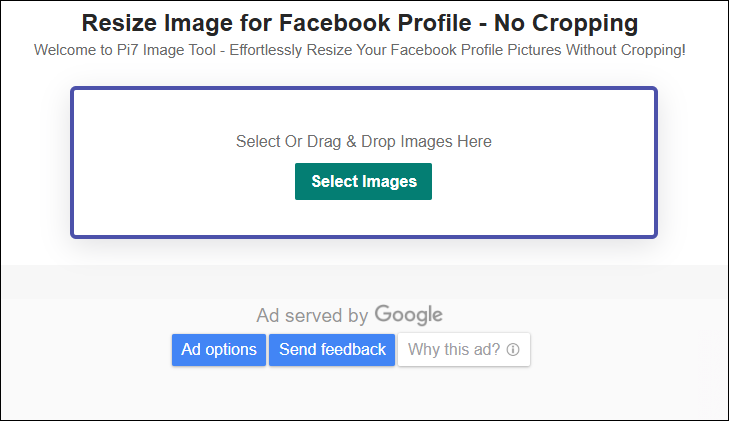
- Go to the Pi7 Image Tool website and open the resize tool for Facebook profile.
- Click on the Select Image button and select the picture you want to resize.
- Once your picture is uploaded, the tool will automatically resize the image and provide three resized images for you.
- Choose an image that best meets your needs and click Download to save the image.
Pixelied
Pixelied is another excellent picture resizer for Facebook profile. It offers a variety of resizing options for different social media platforms, including Facebook, Instagram, Twitter, etc. Here’s how to resize image to fit Facebook profile using Pixelied:
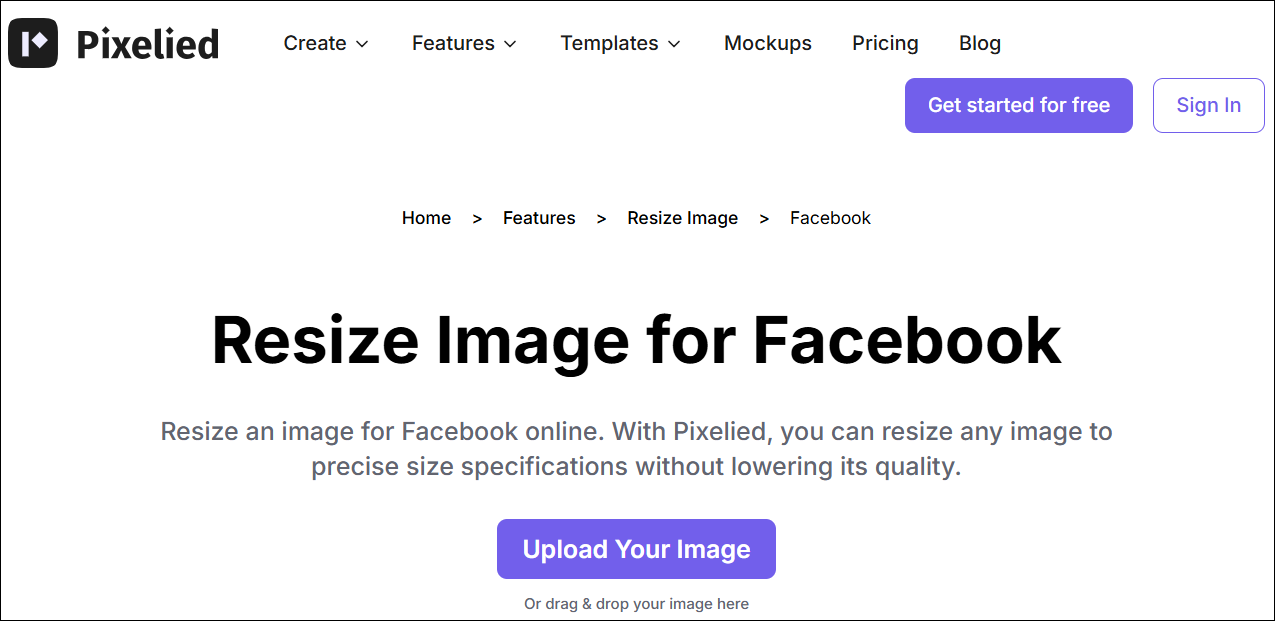
- Visit the Pixelied website.
- Click on Upload Your Image and upload your photo.
- Click the Resize button to expand the resize menu and choose the Facebook Profile Cover preset size.
- After choosing the resize option, click Resize again to change the dimensions to the ideal pixels.
- Once you’re happy with the image, click the Download icon to save it to your device.
Simple Image Resizer
Simple Image Resizer is a straightforward online tool designed for resizing images without any extra frills. It’s perfect for people who just want to resize their Facebook profile picture quickly and easily. Here’s how to use Simple Image Resizer:
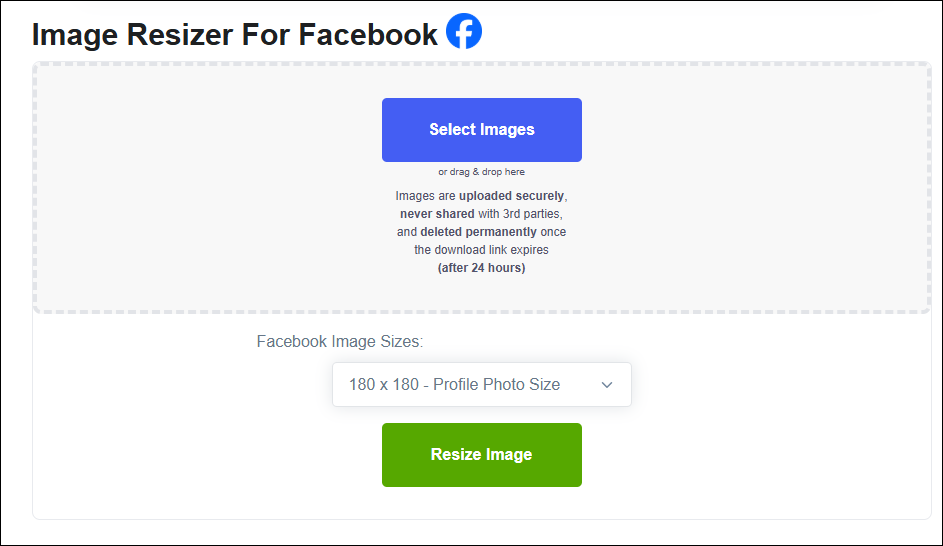
- Visit the Simple Image Resizer website.
- Click on the Select Images button and upload the picture you want to resize.
- Make sure you select the 180 x 180 – Profile Photo Size option under Facebook Image Sizes.
- Click on the Resize Image button.
- The tool will provide 4 options for you: Stretch, Auto Crop, Manual Crop, and Fit. Choose one option according to your needs.
- This tool will process the image according to your requirements. Finally, click Download to save your image.
Bottom Line
This is all about how to resize picture for Facebook profile. Please remember your Facebook profile picture is a representation of you or your brand. Taking the time to resize it properly will help create a more professional and attractive online presence.


User Comments :