Is your Facebook avatar not working? Don't worry. This article from MiniTool MovieMaker – one of the best free video editing software will introduce how to fix Facebook avatar not showing up.
Facebook avatars have become a fun way to represent yourself in the digital world. They are widely used in comments, posts, stories, and messages, providing a creative and personalized touch to your online interactions. But sometimes, you may have a problem with your avatar not showing on Facebook. Don’t worry. The following will tell you how to fix Facebook avatar not showing up.
MiniTool MovieMakerClick to Download100%Clean & Safe
Why Isn’t My Facebook Avatar Showing Up?
If you’ve designed an avatar but it doesn’t appear. There can be a few reasons why this happens.
First, it might be a technical issue related to the app or device you are using. Sometimes, a slow internet connection, outdated app version, or temporary bug can prevent the avatar from displaying correctly.
Another reason may be the settings within the app. It’s possible that you need to adjust your app permissions or privacy settings to allow your avatar to appear. Furthermore, Too much cache can cause the phone to run out of memory, and thus can’t use some functions properly.
Sometimes, the issue could be a glitch with Facebook’s servers. If Facebook’s servers are down or undergoing maintenance, avatars may not load properly.
Finally, it’s also worth noting that avatars may not show up for some time after they’re created, as syncing can take a while, especially if you’re on a slower internet connection.
How to Fix Facebook Avatar Not Showing Up?
Now that we know why Facebook avatars may not be showing, let’s discuss how to fix avatar on Facebook not showing.
1. Check for App Updates
The first step is to make sure that your Facebook app is up to date. Facebook frequently releases updates to improve functionality and fix bugs. If you’re using the app, go to the App Store (for iPhone) or Google Play Store (for Android) and check for any available updates. Update the app to the latest version and restart your phone. This can often resolve minor bugs, including the issue of your avatar not showing up.
2. Clear Cache and Data
Clearing the cache and data of the Facebook app can help resolve many issues. Over time, the app stores cached data that could become corrupted, affecting the performance of certain features, including avatars. Therefore, you can clear the Facebook cache to solve some problems. Here’s how to do it.
For Android users:
- Go to Settings > Apps > Facebook.
- Tap on Storage and then choose Clear Cache.
- Restart the app and check if the avatar shows up.
For iPhone users:
- Go to Settings > General > iPhone Storage.
- Find the Facebook app and tap on it.
- Tap Offload App to clear cached data.
- After clearing the cache, log in again and check whether your avatar appears.
3. Check Your Internet Connection
Sometimes, a slow or unstable internet connection can cause your avatar not to load correctly. Ensure that you have a stable internet connection, whether you’re on Wi-Fi or using mobile data. Try switching between Wi-Fi and mobile data to see if the avatar appears.
4. Check Your Privacy Settings
Facebook’s privacy settings may prevent your profile picture from showing up. If your account has strict privacy settings, it might restrict the use of your avatar. To adjust your privacy settings:
- Open the Facebook app and go to the menu.
- Tap on Settings & Privacy and select Settings.
- Review your privacy settings and ensure that they are not restricting the use of your avatar.
5. Reinstall the Facebook App
If all of the above solutions don’t work, you can try reinstalling the Facebook app. To reinstall:
- Uninstall the Facebook app from your device.
- Go to the App Store or Google Play Store and reinstall the app.
- Log in to your account again and check if your avatar appears.
Bottom Line
This is all about how to fix Facebook avatar not showing up. By following these steps, you should be able to fix the issue of your Facebook avatar not showing up and enjoy using your personalized avatar again.


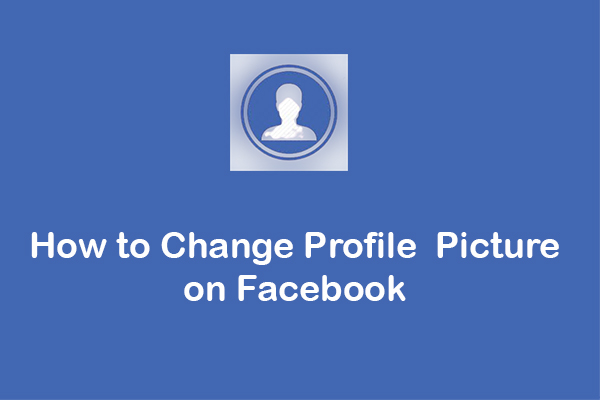
![How to Fix Facebook Not Showing New Posts [8 Methods]](https://images.minitool.com/moviemaker.minitool.com/images/uploads/2024/10/facebook-not-showing-new-posts-thumbnail.jpg)
User Comments :