This post will provide you with a list of video editing software applications to remove intro and outro from video on your PC and phone. Let’s delve into this post now!
The intro and outro refer to the beginning and end of the video. The audience can immediately understand the topic of the video from the moment they start watching. This is the main purpose of the video intro. A good intro also helps to attract the audience’s attention. In contrast, an outro is the closing segment of a video and is intended to summarize the entire video or display relevant information about the video.
However, sometimes you may need to remove intro and outro from video to shorten its length or for other reasons. Read on to find the best tool for this task.
How to Remove Intro and Outro from Video on Windows
MiniTool MovieMaker is an easy-to-use and feature-rich video editor that allows you to create video from images, video clips, and music. It has multiple tools and effects to elevate your footage for producing eye-catching videos.
With MiniTool MovieMaker, you can quickly trim a video to remove unwanted parts at the beginning and end of the clip. Therefore, it’s a reliable tool for removing intro and outro from video.
Follow the steps below to remove intro and outro from video using MiniTool MovieMaker.
Step 1. Click the button below to download the video editor and then complete the installation.
MiniTool MovieMakerClick to Download100%Clean & Safe
Step 2. Launch MiniTool MovieMaker and close shut down the promotion window to access its main interface.
Step 3. Click the Import Media Files button to open your video. Alternatively, drag and drop the video from your desktop into the application. Next, drag and drop the video to the video track on the timeline.
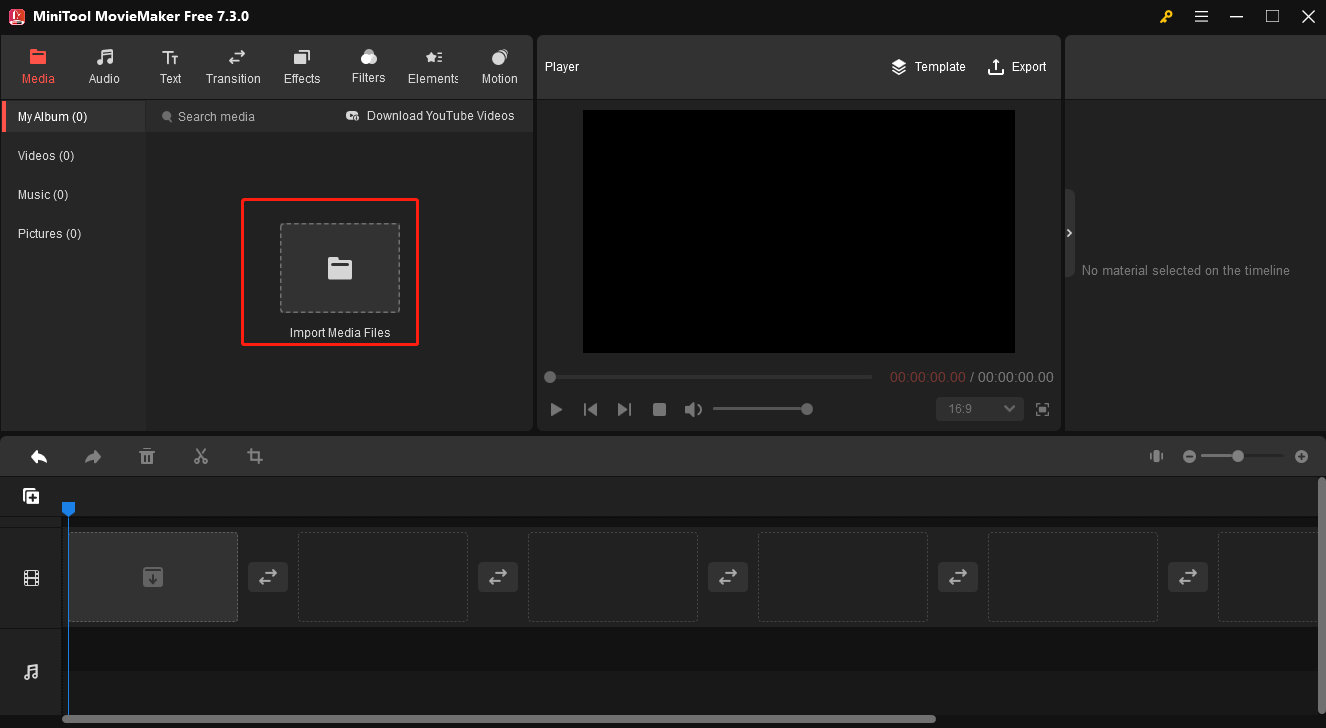
Step 4. Select a clip on the timeline, hover your mouse cursor over the start or end of the clip, and you’ll see a double-headed arrow appear; drag the arrow inwards to delete the unwanted beginning or end of the video.
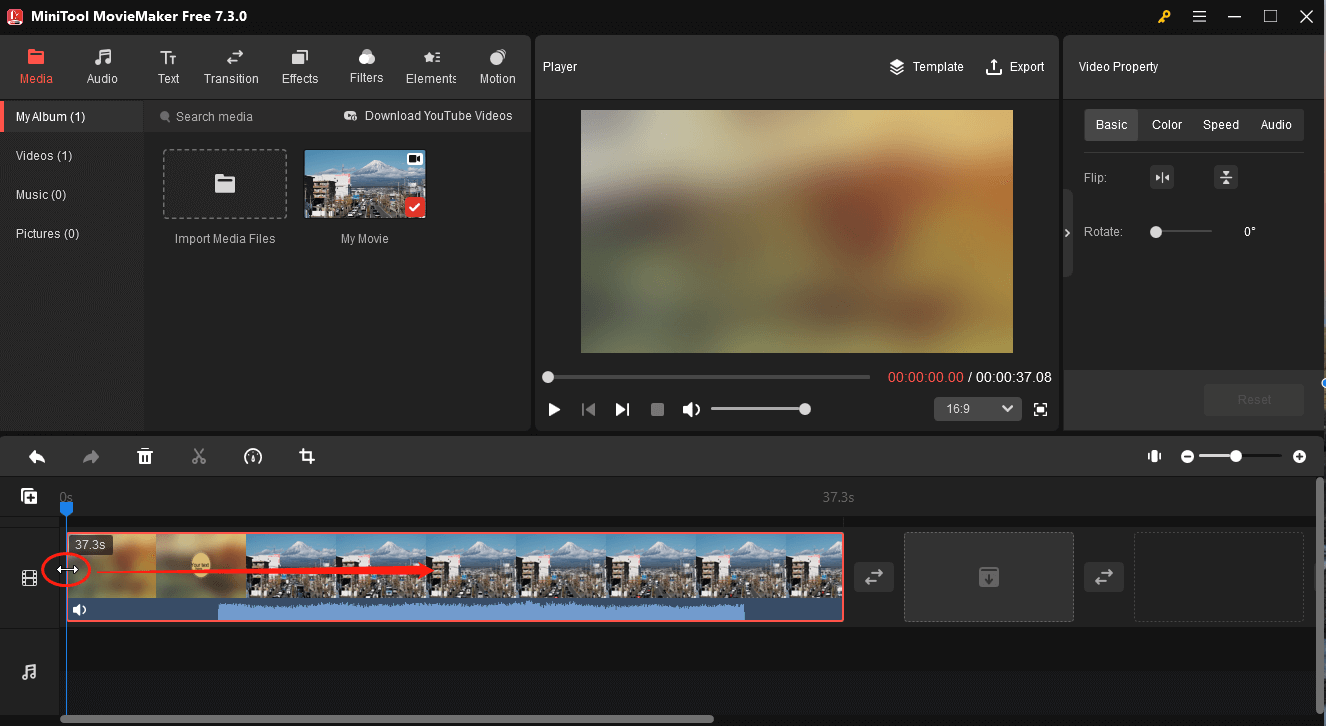
Step 5. To export the edited video, click Export in the upper right corner to open the output settings window. Then, you can change the output format, destination folder, video resolution, and more. Finally, click Export to save the video.
Additionally, MiniTool MovieMaker allows you to split, crop, flip, and rotate videos, change the video aspect ratio, add transitions, apply filters, and do more to level up your footage. What’s more, it won’t add a watermark to the exported video.
How to Remove Intro and Outro from Video Online
If you want to remove intro and outro from video without installing software on your PC, you can try some video trimmers working on browsers, such as:
- Online Video Cutter by 123apps
- Clideo
- Video Candy
- FreeConvert
- Canva
- Videobolt
- Flixier
- …
How to Remove Intro and Outro from Video on Android/iPhone
How to remove intro and outro from video on Android devices or iPhones? Here are some applications to help you, such as:
- CapCut
- InShot
- KineMaster
- VN Video Editor
- Videoleap
- …
Conclusion
As you can see, removing unwanted intros and outros from videos is a piece of cake with the right tool. Even beginners can easily complete this task without requiring extensive video editing skills.



User Comments :