This article provided by MiniTool movie-making tool delves into common problems such as "Prime Video is not working on Apple TV". We'll cover a range of troubleshooting steps, including connectivity and app-specific solutions.
Apple TV and Amazon Prime Video are two of the most popular platforms for streaming content, offering a wide range of movies and TV shows. However, like any technology, users can encounter issues with their Prime Video app on Apple TV like “Prime Video app not working on Apple TV”.
How to deal with that type of problems? You can try the following methods.
1. Basic Troubleshooting Steps
When your Prime Video app on Apple TV is acting up, begin with these fundamental troubleshooting steps:
- Check the Network Connection: Verify that your Apple TV is connected to the Internet and that the connection is stable. A slow or intermittent connection can hinder streaming.
- Restart the Apple TV: Sometimes, a quick reboot can resolve problems. Head to the Apple TV settings, choose System and then select Restart.
- Update the Prime Video App: Outdated apps can be the source of compatibility issues. Visit the App Store on your Apple TV, locate the Prime Video app, and ensure it’s up to date.
2. Prime Video Not Working on Applet TV 3rd Generation
If you’re using an older Apple TV, such as the 3rd generation, you might experience issues due to hardware limitations or outdated software. It’s important to note that some older Apple TV models may no longer be compatible with certain streaming apps. If this is the case, you may want to consider upgrading to a more recent model for a smoother streaming experience.
3. Amazon Prime Video Not Working on Apple TV 4K
Owners of the Apple TV 4K may encounter issues specific to the Amazon Prime Video app. To address those problems, ensure that your Apple TV is running the latest tvOS version. Go to Settings > System and select Software Updates to check for updates.
4. Sling, Netflix, Prime Video Not Working after Apple TV Update
Sometimes, after an Apple TV system update, apps like Prime Video, Netflix, and Sling can become incompatible or experience issues. If you recently updated your Apple TV and Prime Video stopped working, try these steps:
- Check for a Prime Video app update. Developers often release app updates to ensure compatibility with the latest tvOS versions.
- If an update doesn’t resolve the problem, try uninstalling and reinstalling the Prime Video app. This can clear out any compatibility issues.
- Or maybe you can downgrade your Apple TV to the former working version.
5. Prime Video Not Working on Apple TV – Internet Connectivity
Many Prime Video issues on Apple TV can be attributed to network connectivity problems. Here are some steps to address this problem:
- Ensure your Wi-Fi signal is strong. If not, move your Apple TV closer to your router or use a wired Ethernet connection if possible.
- Restart your router to refresh your internet connection.
- Consider using a VPN. Some regions might have restrictions on certain content. A VPN can help bypass these limitations.
6. Reach Out to Amazon Support
If none of the above steps resolve your “Amazon Prime Video not working in Apple TV” problem, it’s advisable to reach out to Amazon’s customer support. They can offer additional assistance and guide you through more advanced troubleshooting steps.
Summary
Issues with Prime Video on Apple TV can be a source of frustration, but many problems can be solved with a bit of patience and some basic troubleshooting. From checking your network connection to app updates and hardware-specific solutions, you have a variety of methods at your disposal. If problems persist, don’t hesitate to contact customer support, who can provide further assistance to get your Prime Video experience back on track.
You May Also Like



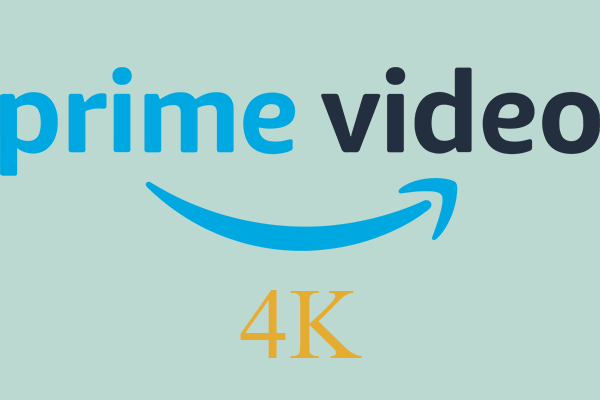
![[13+ Ways] Fix Amazon Prime Video Something Went Wrong Error](https://images.minitool.com/moviemaker.minitool.com/images/uploads/2022/07/amazon-prime-video-something-went-wrong-thumbnail.png)
User Comments :