This post will show you how to create page transitions in video editing software MiniTool MovieMaker and CapCut. Use this effect to show great contrast between two scenes.
Video transitions are mainly used to transition from one scene to another in a movie. You can also use transition effects in your video to greatly increase the artistic appeal. In this post, we’ll talk about the page turn/flip transition that’s often used to show a strong contrast between the two scenes before and after. For instance, the previous picture is a low bungalow, but it turns into a tall building in the next picture.
How to add a page turn transition between video clips? This post explains 2 methods for you.
How to Add a Page Turn Transition in MiniTool MovieMaker
MiniTool MovieMaker is an easy-to-use and feature-rich video editor. It is equipped with multiple tools and effects to help you create fascinating videos. You can trim, split, crop, flip, and reverse videos, apply filters, add text, etc. Additionally, MiniTool MovieMaker is one of the best apps for video transitions. You can explore different types of transitions in this application.
Now, let’s see how to add a page turn transition between two videos/images in MiniTool MovieMaker.
Step 1. Download and install MiniTool MovieMaker on your PC.
MiniTool MovieMakerClick to Download100%Clean & Safe
Step 2. Open the app and close the promotion window to enter the main user interface.
Step 3. Click the Import Media Files button to open your videos or images and add them to the timeline.
Step 4. Go to Transitions on the top menu bar, type “page” in the search bar, press Enter, and you’ll see a PageCurl transition. You can drag it to any gap between two clips on the timeline.
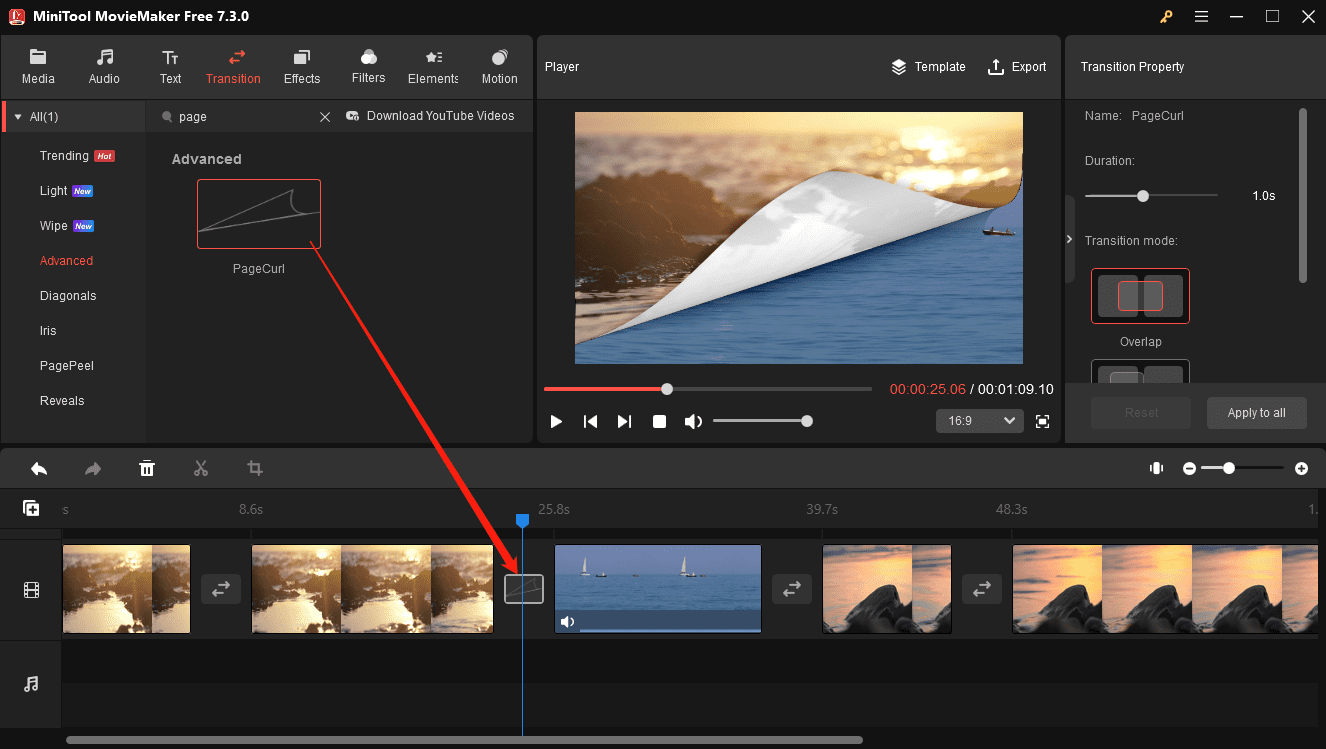
If you want to apply the page flip transition to all clips, right-click on it, and select Apply to All. If you need to apply this transition to multiple clips, select them on the timeline, right-click on the PageCurl transition, and select Apply to Selected Clips. Then, go to the Transition Property to edit the transition’s duration and mode.
Step 5. Click the Export button to export the video to your PC.
How to Add a Page Turn Transition in CapCut
CapCut is also one of the best video editing apps for creating high-quality videos on computers and phones. It has a user-friendly interface where you can explore a set of editing tools and a variety of transitions, filters, effects, and effects.
Follow the steps below to add a page flip transition in CapCut.
Step 1. Launch the CapCut desktop app on your PC and log in with your Google or TikTok account.
Step 2. Click the + Create project button on the home page to access the app’s main interface.
Step 3. Click the + Import button to import your videos and add them to the timeline.
Step 4. Go to Transitions on the top, click the Transitions drop-down menu on the left, and select the Slide option. You’ll find that some transitions are free to use, while some require a Pro account. Download the free Page Turning transition and click the + icon to add this effect between two clips on the timeline.
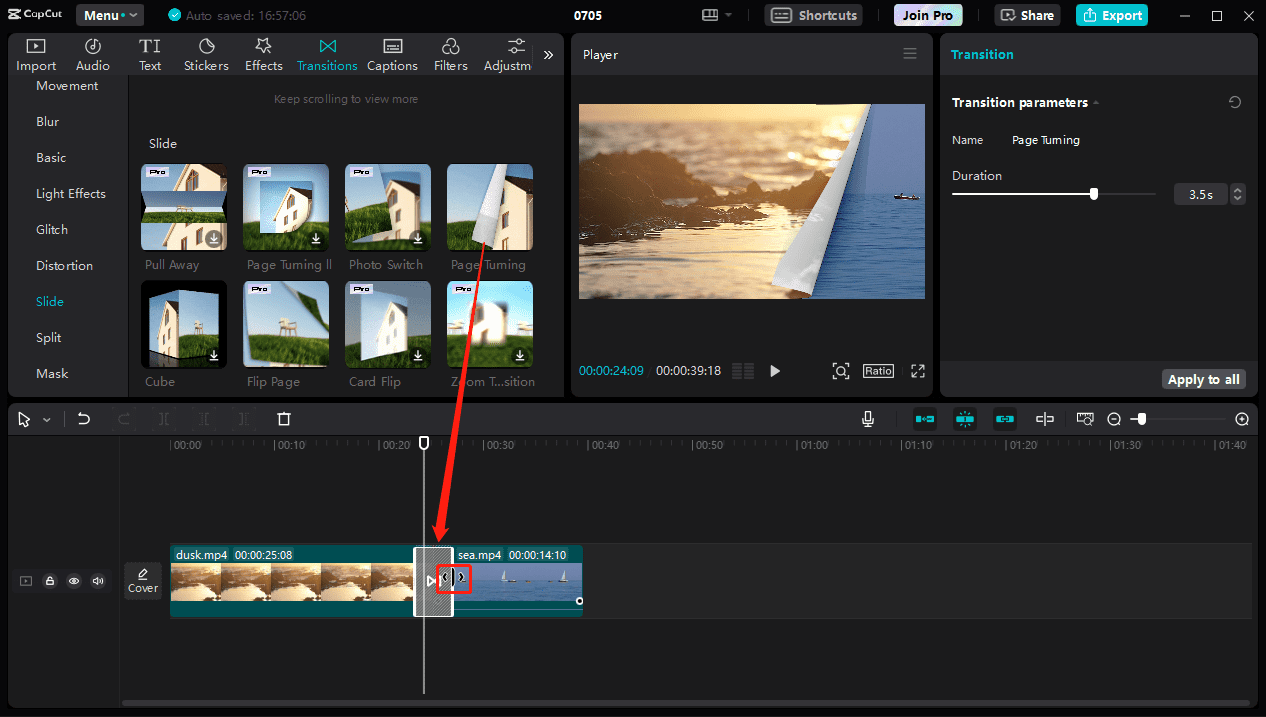
Next, you drag the edges of the transition to adjust its duration.
Step 5. Click Export in the upper right corner and complete the export settings to export the video.
Conclusion
Page turn transition is a great way to achieve a smooth transition between two video clips by simulating the action of turning a book or page. This effect can be achieved through many video editing applications, such as MiniTool MovieMaker, CapCut, Premiere Pro, DaVinci Resolve, etc. This transition is also widely used in digital photo album production to provide users with a novel and attractive visual experience.



![[Step-by-Step Guide] How to Add Transitions in Premiere Pro](https://images.minitool.com/moviemaker.minitool.com/images/uploads/2023/03/how-to-add-transitions-in-premiere-pro-thumbnail.jpg)
User Comments :