No sound on TikTok is a common issue that many users face when they try to watch or create videos. This post on MiniTool video making software will explain the possible causes of TikTok sound not working, and provide some easy solutions to help you fix it.
Possible Causes of No Sound on TikTok
Some TikTok users have been complaining that sound not working on TikTok when watching or creating videos. Why does my TikTok have no sound? If you’re experiencing the same problem, there could be several reasons why this problem occurs.
- Device settings: Your device’s volume, mute switch, microphone, and speaker permissions may be turned off or not properly configured, which can prevent you from hearing or recording sound on TikTok.
- App settings: TikTok has its own volume control within the app. Your TikTok app may have a playback option that automatically mutes the sound when you open the app.
- Software glitches: Sound issues can sometimes occur due to bugs in the app or compatibility issues with your device’s operating system.
- App updates: Your TikTok app may be outdated or corrupted, which can cause glitches or errors that affect the audio functionality.
MiniTool MovieMakerClick to Download100%Clean & Safe
Simple Solutions to Fix No Sound on TikTok
Depending on the causes of the problem, there are different solutions to fix the no sound on TikTok videos issue. Here are some of the most common and effective fixes:
#Check Device and App Volume
This is the simplest and most obvious solution but sometimes overlooked. Go and check your device’s volume settings and the volume control within the TikTok app. And make sure your headphones or speakers are connected properly.
#Grant Permissions to Your Device’s Microphone and Speaker
TikTok requires access to your device’s microphone and speaker to play sound. Make sure that you have granted TikTok permission to use these features. Go to your device’s settings, find the TikTok app, and enable the microphone and speaker permissions.
#Restart Your TikTok App or Device
Restarting your TikTok app and your Android or iPhone device can help to refresh the app and clear any temporary glitches or errors that may affect the sound. Close the app completely and reopen it, or turn off your device and turn it back on.
#Clear the TikTok Cache
Generally speaking, clearing the app cache can help fix issues with the app. This may improve the app’s performance and speed, and resolve any sound issues caused by a large or corrupted cache. To clear the TikTok cache, go to your device’s settings, find the TikTok app, and clear the cache data.
#Update the TikTok App
Besides, if you’re using an outdated version of the TikTok app, it may have bugs that may cause sound issues. To fix this, you can update TikTok to the latest version by checking for any available updates on the App Store or Google Play Store.
# Uninstall and Reinstall the TikTok App
If updating the app doesn’t work, you can try uninstalling and reinstalling TikTok. This can often resolve any software glitches or bugs causing the TikTok sound not working issue. Go to your device’s settings, find the TikTok app, and uninstall it. Then, reinstall the app from your device’s app store.
#Contact TikTok Support
If none of the above solutions work, it may be a more complex issue that needs to be addressed by TikTok’s support team. You can contact them through the app or via their website to resolve this issue.
Bottom Line
Experiencing no sound on TikTok can be frustrating and annoying, but it can be easily fixed with some simple solutions. By following the steps above, you should be able to hear and record sound on TikTok without any problems. However, if nothing works, don’t hesitate to contact TikTok’s support team for further help.


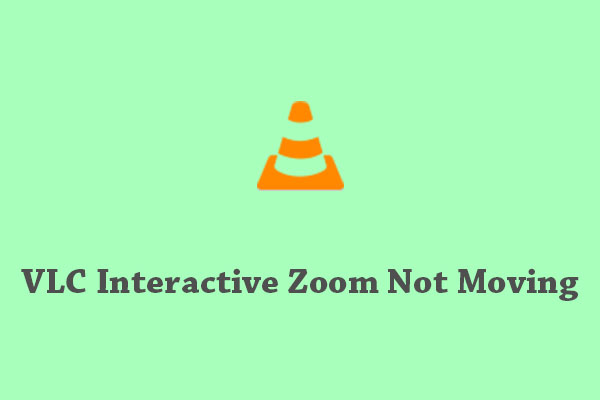
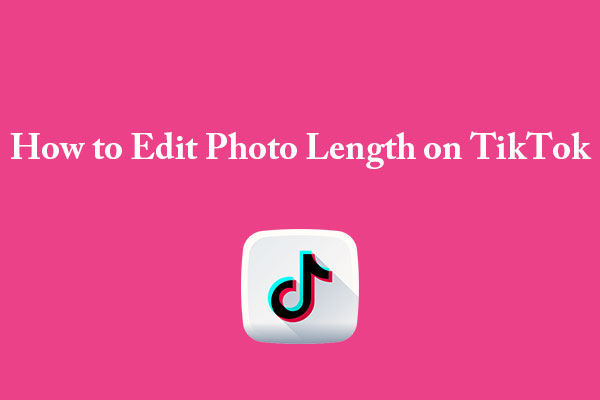
User Comments :