Are you looking for tools and methods to unpixelate your images? Don't worry. Please read this article from MiniTool MovieMaker (a Windows video editor) and it will tell you how to unpixelate an image.
Unpixelating an image means improving its quality by reducing the visible pixelation, which occurs when an image is enlarged or heavily compressed. Although there is no way to recover every detail in a pixelated image, there are some tools that can help reduce the pixelation and make the image look clearer. This article will show you how to unpixelate an image using different methods.
MiniTool MovieMakerClick to Download100%Clean & Safe
How to Unpixelate an Image Online Free
If you want to unpixelate an image quickly without needing to download software, there are several online tools available. These tools can help enhance the quality of a pixelated image without requiring much technical knowledge. The following are three popular online tools for unpixelating an image. Let’ see how to unpixelate image online free.
AVCLabs Online Image Enhancer
AVCLabs Online Image Enhancer is a popular online tool that can help you unpixelate an image with ease. It uses advanced AI-based algorithms to improve the quality of images and remove pixelation.
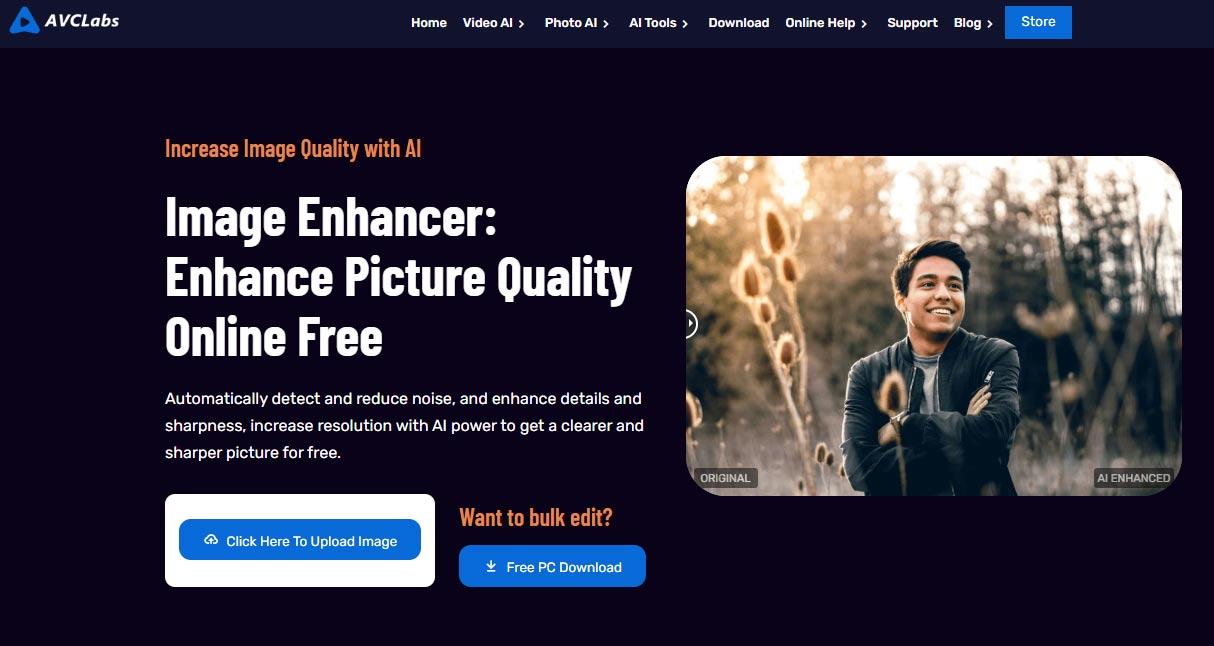
Here’s how to use it:
Step 1: Go to the AVCLabs Online Image Enhancer website and log in to your account.
Step 2: Upload your pixelated image by clicking on the Click Here To Upload Image button.
Step 3: After uploading, select an upscaling factor (1x, 2x, 3x, or 4x).
Step 4: Click Start Processing and this tool will start enhancing your image.
Step 5: Once the enhancement is complete, click Download Image to download the improved image to your device.
Pixelied
Pixelied is another powerful online tool that can help you unpixelate an image. It offers a variety of features, including tools for image enhancement and noise reduction.
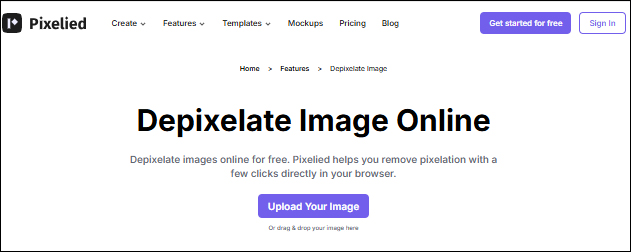
Here’s how to use Pixelied:
Step 1: Visit the Pixelied website and create an account if you don’t have one.
Step 2: Once logged in, click on Upload Your Image to upload your pixelated image.
Step 3: After uploading, click Edit Image in the top menu and select Image Sharpener to unpixelate the image.
Step 5: Finally, click the Download button to save the unpixelated image.
Let’s Enhance
Let’s Enhance is a popular online image enhancer that uses AI to upscale and enhance the quality of images. It’s designed to fix pixelated images and restore the details in them.
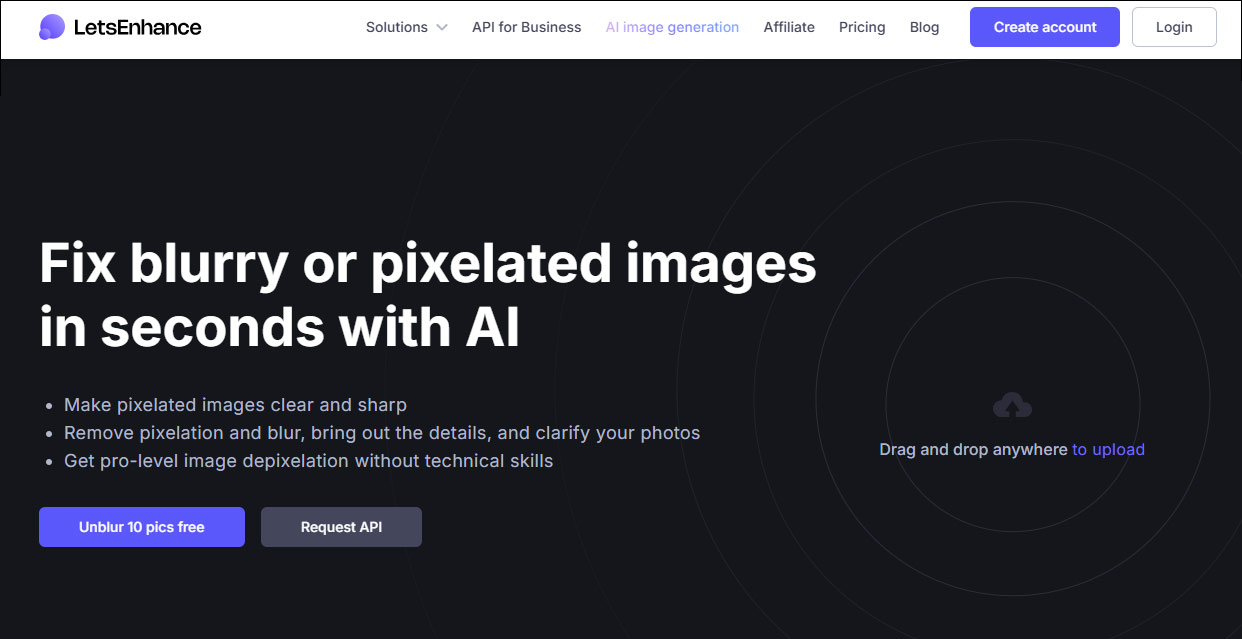
Here’s how to use it:
Step 1: Visit the Let’s Enhance website and sign up for an account if needed.
Step 2: Drag and drop your pixelated image from your folder to this tool.
Step 3: Choose the enhancement options that suit your needs. You can select the Balanced mode to improve clarity without changing the resolution. Alternatively, you can use the 2x upscaling option for a more detailed result, especially when zooming in on the image.
Step 4: Click the Start processing button and let the AI work on enhancing your image. After processing, you can download the improved photo directly to your device.
How to Unpixelate an Image in Photoshop
For the more experienced photo editors, Photoshop is a common choice. This tool offers a range of tools to help reduce pixelation and enhance image quality. Here’s how to unpixelate an image in Photoshop:
Step 1: Open the pixelated image in Photoshop.
Step 2: Duplicate the image layer by right-clicking on the background layer and selecting Duplicate Layer. This allows you to work non-destructively.
Step 3: Go to Filter > Noise > Reduce Noise. This will help remove some of the noise caused by pixelation.
Step 4: To further reduce pixelation, use the Gaussian Blur filter. Go to Filter > Blur > Gaussian Blur.
Step 5: After applying the blur, use the Unsharp Mask filter to sharpen the image slightly. Go to Filter > Sharpen > Unsharp Mask.
Step 6: Finally, click Ctrl + S to save the image.
Bottom Line
In conclusion, knowing how to unpixelate an image can greatly improve the clarity and quality of a blurred or pixelated photo. Whether you choose to use online tools or Photoshop, they can help you improve your image.


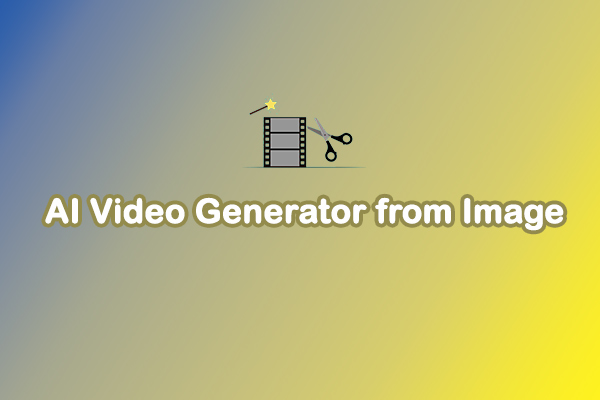
User Comments :