What Is a Storyboard
A storyboard is a visual representation of a video’s sequence of shots. It consists of a series of squares with illustrations or pictures of each shot, along with notes about what is happening in the scene and what is being said in the script for that shot. Similar to a script, a storyboard visually guides you through the video production process. However, the two are quite the same. Storyboards are visual, while a script is text-based.
A Storyboard can help you plan the shots, scenes, and transitions of your video, as well as communicate your vision to others. By outlining how the video will look and sound before production, a storyboard can help you save time and money by avoiding mistakes and changes during the production and post-production process.
How to Storyboard a Video
Storyboarding is a crucial step in creating an effective video. In this guide, we will discuss how to create a storyboard for a video. Follow the steps below to get some pro tips and inspiration.
Step 1: Start with a Script
To create a storyboard, you must have a script for your video. A script is a written document that outlines the content, dialogue, and actions in your video. It also includes information about the tone, mood, and style of your video. It helps you organize your ideas and structure your story. A typical script format consists of three elements: scene headings, action lines, and dialogue lines.
Step 2: Create a Video Storyboard Template
The next step in learning how to storyboard a video is to create a template for it. Draw a series of rectangles on a piece of paper. Ensure there is enough room for notes or script lines under each rectangle. You can even find tons of printable storyboard templates on Google.
Step 3: Create a Timeline
Once you have a script and storyboard template, draw a timeline. Identify the beginning, middle, and end of the story, as well as any important transitions. Once you’ve identified them, estimate the potential length of the video to get an idea of where each scene is on the timeline.
Step 4: Sketch Out All the Scenes
The fourth step is to draw every scene on your storyboard. You can draw all scenes by hand or use a computer program like Photoshop or MS Paint to draw them digitally. You can also use free storyboard templates online or storyboard software like StudioBinder or Boords to create your storyboard.
Step 5: Add Notes
Then, add some extra notes to clarify what’s going on and provide additional information about each scene that you’ll need during production. They can include the scene number and shot number, dialogue lines, sound effects, music, transitions, duration, etc.
Step 6: Gather Feedback
After you finish your storyboard, take some time to review it and make sure nothing is missed. You can also look for feedback from relevant people to see if they will make any changes or if there is anything that needs to be added.
MiniTool MovieMakerClick to Download100%Clean & Safe
Wrapping Up
If you want to make great videos, storyboarding is an essential step. Now that you know how to storyboard a video, you can start video production and use a video editor like MiniTool MovieMaker to turn it into a finished product.


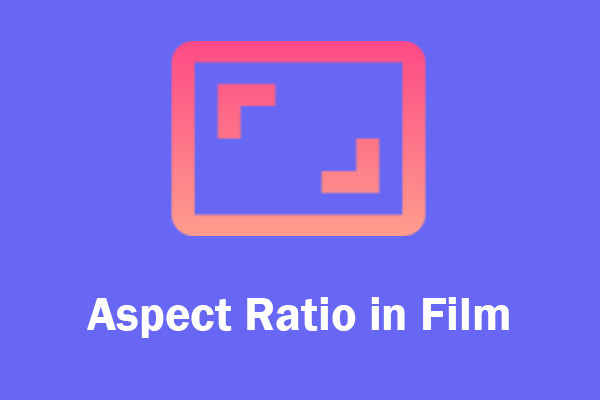
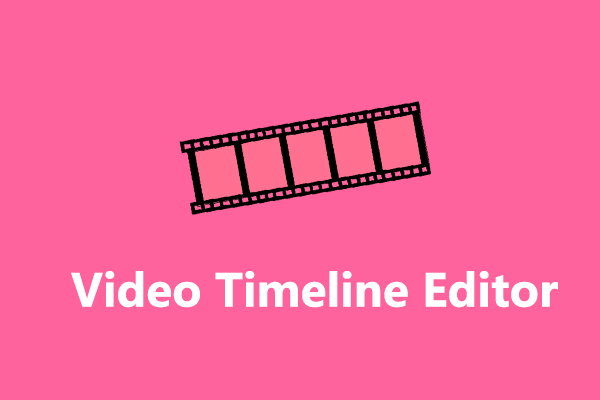
User Comments :