How to Split a Clip in Final Cut Pro
Final Cut Pro is a professional video editing program that allows you to create stunning videos with various editing tools, effects, filters, transitions, and more. One of the basic editing skills you need to master is how to split a video in Final Cut Pro. It’s useful for trimming, rearranging, or removing unwanted sections of your videos. Next, let’s take a look at how to do it using different methods and keyboard shortcuts.
Method 1: Split a Clip with the Blade Tool
Final Cut Pro users often rely on the Blade tool to make precise cuts in their clips. With just a few clicks of the mouse, this tool can slice a clip into two parts at any desired point. To split a clip using the Blade tool, follow these simple steps:
1. Launch Final Cut Pro, import your footage, and add your clips to the timeline.
2. Select the Blade tool from the Tools menu or press B on your keyboard.
3. Move your mouse over the clip you want to split and skim it until you find the exact point where you want to make the cut.
4. Click your mouse and the clip will be split into two parts.
You can repeat this process as many times as you want to split the clip further.
Method 2: Split a Clip at the Playhead
You can also split a clip directly at the playhead using a keyboard shortcut. This is a convenient method if you want to make quick cuts while previewing your video. Here are the steps to split a clip at the playhead:
1. In the timeline, move the playhead to the point where you want to split the clip.
2. Press Command + B on your keyboard and the clip will be split at the playhead.
You can also split all clips on your timeline at once by holding down Shift and pressing Command + B.
Method 3: Split a Clip with the Position Tool
The Position tool is another useful tool in Final Cut Pro that allows you to lets you move clips on the timeline. You can use it to split clips by dragging one clip over the other, which will cut off the middle of the original clip. This is a great way to insert cuts or transitions without affecting the overall length of the video. Here’s how to split a clip in Final Cut Pro with the Position tool:
1. Open Final Cut Pro, import your clips and add them to the timeline.
2. Select the Position tool from the Tools menu or press P on your keyboard.
3. Drag the desired clip over the clip you want to split. You’ll notice a yellow outline to show where the new clip will be inserted.
4. Release your mouse and the original clip will be split into two parts, with the new clip in between.
You can also adjust the length of each part by dragging its edges.
Final Cut Pro Alternative to Split Videos
Apart from Final Cut Pro, MiniTool MovieMaker is also a great option to split a clip into multiple parts. It comes with a Split tool that can divide videos, audio clips, images, animated elements, or captions into smaller sections. You can use the Quick Split tool for a fast split, or the Full Split tool for more precise control.
MiniTool MovieMakerClick to Download100%Clean & Safe
Additionally, MiniTool MovieMaker offers a variety of other editing tools to help you enhance your clips. You can crop videos, adjust aspect ratios, add transitions, filters, text, background music, change the speed, and much more.
Conclusion
Splitting clips in Final Cut Pro is an essential skill that allows you to edit your videos more efficiently and creatively. By learning how to use different tools and keyboard shortcuts, you can split clips in Final Cut Pro with ease and speed.


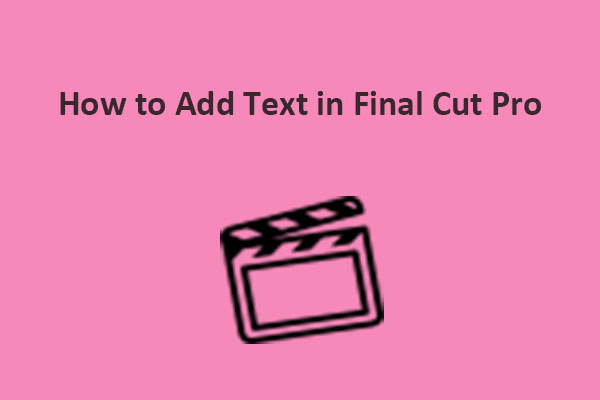
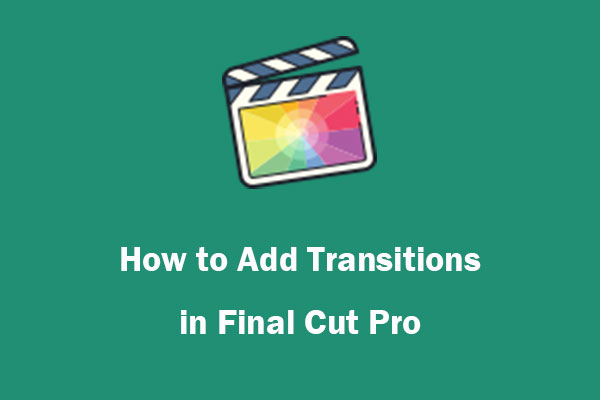
User Comments :