Want to speed up your videos with Splice Video Editor for iPhone and Android devices? How to speed up video on Splice? Here are the steps to create a fast-motion video using Splice. Furthermore, if you’d like to speed up videos on Windows, use a Splice Video Editor alternative for PC – MiniTool MovieMaker.
How to Speed Up a Video on Splice
Splice Video Editor is a popular video editing app for iPhone and Android that allows you to create and share videos with ease. It offers a variety of features, including the ability to speed up or slow down videos. This can create interesting effects and make your videos more dynamic. Let’s delve into the guide below to learn how to speed up a video on Splice on iPhone and Android in a few simple steps.
Step 1. First, open the Splice app on your device. If you haven’t downloaded it yet, you can find it in the App Store or the Google Play Store.
Step 2. Tap on the + button to create a new project, select the video you want to speed up from your device’s gallery, and tap on Add.
Step 3. Once your video is added to the timeline, tap on it to open the editing options. You’ll see a variety of options including Speed.
Step 4. Tap on Speed. A slider will appear and drag it to the right to increase the speed of your video. The further you drag, the faster your video will play.
Step 5. After adjusting the speed, tap on Done. You can preview your video by pressing the play button. If you’re satisfied with the speed, tap on Export to save your video.
A Splice Alternative for PC: Speed Up Videos on Windows
If you are looking to speed up videos on a Windows PC, there is a great Splice alternative for you – MiniTool MovieMaker, a free yet feature-rich video editor. This tool allows you to speed up your videos up to 50X or slow down your videos up to 0.01X. In addition to changing the video speed, it also enables you to split, crop, trim, reverse, flip, rotate your videos, adjust video aspect ratio, add filters, transitions, motion effects, stickers, and more.
Here’s how to speed up a video on Windows using MiniTool MovieMaker:
Step 1. Download and install MiniTool MovieMaker on your Windows.
MiniTool MovieMakerClick to Download100%Clean & Safe
Step 2. Click on Import Media Files to import the video you want to speed up and drag and drop it onto the timeline below.
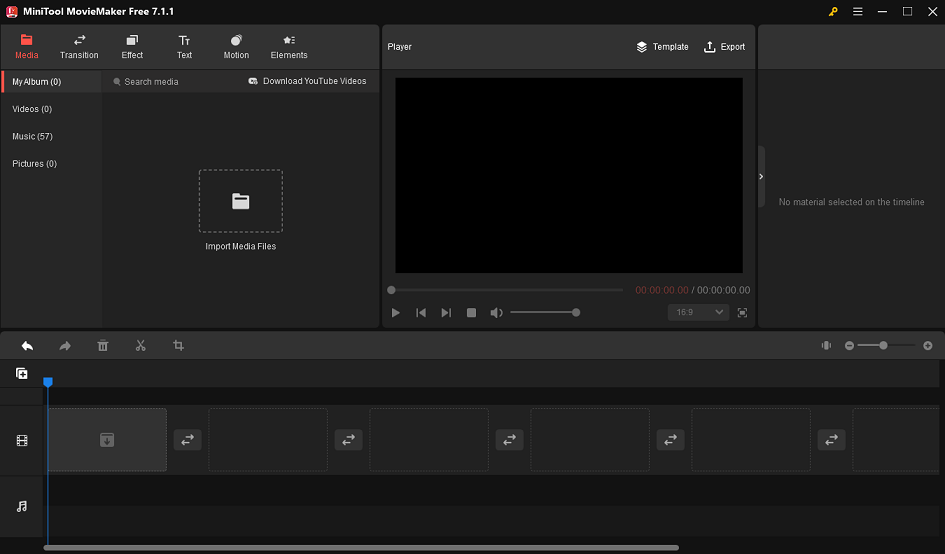
Step 3. Click the Speed icon on the toolbar, select Fast, and choose one from 6 different speed options, including Normal, 2X, 4X, 8X, 20X, and 50X.
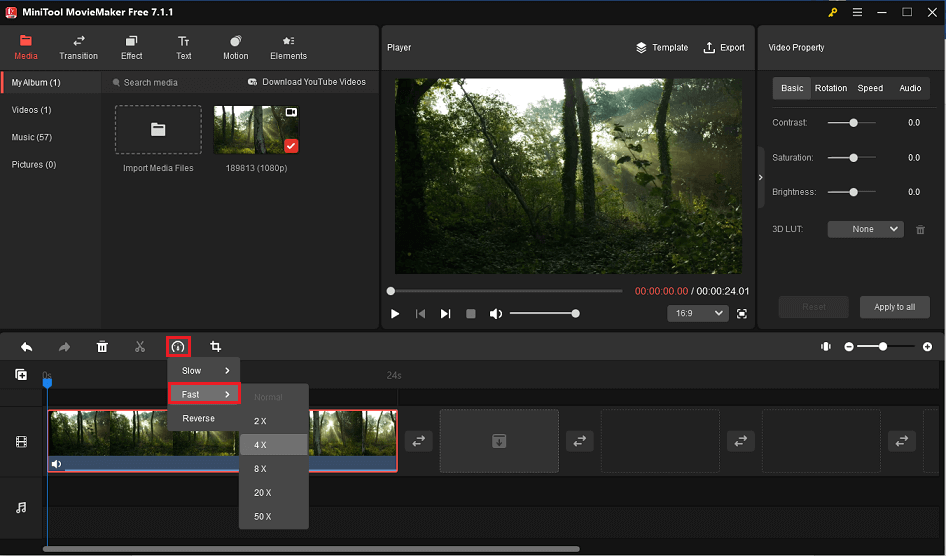
Step 4. You can also make other changes to your videos, such as trimming, cropping, splitting, etc.
Step 5. Click on the Export button to save the final video to your computer.
Wrapping Up
Splice is a powerful and easy-to-use video editing app that lets you speed up your videos. We’ve offered a step-by-step guide for you. By the way, if you’d like to speed up videos on Windows, you can try MiniTool MovieMaker.


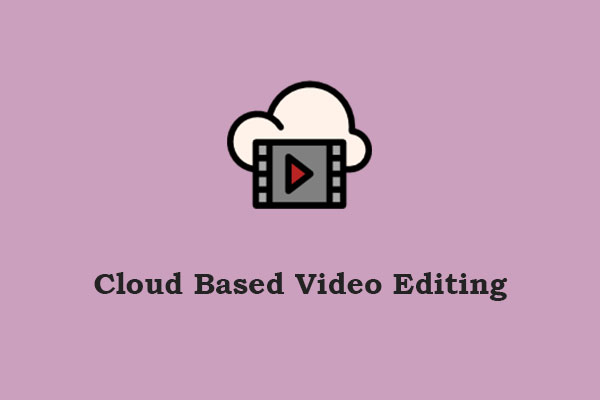
User Comments :