Sometimes, we may have images containing unnecessary text that interferes with the overall aesthetics or message. This article from MiniTool MovieMaker - a free video editor will explore how to remove text from image without removing background.
Common Reasons for Removing Text from Image
When processing images, the need to remove text can arise in multiple scenarios, and here are some common reasons.
Enhancing visual effects: In some cases, text in images may distract the viewer’s attention. Removing this text can help emphasize the image’s theme and make the overall visual effect more harmonious.
Reusing images: Users may want to use an image for different occasions or projects. Removing the original text can make the image more compatible with the new use.
Protecting privacy: Sometimes images contain sensitive information or personal data. To protect privacy, users may need to remove this text to avoid revealing unwanted information.
Improving readability: Some images may have text that is difficult to read due to the font, color, or background. Removing this text allows the viewer to focus more on other important elements.
Adapt to different platforms: Different social media platforms have different image requirements. Users may need to remove certain text to ensure that images are displayed optimally on various platforms.
MiniTool MovieMakerClick to Download100%Clean & Safe
How to Remove Text from Image Online
If you want to remove text from image online free, you can try these 2 tools below. Let’s learn the exact steps.
Pixelcut
Pixelcut offers a handy online tool that specializes in removing text from images. You can use the brush tool to remove text from images after uploading a photo.
Step 1: Go to the Pixelcut official site and click Upload image to import your image.
Step 2: Adjust the Brush Size and use the brush tool to select the text you want to remove, then click Apply Magic Eraser to remove the selected text.
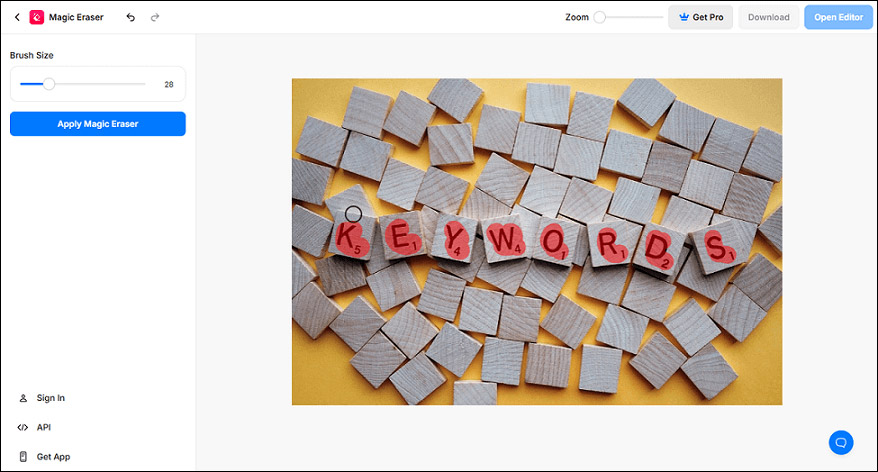
Step 3: Click Download to save your image.
Snapedit
Snapedit offers an efficient online text removal tool that uses AI to automatically recognize the text in an image after uploading a photo, and you can also manually uncheck the AI-selected parts.
Step 1: Open the Snapedit official website, and click Upload image to choose the image you want to remove text from.
Step 2: After uploading your image, it will automatically select the text portion of the image. If it selects the extra part, you can cancel the part using the Eraser tool. After confirming the part you want to delete, click Remove to start the removal.
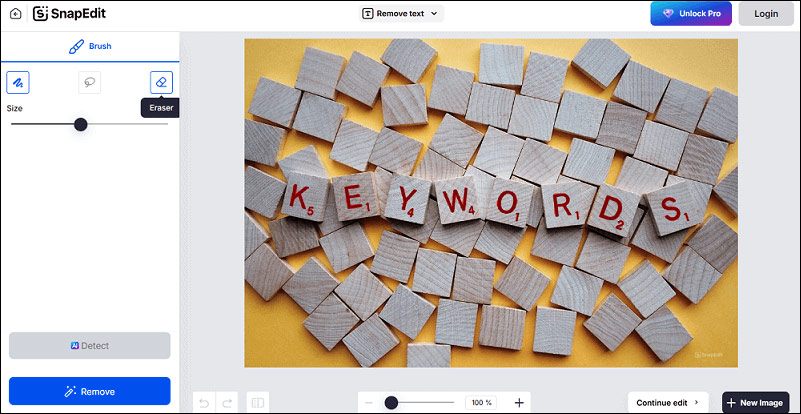
Step 3: Click Download to save your work.
How to Remove Text from Image on Windows
If you don’t want to use any third-party software, Windows Photos app will be an excellent choice because it is built into the Windows OS. Let’s see how to remove text from pictures using the Photos app in Windows.
Step 1: Open the image from which you want to remove the text in the Windows Photos app.
Step 2: Click the Edit image icon.
Step 3: Click the Erase tab and adjust the Brush size, then select the text part you want to remove and the selected text will be cleared immediately.
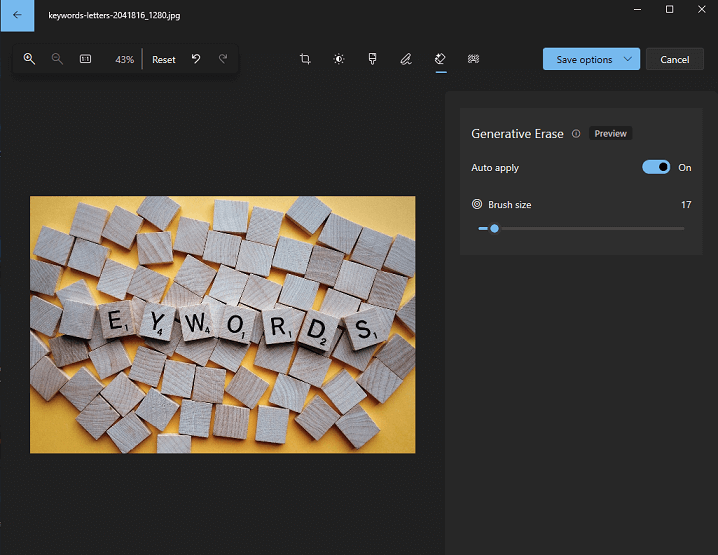
Step 4: After removing all the text, click Save in Save options to save your editing.
How to Remove Text from Image on iPhone and Android
Maybe you are looking for a way to remove text from images on your phone, then you can try Fotor. It is a photo editor that contains many powerful photo editing features. You can use Fotor’s AI Object Remover to easily remove text from images.
Step 1: Download Fotor on your phone.
Step 2: Open Fotor and upload the image you want to edit.
Step 3: Click Magic Remove and adjust the brush to the right size, then select the area you want to remove. After that, click Start to Remove to start the removal.
Step 4: Click Save to get the image on your album.
Conclusion
This guide explores how to remove text from image effectively. Whether through professional image editing software or simple online tools, these methods will help you achieve your goal with ease.


User Comments :