Are you looking for ways to merge clips in Davinci Resolve? If you don’t know know how to merge clips in Davinci Resolve, please don’t worry. This article from MiniTool MovieMaker (one of the best free video editing software) will tell you how to do it.
DaVinci Resolve is a very powerful video editing application, and its professionalism is particularly reflected in color correction. One common task you might need to do is merge clips. In this article, I’ll explain how to merge clips in DaVinci Resolve using different methods. I will also provide an easy alternative for merging clips using another software.
How to Merge Clips in Davinci Resolve
How to combine clips in Davinci Resolve? Let’s look at the two most common methods: creating a compound clip and creating a new timeline.
Method 1: Creating a Compound Clip
A compound clip allows you to group several clips together into one single clip. This is ideal if you want to keep your clips organized or if you plan to apply the same effect to multiple clips at once. Here’s how to merge clips in Davinci Resolve by creating a compound clip.
Step 1: Start by importing all the clips you want to merge into your DaVinci Resolve project. You can do this by dragging them into the Media Pool or using the Import Media button.
Step 2: Hold down the Ctrl (or Cmd on Mac) key to select multiple clips at once.
Step 3: With the clips selected, right-click on one of them and choose the New Compound Clip option. A dialog box will pop up where you can name the compound clip.
Step 4: After naming the compound clip, click Create. DaVinci Resolve will combine the clips into a single clip on your timeline. You can now move or edit this compound clip just like any other clip in the timeline.
Step 5: If you want to go back and edit the clips within the compound clip, right-click on the compound clip and select Open in Timeline. This will allow you to modify the clips inside the compound clip without affecting the rest of the project.
Method 2: Creating a New Timeline
If you don’t want to create a compound clip, you can also merge clips by creating a new timeline. This is also a quick method. Let’s see how to merge all clips in Davinci Resolve by creating a new timeline.
Step 1: Go to the Media Pool in the top left corner. Here, you’ll find all of your clips, including an option called “Timeline 1”.
Step 2: Right-click on Timeline 1 and choose Create New Timeline Using Selected Clips.
Step 3: A window will appear, allowing you to name your new timeline. You can give it a custom name, or leave it as the default, and then click Create.
Step 4: Now, the clips from your timeline will be combined into a single merged video clip within the newly created timeline.
An Easy Alternative to Merge Clips
If you find Davinci Resolve’s interface too complicated and sometimes confusing, then you can try MiniTool MovieMaker, a free video editing application with an intuitive interface. Even if you are a novice, you can easily use it to merge videos, cut videos, compress videos, speed up videos, and more. Let’ see how to merge clips in MiniTool MovieMaker.
Step 1: Download and install MiniTool MovieMaker on your computer.
MiniTool MovieMakerClick to Download100%Clean & Safe
Step 2: Open MiniTool MovieMaker and close the promotion window. Click on the Import Media Files button. Select the clips you want to merge from your computer and click Open.
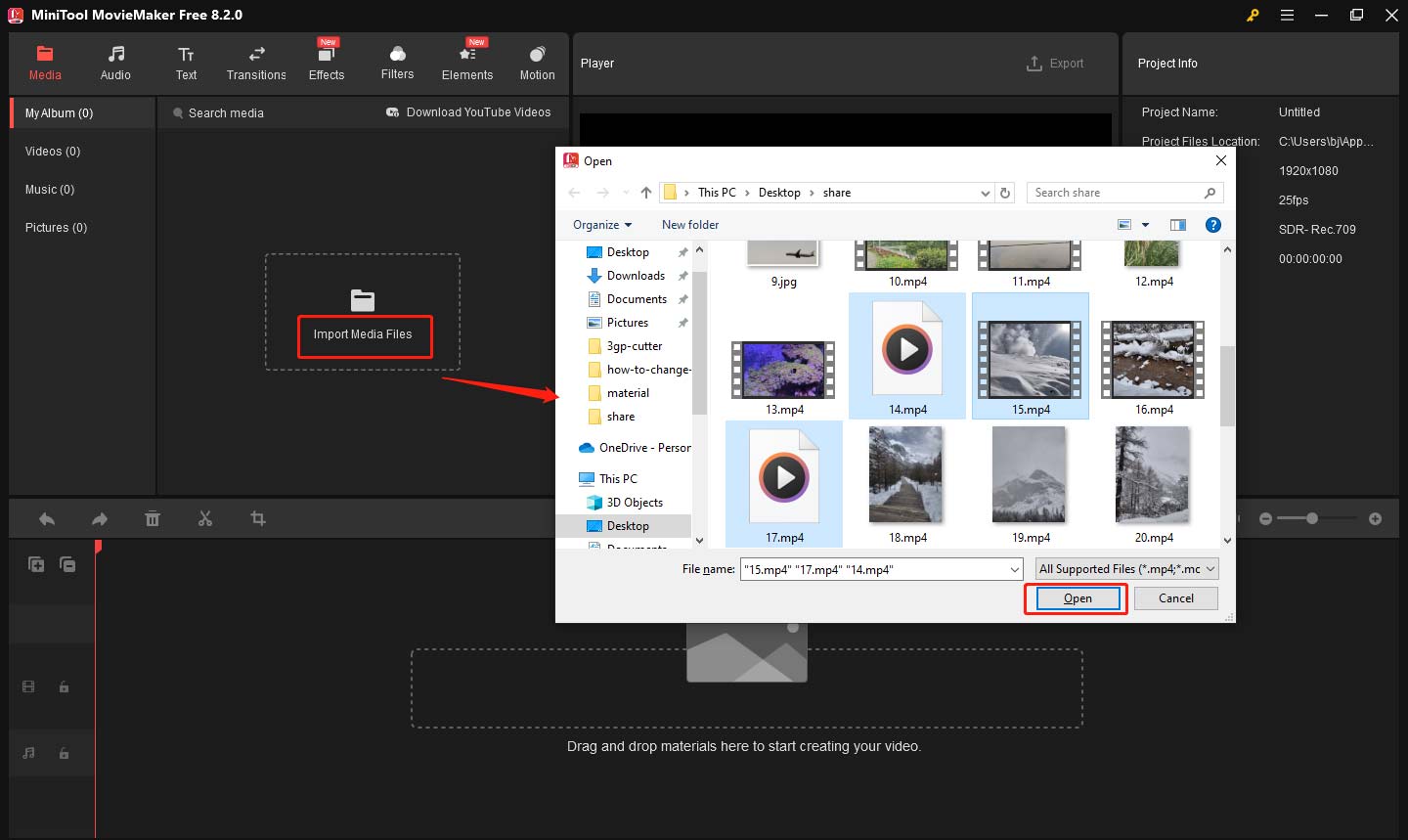
Step 3: Drag the clips onto the timeline in the order you want them to appear. You can rearrange them easily by dragging them to different positions on the timeline.
Step 4: Once your clips are in place, click the Export button in the top-right corner. An Export window will pop up, then, you can type the video name, set the file location, resolution, format, etc. Finally, click Export to save the video. The software will automatically merge your clips into one video.
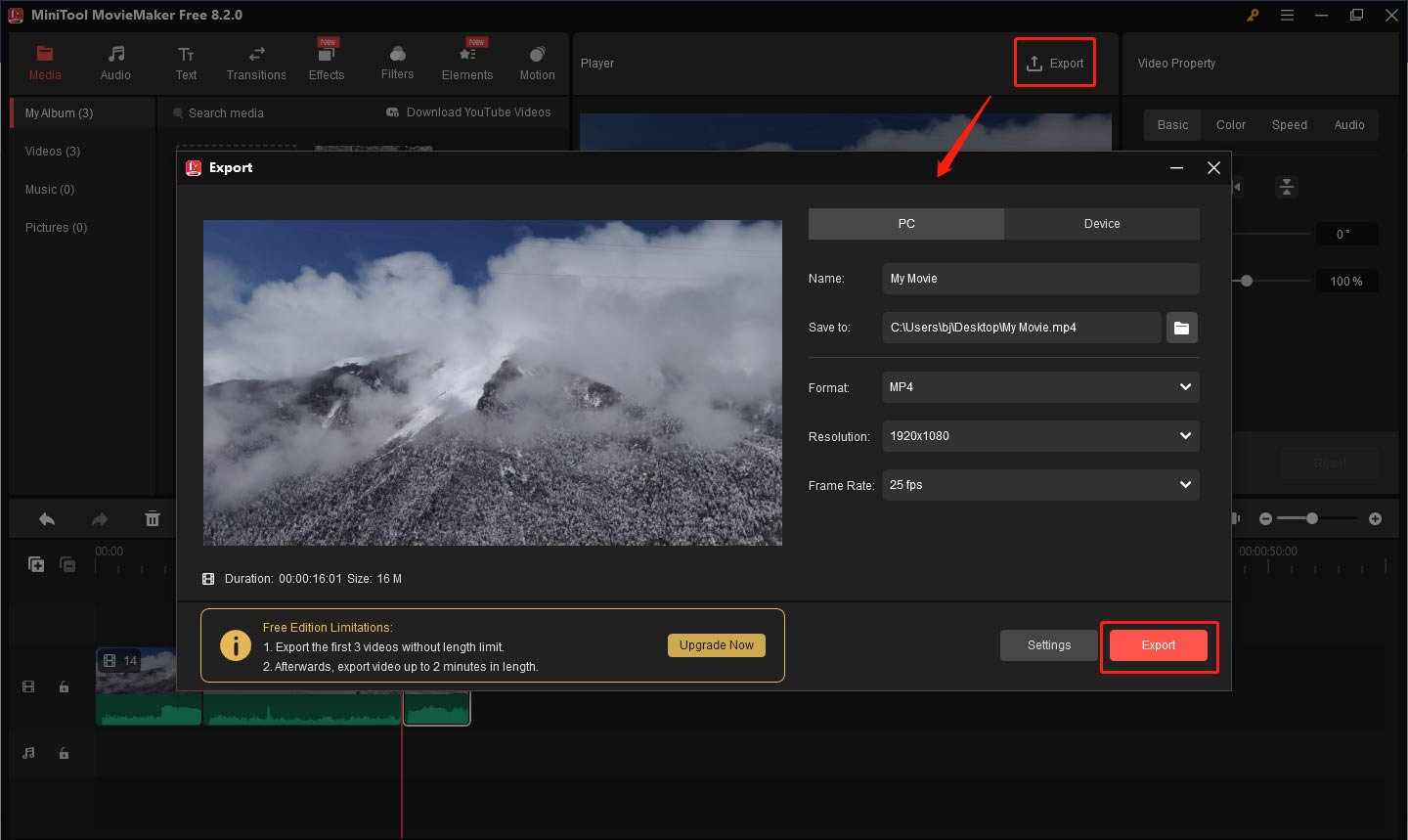
Bottom Line
I believe you have learned how to merge clips in Davinci Resolve by now. Sure, if you think the Davinci Resolve interface is not suitable for you, you can try MiniTool MovieMaker.


![How to Add Subtitles in Davinci Resolve [Two Methods]](https://images.minitool.com/moviemaker.minitool.com/images/uploads/2025/04/how-to-add-subtitles-in-davinci-resolve-thumbnail.jpg)
User Comments :