Adobe After Effects is a powerful software for creating stunning motion graphics and visual effects. However, it can also be very slow and frustrating when it comes to rendering and previewing your projects. If you want to speed up your workflow and improve your performance in After Effects, here are some tips and tricks on how to make After Effects run faster on laptop.
#Clear Media Cache
After Effects creates cached versions of your imported media so that the software can more easily access your media while editing. These cached versions can rapidly take up a lot of space on your system, slowing down your system. To clear the media cache, go to Preferences and select Media Cache. Then click the Empty Disk Cache button.
#Change the Resolution
An easy way to make After Effects run faster is to lower the resolution of your previews. By default, After Effects uses the full resolution of your composition for previews, which can take a lot of RAM and CPU power. You can change the resolution of your previews by clicking on the dropdown menu at the bottom of the Composition panel and choosing a lower option, such as Half or Quarter. This will reduce the quality of your previews, but it will also make them faster and smoother.
#Enable Multi-Frame Rendering
The more cores your CPU has, the more frames After Effects can render simultaneously. To enable this feature, navigate to Edit > Preferences > Memory & Performance and toggle on the Enable Multi-Frame Rendering option.
#Increase RAM
RAM is one of the most important factors that affect the performance of After Effects. The more RAM you have, the more frames and layers you can store in memory and the faster you can render and preview your projects. Adobe recommends having at least 16 GB of RAM for After Effects. With 16 GB of RAM, the software can run multiple processes simultaneously without slowing down or crashing. This is especially helpful when there are many layers in the composition.
#Close Other Programs
To enhance the speed of After Effects, you can consider closing other programs that are running simultaneously. This will create more space on your CPU and GPU, thereby improving the performance of After Effects. Simply access the Task Manager to review the number of tasks running and close any unnecessary ones while using After Effects.
#Update Adobe After Effects
Adobe is constantly working to make After Effects faster and more optimized. Each update includes bug fixes and stability improvements. Therefore, it’s essential to update the latest version of After Effects. To check for available updates, open the program and click on the Help > Update option.
#Simplify Your Project
Finally, one of the best ways to make After Effects run faster is to simplify your project as much as possible. This means you can try to reduce the number of layers, effects, expressions, keyframes, masks, and other elements that you use in your composition.
MiniTool MovieMakerClick to Download100%Clean & Safe
Conclusion
Here are just a few tips that can help improve the performance of Adobe After Effects. By following those steps, you should be able to speed up your editing process and make After Effects run faster.


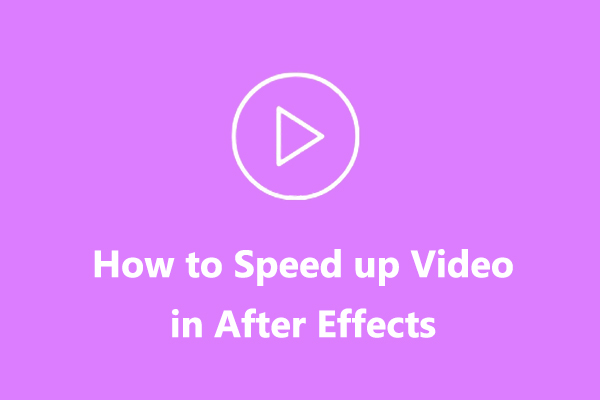
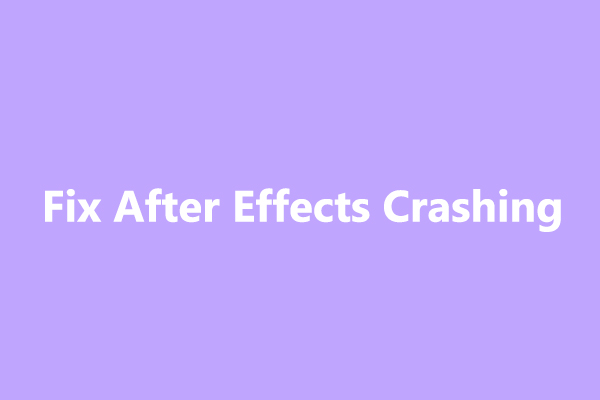
User Comments :