Are you wondering how to make a video darker? This post from MiniTool MovieMaker (one of the best video editing software for beginners) recommends effective tools to darken your videos to achieve the desired look and feel.
Sometimes you may want to make your video look darker to create a moody atmosphere, match the visual style of a scene or story, or add a spooky tone. Whatever the reason, you can easily achieve a different look for your content by adjusting the brightness and contrast. In this guide, we’ll cover 3 simple methods to darken a video using popular editing software.
How to Make a Video Darker in MiniTool MovieMaker
MiniTool MovieMaker is a video editor without watermark, with an intuitive and user-friendly interface, making it ideal for those who want to create high-quality videos but have little editing experience.
This excellent video editor provides multiple editing tools and various effects to help you turn your footage into stunning results. Crop videos, trim videos, adjust playback speed, rotate videos, add text, apply filters, and more.
Now, let’s see how to make a video darker using MiniTool MovieMaker.
Step 1. Click the button below to download and install the video brightness editor on your computer.
MiniTool MovieMakerClick to Download100%Clean & Safe
Step 2. Launch the software and close the pop-up window to enter the main UI. Then, locate and open your video by clicking the Import Media Files button.
Step 3. Drag and drop the video to the timeline. To darken the video, go to the Color tab in Video Property, and drag the Brightness slider to the left. At the same time, you can also slightly reduce the Contrast to make the video look harmonious. In addition, you can add a 3D LUT effect to create a different look for your video.
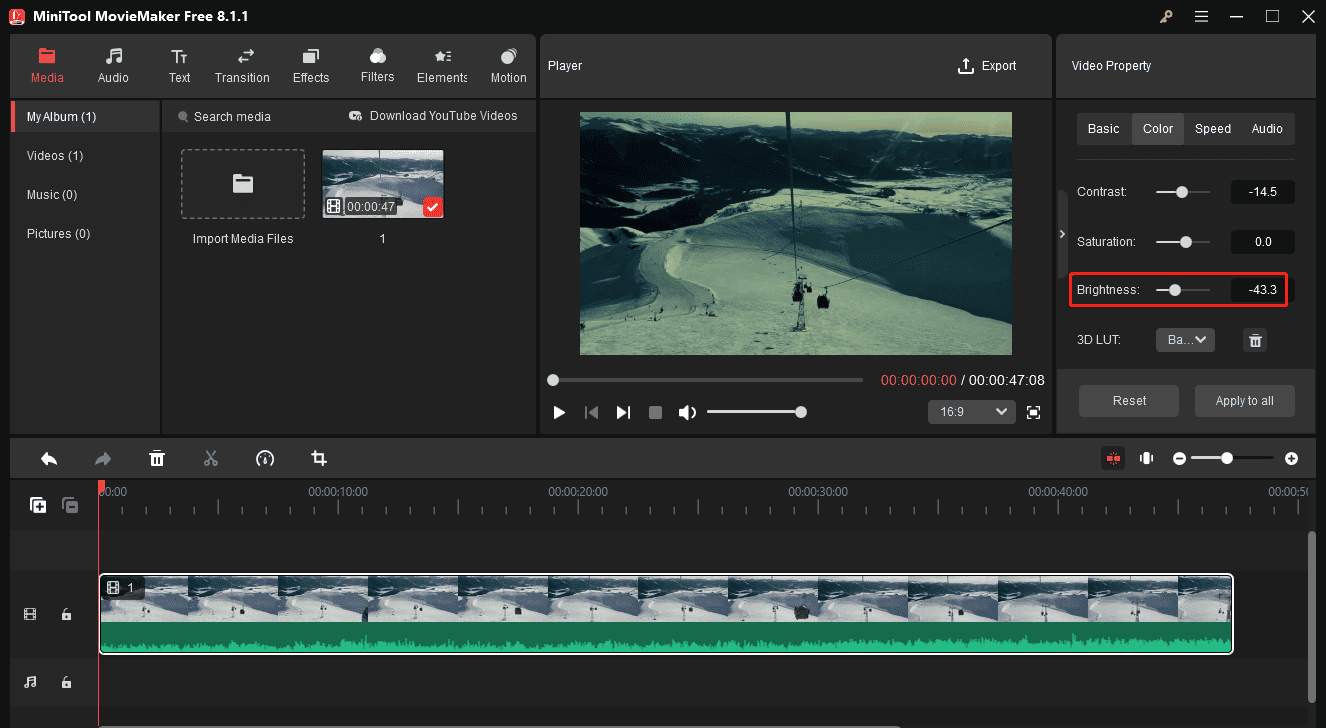
Step 4. Click the Export button in the upper right corner to export the video.
How to Make a Video Darker in CapCut
CapCut is a simple yet powerful video editor with many advanced features, making it a great choice for both beginners and intermediate users. This application also allows you to darken a video with a few clicks.
Step 1. Download, install, and open CapCut on your PC.
Step 2. Click the + New project button to start a new project and access the main interface.
Step 3. Click the + Import button to locate and open your video in the app.
Step 4. Add the video to the timeline and highlight it. Go to the Adjustment tab on the top right panel. Scroll down to see the adjustment options, and under the Lightness section, reduce exposure, contrast, highlight, shadow, blacks, and whites to make the video darker.
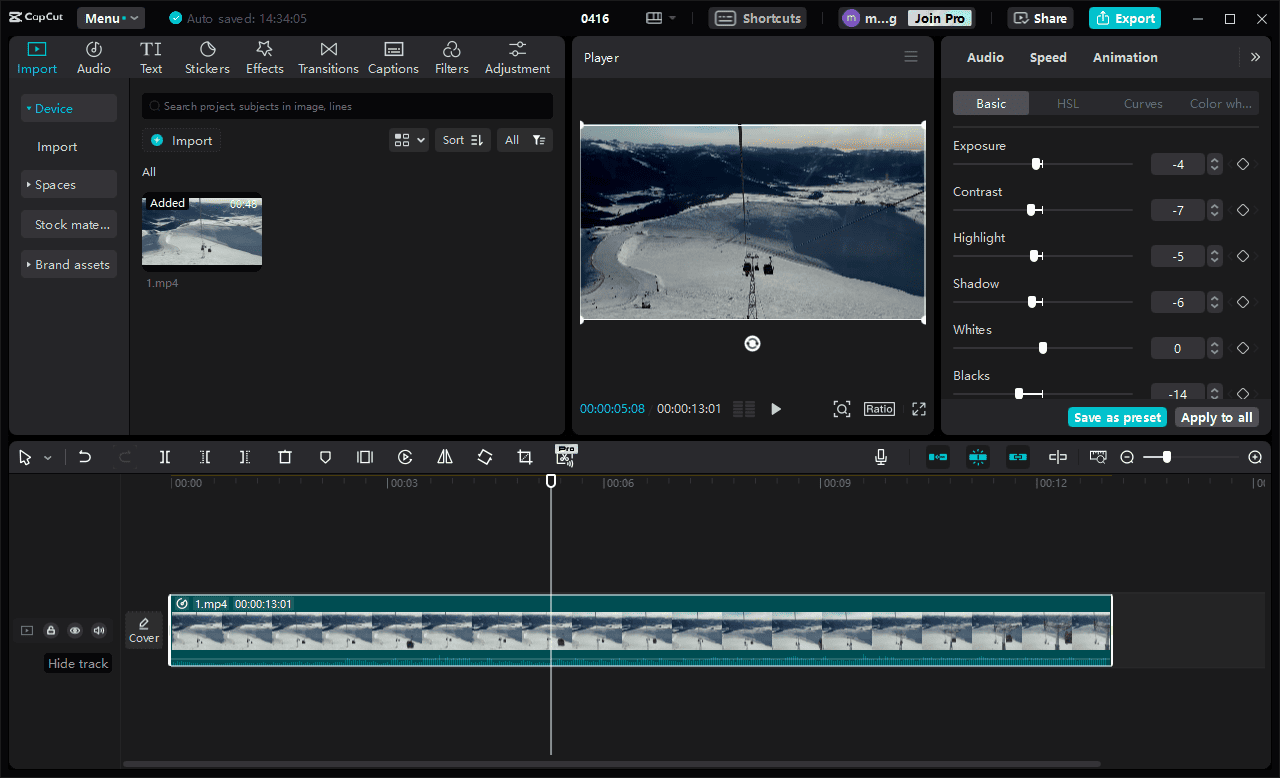
Step 5. Click the Export button to export the video.
How to Make a Video Darker in Canva
Canva is a user-friendly and web-based tool to create and edit videos quickly, even without professional experience, mainly designed for social media marketers and content creators. It offers basic features, such as adjustment tools, filters, trimming, and others.
How to make a video look darker in Canva? Follow the steps below.
Step 1. Navigate to the Canva website and log in with your account.
Step 2. Click the Video option and select the target size based on your purpose.
Step 3. Go to File > Upload files to import your video and add it to the storyboard. Click the clip and select at the top. Then, click the Adjust option on the left side. Next, move the Brightness slider to the left to darken the video. Also, you can adjust other settings to achieve the desired look.
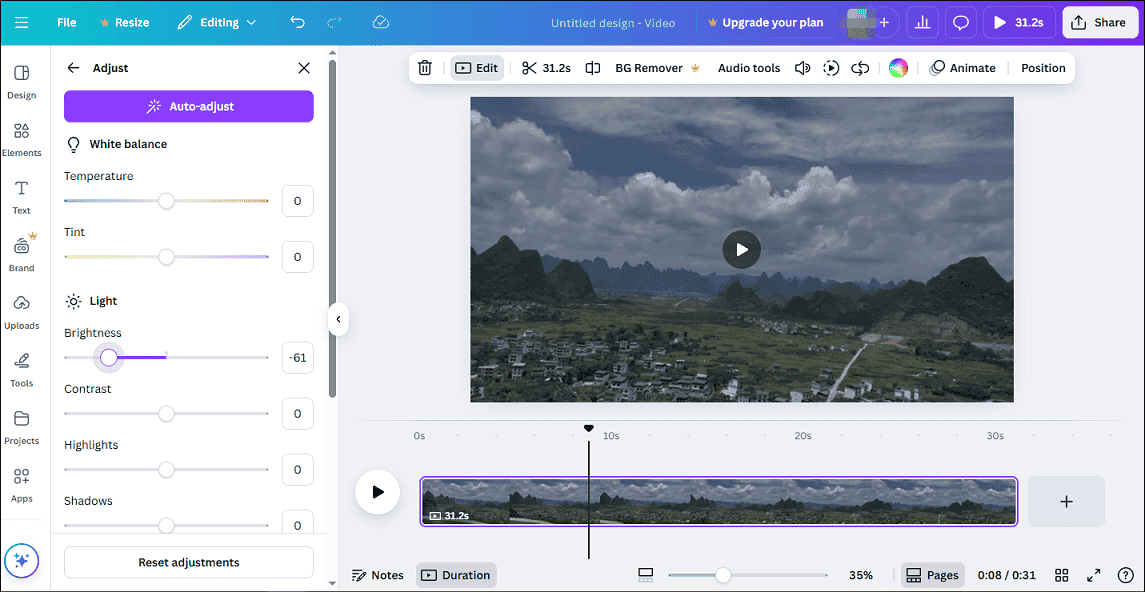
Step 4. Click the Share option in the top right, select Download, and click Download again to start exporting the video.
Conclusion
It’s easy to make a video darker by changing brightness and other color adjustment settings. This post explains 3 methods to achieve this goal. Choose one and create a cinematic dark effect for your footage.


User Comments :