Creating a Snapchat filter is a fun way to add a personal touch to your snaps, whether it’s for a special event or just for everyday use. Here’s a step-by-step guide on how to make a filter on Snapchat. By the way, you can use MiniTool MovieMaker, a movie maker for all-level content creators, to add filters to your Snapchat videos.
About Snapchat Filters
Snapchat filters have become a popular way to add a fun and creative touch to your snaps. Whether it’s for a special occasion or just to add some flair to a daily snap, creating custom Snapchat filters can enhance any moment.
Snapchat offers two main types of filters: community filters and custom filters. Community filters can be created for free and are suitable for public locations or moments, while Custom filters are often used for personal or business events and require a fee.
How to Make a Snapchat Filter
Are you wondering how to make your own Snapchat filter? The good news is you can. And we’ve put together this guide on how to create a Snapchat filter for an event. Follow these steps below to design your own Snapchat filters today.
1. Design Your Filter
Before you get started, the first step in creating a Snapchat filter is to design it. There are two options for this purpose, you can either use Snapchat’s own design tool or use external graphic design software like Photoshop or Canva.
#Option 1: Use external graphic design software
When choosing to design a filter using graphic design software, remember to save it as a PNG file with a transparent background to ensure it overlays properly on photos and videos. At the same time, the design should be 1080 pixels wide by 2340 pixels high and no more than 300KB.
Once finished, go to Snapchat’s website, navigate to the Create Your Own Filter page, and click on the Upload button to select the file and import it to Snapchat. Once uploaded, you can adjust its size and position on the screen preview.
#Option 2: Create your own filter design in Snapchat
Alternatively, you can design your filter from scratch using the built-in Snapchat filter maker tool. Simply visit Snapchat’s Create Your Own website and select a premade template that suits your occasion, such as birthdays, weddings, graduations, and more. Then, you can customize the template by adding text, changing colors, incorporating your artwork, etc.
2. Set the Time and Location
Next, choose the time and location for your filter. Decide on the exact date and time when you want your filter to be available. Also, determine the specific location where your filter will be accessible. You can mark a particular region on the map within which users will be able to access your filter.
3. Submit and Purpose
Once you’re happy with your design and settings, submit your filter for review. Snapchat’s team will check if it meets the community guidelines. If you’re creating a custom filter, you’ll proceed to checkout and complete the payment based on the duration and geolocation coverage of your filter.
Once your filter is live, you can monitor its performance through Snapchat’s metrics, which show you how many people have seen and used your filter.
MiniTool MovieMakerClick to Download100%Clean & Safe
Conclusion
Creating a Snapchat filter is a fun and creative way to engage with the Snapchat community. If you don’t know how to do it, you can follow the steps above to make your moments more memorable and sharable.


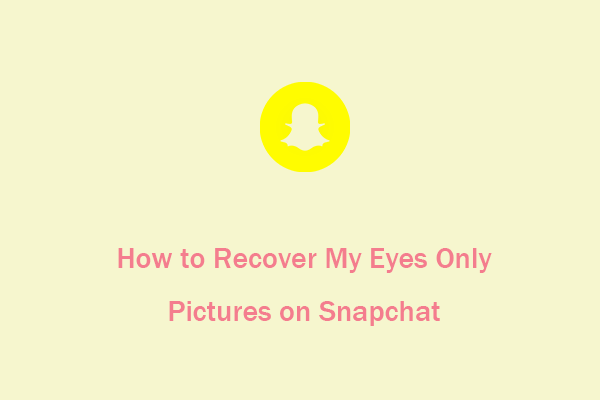
User Comments :