After shooting a video, you may often feel depressed about your height in the shot. A good height will make a person more graceful. Although you can't change your height in reality, you can increase your height through post-editing techniques. This article from the free video editing software - MiniTool MovieMaker will tell you how to look taller in videos.
If you are looking for a height editor app, in other words, if you want to look taller in your videos, then this article will be of great help to you. It explains how to look taller in videos through post-editing techniques, as well as tips for better height in shooting.
MiniTool MovieMakerClick to Download100%Clean & Safe
How to Look Taller in Videos on PC
If you’re looking for a video editing app to make you look taller on your computer, CapCut is a good choice. CapCut is a popular video editing application that has all the basic editing features, but it also offers features that can enhance the exterior, such as slimming face, smooth skin, make-up, and becoming taller. All these features will help you create a stylish video.
Here are the detailed steps on how to look taller in videos with CapCut.
Step 1: Download and launch CapCut
Go to the official CapCut website, download CapCut there, and install it on your computer. Then launch CapCut, click Import to import your video, and drag it to the timeline.
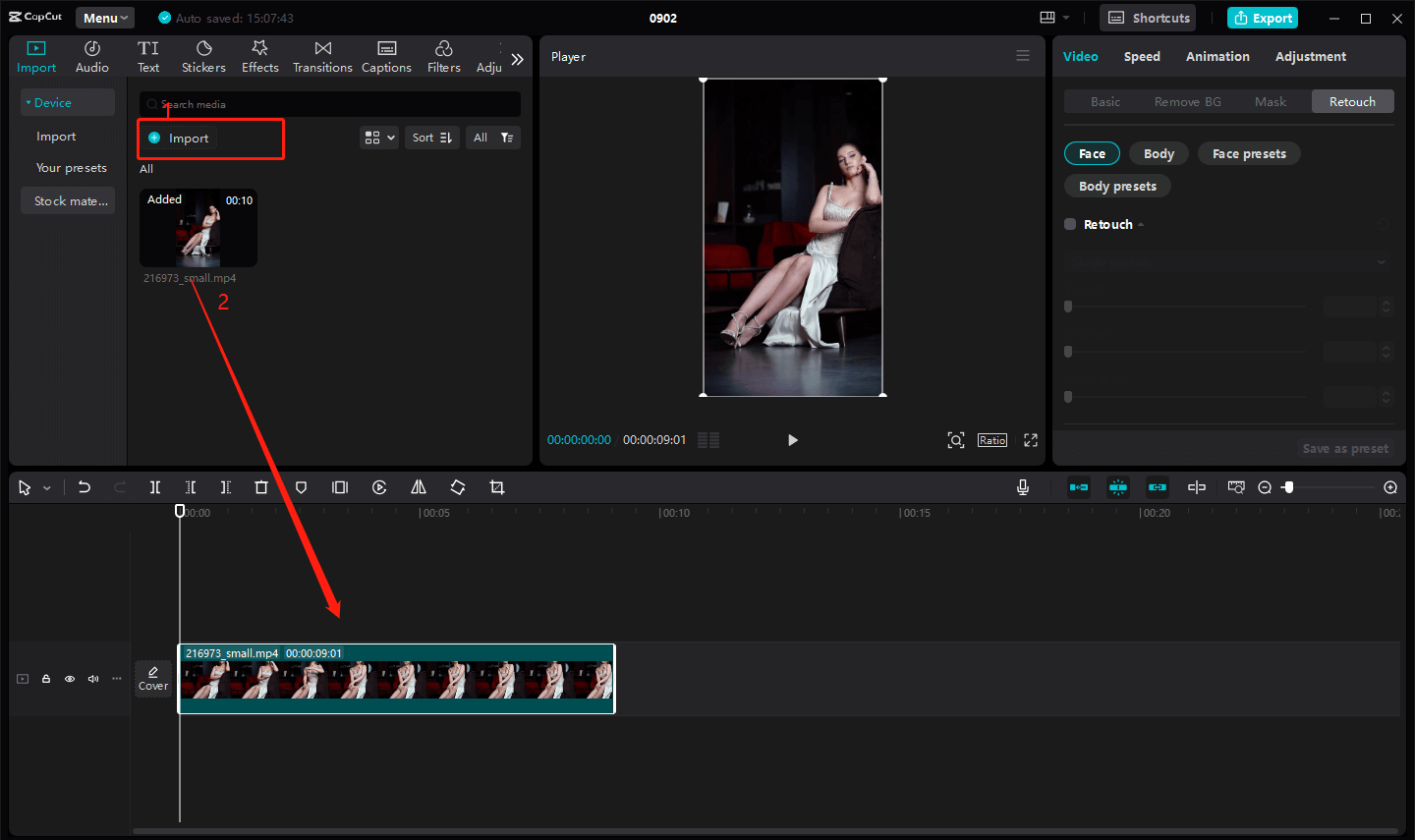
Step 2: Retouch your body
After importing the video, click Retouch first, and then click the little Body box symbol under Body in order to show the hidden function. Here’s a Legs option in the first row, moving the slider to the right will lengthen your legs, thus making you look taller.
In addition, there are Body, Waist, Head, Smooth, and Brighten, all of which can help you make your look more beautiful and you can adjust them as needed.
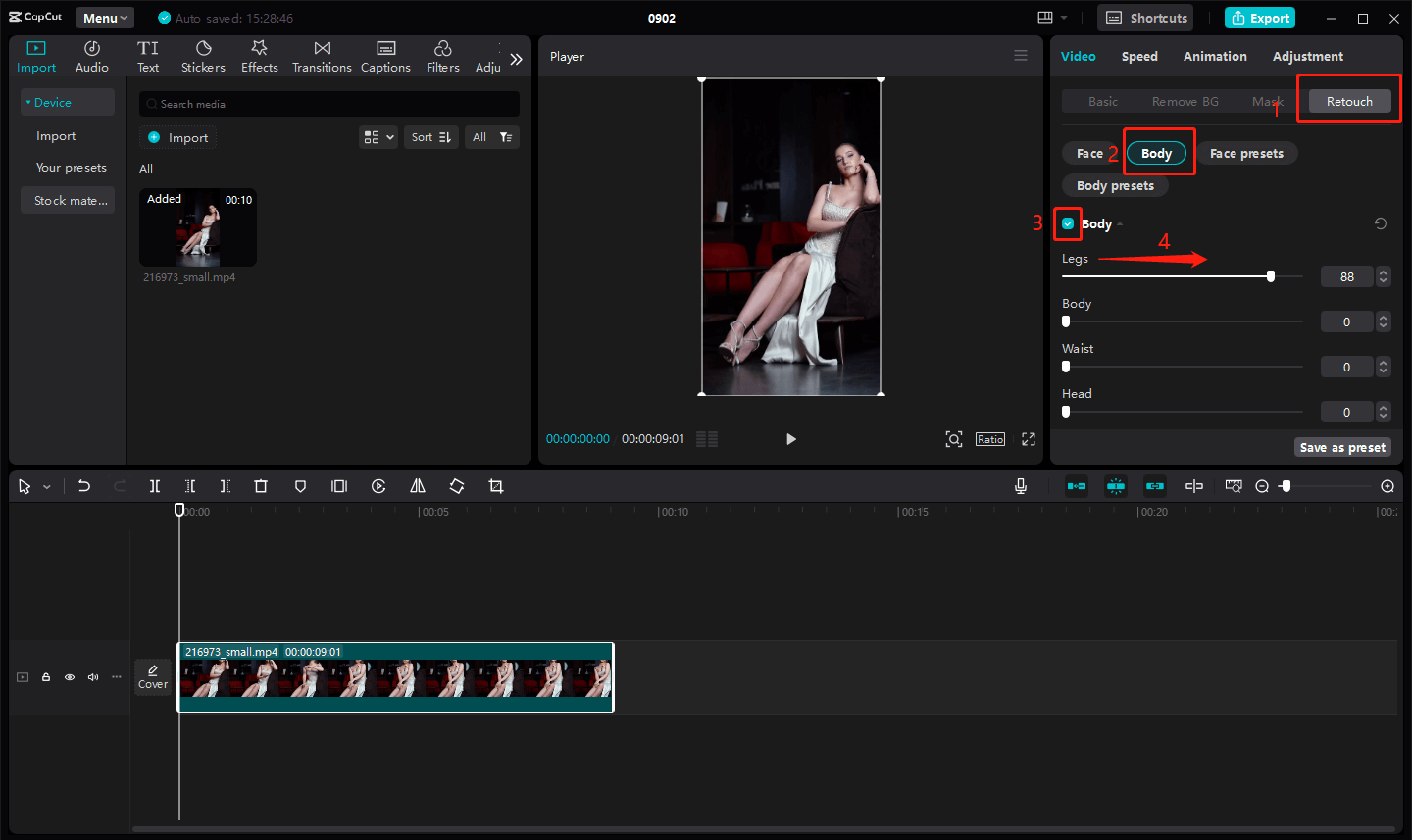
Step 3: Export your video
After completing all operations, you can click the Export button to export your work.
How to Look Taller in Videos on iPhone
If you are looking for a height editor app that will increase your height on your iPhone, then you can try Vivid Glam. Vivid Glam is a comprehensive video editor that you can download from the App Store. It has a body reshaping feature so you can improve your body proportions by applying this feature to make you look taller.
Here are the detailed steps on how to look taller in videos with Vivid Glam.
Step 1: Download Vivid Glam on your iPhone.
Step 2: Open Vivid Glam and import your videos.
Step 3: Click Body Reshape, and you can see four options: Legs, Slim, Waist, and Head, all of which can reshape your body. You can pull the Legs slider to the right to lengthen your leg and make you look taller. You can also harmonize your body proportions by adjusting the other options.
Step 4: When you have achieved satisfactory results, you can save your video.
Tips for Better Height in Shooting
Stand Straight
The posture when shooting is an important factor in changing your height. Many people don’t realize that they are hunched over when photographed and this causes them to appear shorter. Standing straight during the shoot will not only make you look taller but will also make you more elegant as a whole.
Wear High-Waisted Clothes
Wearing high-waisted jeans and blouses will make your legs look longer, visually elongating the proportions of your body and making you look taller. Although loose clothing is comfortable, it may make you look less tall.
Shoot from an Upward Angle
The shooting angle also plays a decisive role in terms of height. A downward angle will make you shorter and an upward angle will make you look taller.
Bottom Line
This is an introduction to how to look taller in videos. I believe you have mastered how to use CapCut and Vivid Glam to make you look taller on your computer and iPhone. Now, it’s your turn to do it.


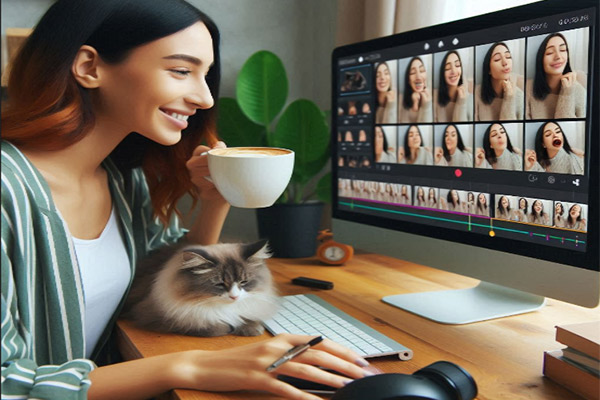
User Comments :