Instagram Reels have become one of the most popular types of short-form video content. Despite this, sometimes you want to skip ahead to the most relevant parts while watching entertaining clips, educational content, or trending challenges. Here comes the question: can you fast forward Instagram Reels?
This highly anticipated feature is finally available on Instagram Reels, allowing users to watch the short clips in 2x speed. How to fast forward Instagram reels? Follow the steps below.
How to Fast Forward Instagram Reels
First of all, make sure your Instagram app is up to date, as older versions might not have the feature. Open the Google Play Store or App Store on your phone and search for Instagram. If a new version is available, click the Update button to install it. If there’s no Update button, your Instagram is updated.
After that, open your Instagram app, go to the Reels feed, and open a Reel. To fast forward through a Reel, hold down the right side of your screen to begin playing in 2x speed. You can see the 2x speed option at the bottom of the screen.
After a while, if you want to continue watching the Reel at normal speed, just release your finger from the screen.
Why Can’t I Fast Forward Reels on Instagram
Unfortunately, some people find that the Instagram Reels 2x speed option is not showing. The most likely reason is that they are not using the latest version of Instagram. If you’re facing the same problem, try updating the app and then check if you can fast forward Instagram Reels at 2x speed.
Besides, ensure you have a stable internet connection, as a weak connection can prevent features from loading correctly. Additionally, you can try clearing Instagram’s cache and data or even uninstalling and reinstalling the app to see if that fixes the problem.
How to Speed Up Existing Video for Instagram Reels
When it comes to watching Instagram Reels at 2x speed, you may wonder how to speed up an existing video for Instagram Reels.
Before you start recording a Reel, Instagram allows you to change the speed to record in fast motion or slow motion, including 1x, 2x, 3x, 4x, 0.3x, and 0.5x. Apart from that, Instagram lets you speed up existing videos for Instagram Reels.
How to Speed Up Existing Video for Instagram Reels on a Phone
Step 1. Open your Instagram app, swipe right anywhere in Feed, and switch from STORY to REEL.
Step 2. Click the Upload button in the bottom left corner to add an existing video from your camera roll or phone’s gallery.
Step 3. Tap the Edit video button to open the built-in editor for Instagram Reels.
Step 4. Select the video and click the Speed option at the bottom. Next, drag the Speed slider to the right to increase the playback speed. If you’re happy with the result, click the checkmark. Then, post the Reel as usual.
How to Speed Up Existing Video for Instagram Reels on a Computer
If you need to speed up an existing video for Instagram Reels on your PC, a desktop video editor is necessary. MiniTool MovieMaker is recommended here for its ease of use and rich features. It enables you to speed up, slow down, trim, split, and crop videos, and create Reels from multiple photos with music, transitions, filters, text, stickers, and more. What’s more, it supports exporting 1080p videos for free without watermarks.
MiniTool MovieMakerClick to Download100%Clean & Safe
Step 1. Launch MiniTool MovieMaker and click the New Project button to enter the main UI.
Step 2. Click the Import Media Files button to add your video and drag it to the timeline.
Step 3. Go to the Speed tab in the Video Property and move the Speed slider to the right to speed it up. If you just need to speed up part of the video, use the Split tool to separate it.
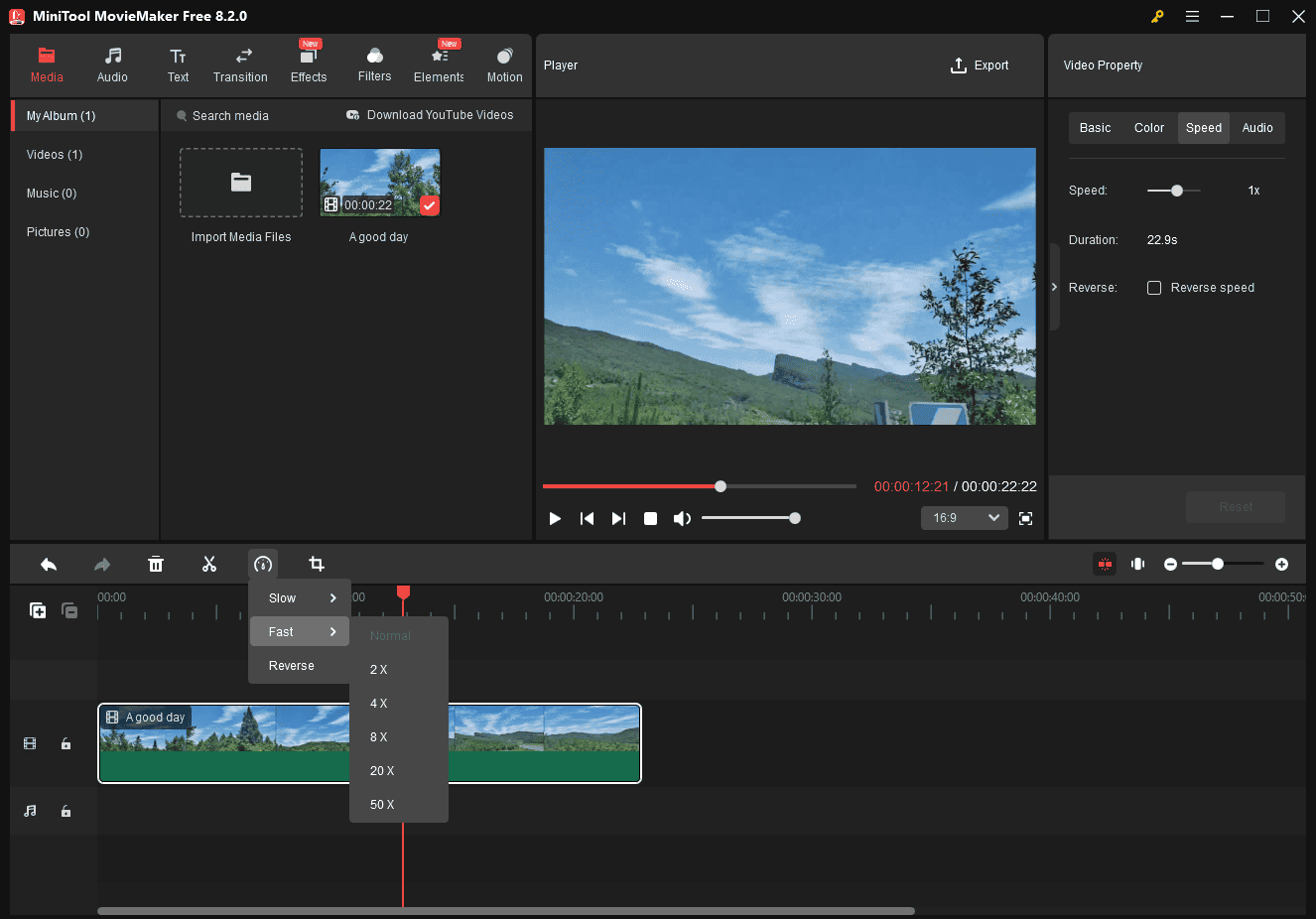
Step 4. Click the Export button to export your video.
Conclusion
Now, you can easily watch Instagram Reels at 2x speed to fast forward to the desired parts quickly. You can also speed up the video before uploading it to Instagram Reels to create amazing visual effects.


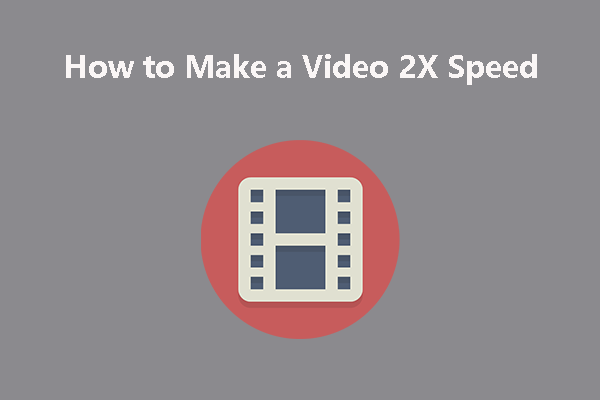
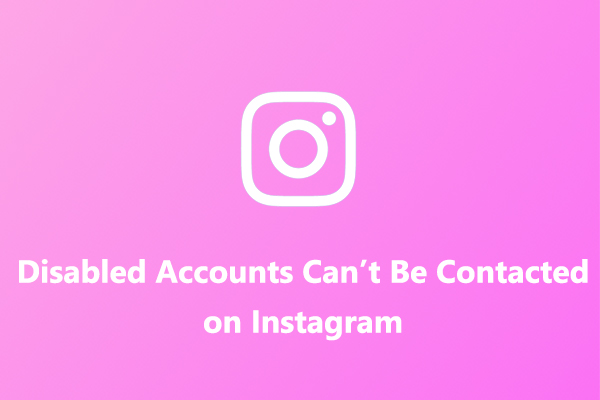
User Comments :