What Is the Ripple Delete in Premiere Pro?
Ripple Delete is a specific feature in Premiere Pro that enables users to remove selected clips in the timeline without leaving gaps. When one clip is removed, the surrounding clips are automatically moved to fill the space. This maintains the continuity of the timeline. This function is especially useful in video editing where maintaining the timing and sequence of clips is critical.
Right-click on the clip you would like to delete and select Ripple Delete to access the Ripple Delete tool. Or, use your keyboard’s shortcut key B. This feature saves time and effort since it eliminates the need to close the gap left by the removed clip manually. It is an important tool for effective and seamless editing in Premiere Pro.
How to Delete All Gaps in Premiere Pro?
How to Ripple Delete all gaps in Premiere Pro? Follow the instructions below:
First, open your project in this Windows video editing software. You will find the clips you have added to the timeline. These are the visual representations of the video clips. To select all of the clips, click on the first one, hold down Shift, and click on the last one. This will highlight all of the clips in between.
After that, look at the top of the interface. You will notice the menu bar, which is a horizontal bar with a variety of options such as File, Edit, Clip, and more. This is where the majority of the magic occurs in Adobe Premiere Pro.
There might be no direct Close Gap option in the menu bar. Don’t worry though, the feature you’re looking for is often referred to as Ripple Delete. Go to Sequence or Edit in the menu bar. In the dropdown, you should see an option labeled Ripple Delete or something similar. This is the tool that is going to help you get rid of those pesky gaps.
As soon as you click on Ripple Delete, Premiere Pro will close all the gaps between the selected clips automatically. It is similar to stitching fabric – you are putting all the pieces together to form a single seamless piece. But there is a catch. Ripple Delete will not work as expected if there is a clip or element in between the gaps you would like to close. Keep reading to explore the causes.
MiniTool MovieMakerClick to Download100%Clean & Safe
Why Is the Ripple Delete Not Working in Premiere Pro?
Ripple Delete may not be working in Premiere Pro owing to several causes. Among the most common causes is that the selection might not be done properly. If there is a gap or if a clip is not correctly selected, the Ripple Delete feature may not work. Also, it is worth noting that Ripple Delete only works on one video track. If there is more than one video track involved, you may need to lock the other ones or adjust them manually.
Another cause could be related to the settings of Premiere Pro. The program might be set to a mode that does not allow Ripple Delete to work. For example, it could interfere with the Ripple Delete feature if the Snap function is turned off. In addition, if the sequence settings are incorrect, it might prevent Ripple Delete from functioning. It is advised to check the settings and ensure everything is correctly set up.
Final Words
How to delete all gaps in Premiere Pro? This task can be completed by referring to the instructions provided on this page. We hope that you find this information helpful.


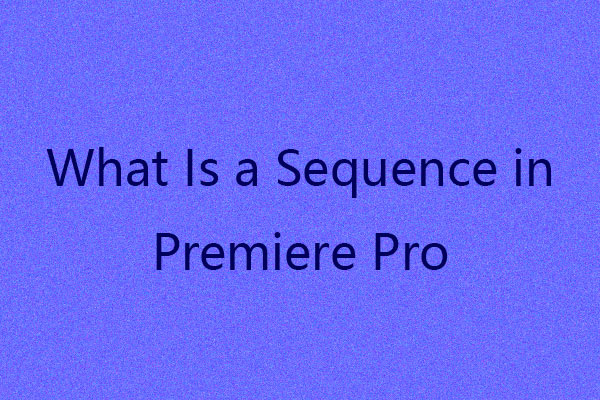
![How to Split & Trim a Clip in Premiere Pro [Step-By-Step Guide]](https://images.minitool.com/moviemaker.minitool.com/images/uploads/2023/04/how-to-split-a-clip-in-premiere-pro-thumbnail.jpg)
![[10 Ways] How to Fix Adobe Premiere Pro Playback Lagging Issue](https://images.minitool.com/moviemaker.minitool.com/images/uploads/2023/03/premiere-pro-playback-lag-thumbnail.jpg)
User Comments :