In this post from MiniTool MovieMaker (one of the best free video editing software available), I’m going to show you how to darken part of an image online in two easy ways.
How to Darken Part of an Image Online?
If you would like to quickly darken a certain part of an image, two online methods can do the job and easily enhance the look.
How to Darken Part of a Photo Online with Pixelied
Pixelied is one of the top options if you need to darken part of an image online. Whether you are attempting to correct a photo or you wish to make fascinating designs for social media platforms, like Facebook, Instagram, LinkedIn, etc., the service helps you correct overexposed ones or achieve gloomy effects.
How to darken part of an image online using Pixelied? See the easy-to-follow instructions below:
Step 1: Go to the Pixelied website using your web browser. Click the Explore Editor button at the top right. In the New Design section, click the Upload Image button to choose and open the photo in PNG or JPG format that you want to darken. Or, drag and drop it into the editor.
Step 2: Keep the image on the canvas selected. Click the Crop icon in the upper menu, drag the dotted box inward to keep the part of the image you want to darken and select Done Cropping.
Step 3: Then, click the Edit Image option on the top toolbar. In the Effects section, expand Basic Adjustment, and slide the Brightness slider to the left to increase the darkness.
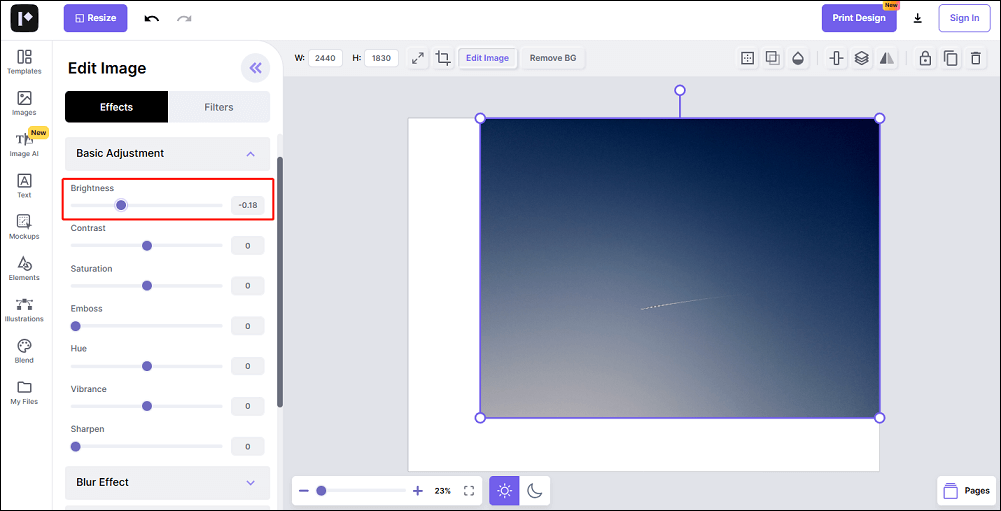
Step 4: When finished, click the Download icon in the top right corner to select a format, change the quality, or make other settings. Finally, click the Download button to save the edited image to your device.
Aside from salvaging bright photos, utilize the image editor to add effects, borders, shadows, etc. to create amazing visuals.
How to Darken Part of a Photo Online with Fotor
Fotor is one of the best free image darkeners on the web. You can work with it to make images darker quickly and easily.
How to darken part of an image online for free using Fotor? Check out the simple instructions below:
Step 1: Go to the Fotor website with your web browser. Click the Edit photo for free button to enter the image editing page. Upload the photo you want to darken by clicking the Open Image button or by dragging and dropping.
Step 2: Select the Adjust tab on the left side. Expand the Crop option, freeform crop out the portion of the image you wish to darken, or change the aspect ratio by choosing a preset you like, and hit the Apply button.
Step 3: Next, expand the Basic Adjust option and move the Brightness slider to the left to make the image darker.
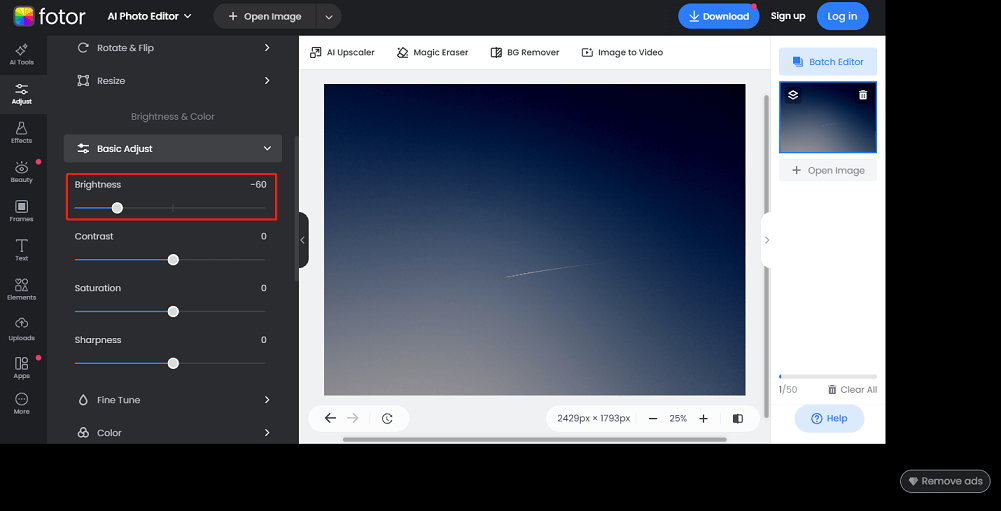
Step 4: Once done, click the Download button in the upper right corner to give your edited image a name and select the output format as JPG or PNG. Lastly, click the Download button to save the edited image to your device.
BONUS! The Best Free Image Darkener for Windows Users
By the way, MiniTool MovieMaker is a free photo video maker that you can use to edit photo and video files efficiently. It is compatible with both Windows 10 and Windows 11.
It gives you the power to crop a photo or video manually or proportionally. You can then reduce the brightness of the image or video to make it darker. This makes it look cinematic and mysterious.
Most importantly, it is perfect for beginners and professionals to create wonderful visual designs by splitting, trimming, merging, flipping, rotating, speeding up, slowing down, reversing, etc. Furthermore, it enables you to add effects, filters, transitions, text, music, stickers, and motions to make your creations stand out.
MiniTool MovieMakerClick to Download100%Clean & Safe
Bottom Line
The above are two quick methods I showed you on how to darken part of an image online. Choose one to enhance the look of your photo by darkening it.



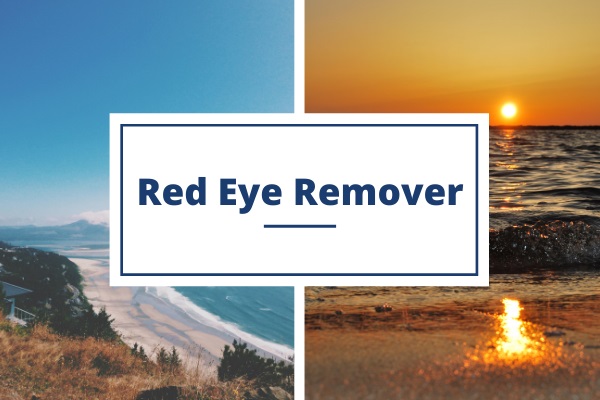
User Comments :