Cutting a video is a common video editing technique. By doing this, you can delete unwanted parts. This article from MiniTool MovieMaker – one of the best video editing software will cover how to cut videos in Lightworks and offer an alternative for beginners.
How to Cut Videos in Lightworks
Lightworks, as a powerful professional video editing application, provides a wealth of editing tools that can help you cut video, crop video, add special effects, and so on. The following will show you how to cut videos in Lightworks.
Let’s see how to split videos in Lightworks step by step.
Step 1: Go to the official website, download and install Lightworks on your computer.
Step 2: Launch this software on your computer. Click the Import Clips tab on the left toolbar to import the video you want to edit.
Step 3: Drag and drop your video clips to the timeline for later editing.
Step 4: Move the playhead to the beginning of the video clip you want to delete and press the C key on your keyboard to cut the videos. Then, you can repeat the operation, move the playhead to the end of the video clip you want to remove, and press the C key.
Step 5: You can cut your video into multiple clips. After finishing the cutting, right-click on the unwanted video clip, and select the Delete option from the dropdown menu to remove it.
Step 6: After completing all operations, right-click on the All tab in the lower left corner and select the Export button to save the work.
The Best Alternative to Cut Videos with Lightworks
Although Lightworks has a wide range of applications in the field of video editing, it may not be friendly for some beginners. Fortunately, there are some more simple and easy-to-use alternative tools on the market, among which MiniTool MovieMaker has become the first choice of many video creators with its intuitive interface and rich editing features. In the following, I will introduce how to cut videos using MiniTool MovieMaker.
Step 1: Download and install MiniTool MovieMaker on your computer.
MiniTool MovieMakerClick to Download100%Clean & Safe
Step 2: Click Import Media Files to import your video. Click the plus icon on the target file or directly drag the video file to the timeline.
Step 3: Select the target video on the timeline. Move the playhead to the point in the video clip where you want to cut. Click the scissors icon on the playhead or above the timeline. The video will be divided into two parts.
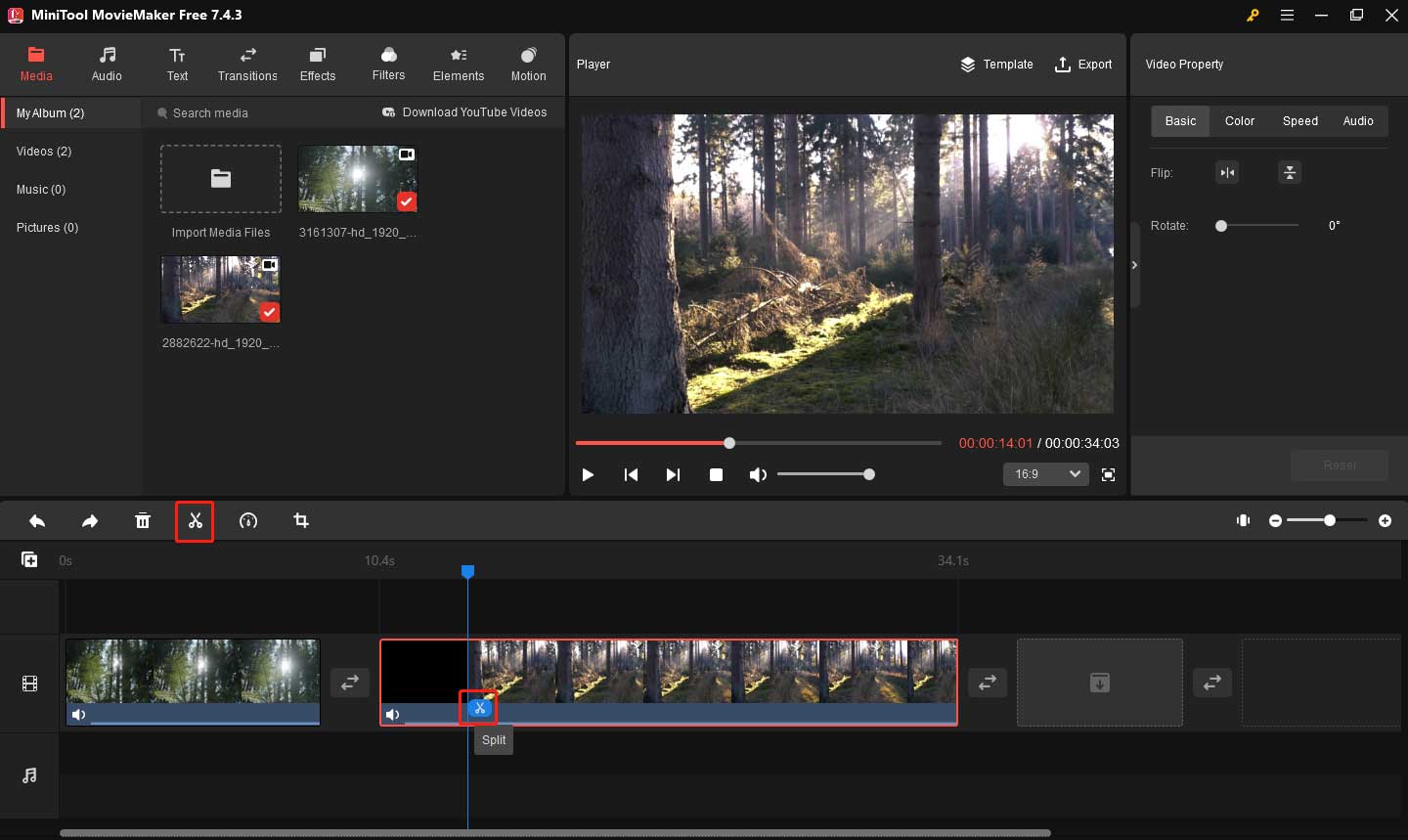
Step 4: After splitting the video, you can right-click on the target video clip and choose the Delete option to delete unwanted parts.
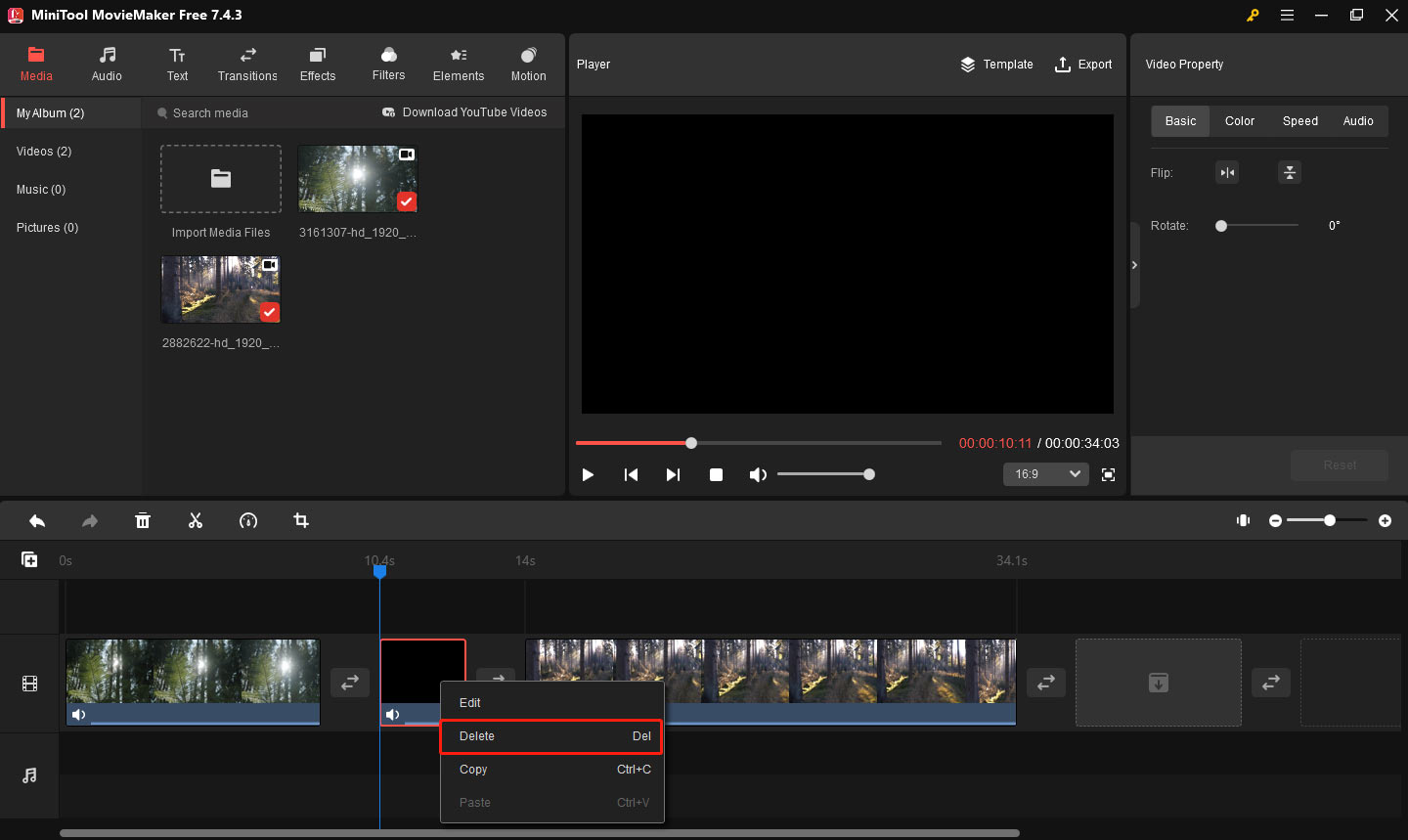
Step 5: For more precise adjustments, you can do the following steps:
- Click the target clip and hover your mouse over the beginning of the video clip until you see the double-headed arrow.
- Drag this double-headed arrow to the beginning of the desired part.
- Hover your mouse at the end of the video clip until you see the double-headed arrow.
- Drag this double-headed arrow to the end of the desired part.
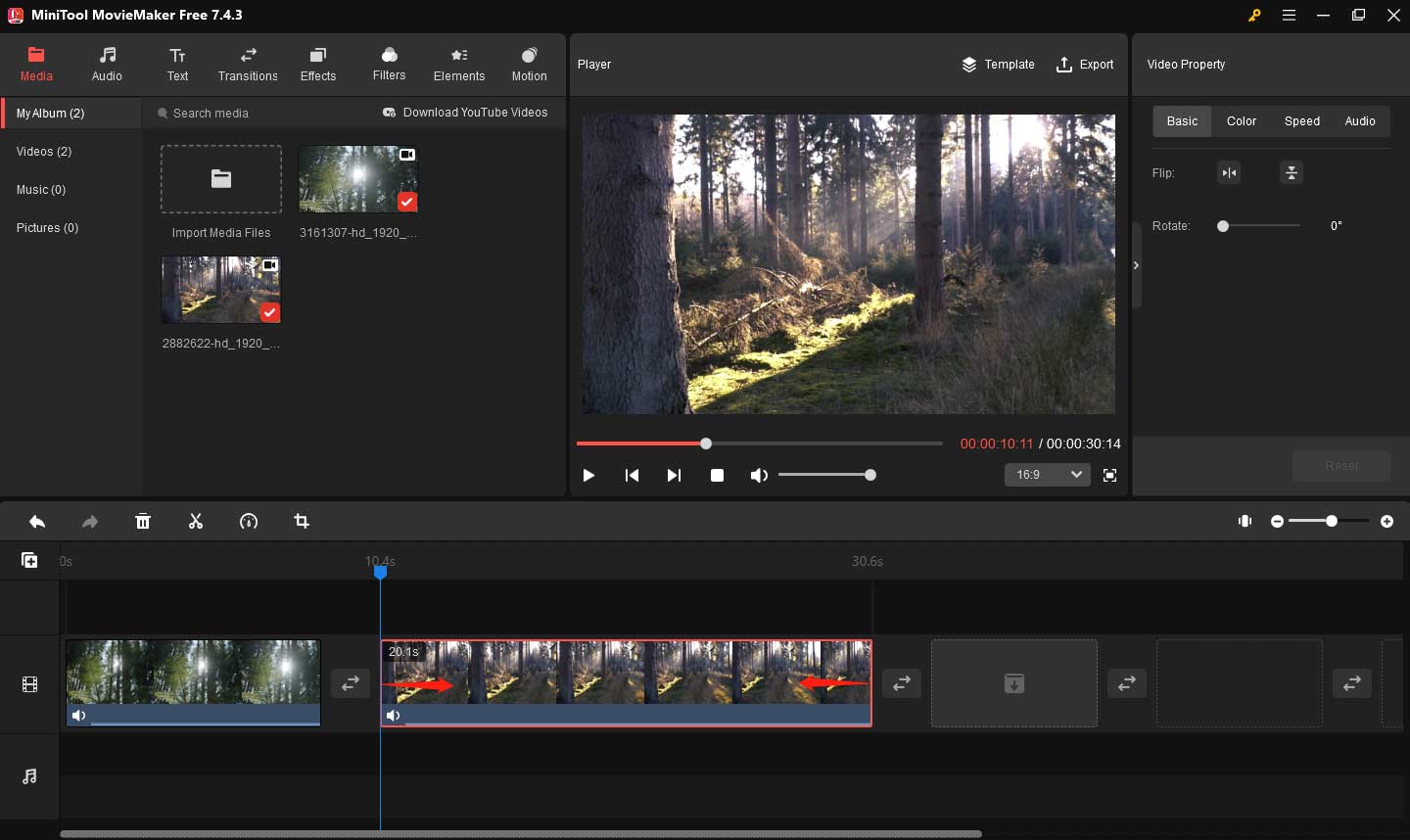
Step 6: Once you’re happy with the effect, click the Export button in the upper right corner of the screen. Set the file name, location, video resolution, and format in the output window. Finally, click Export to save the work.
Bottom Line
This is all about how to cut videos in Lightworks. Whether you’re using Lightworks or another alternative tool, cutting video is an important technique in video production. Each editing tool has its unique benefits, and you can choose the one that best suits your needs. Whether you choose Lightworks or another alternative software like MiniTool MovieMaker, the important thing is to stay creative and practiced to create work that you are happy with.


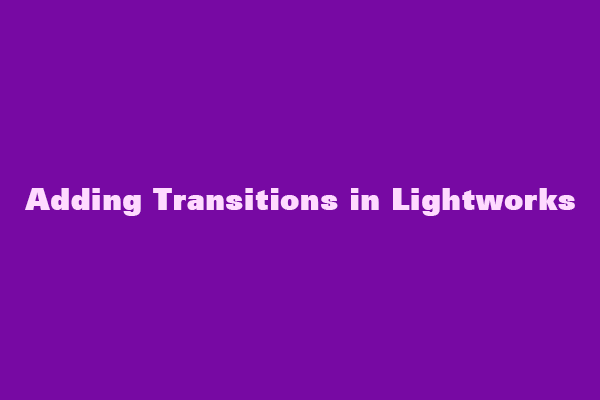
User Comments :