A Logo plays a crucial role in shaping a brand’s identity. Creating an eye-catching logo animation can greatly enhance promotional and advertising videos. This post introduces how to create a logo animation video using 3 powerful tools: Renderforest, Canva, and Microsoft Clipchamp.
Firstly, let’s take a look at why you should create a logo animation video.
Why You Need to Create a Logo Animation Video
Logo animation involves transforming a static logo into a dynamic visual element by adding movement, effects, or transitions. Compared with a flat image, an animated logo is more eye-catching and memorable. It can instantly grab attention, strengthen brand recognition, and convey a sense of modernity and professionalism.
If you want to learn how to create a logo animation video, continue reading the next section to get started.
How to Create a Logo Animation Video: 3 Methods
Understanding your brand and choosing the right tools are key factors in creating an effective logo animation video. Your animation should align with the brand’s identity and stand out enough to promote products. This post will walk you through three methods to create a logo animation video using Renderforest, Canva, and Microsoft Clipchamp.
Method 1: Using Renderforest
Renderforest is an all-in-one online platform for video editing, branding, website creation, and more. When it comes to logo animation, Renderforest offers a wide range of templates to use. It allows users to create 2D animation, 3D animation, Kinetic typography, motion graphics, and more styles. It also supports adjusting animation properties to fit the logo better.
Here are the detailed steps on how to create a logo animation video using Renderforest.
Step 1: Navigate the Official Website
Visit the official website of Renderforest’s logo animation tool (https://www.renderforest.com/intro-videos) in your browser.
Step 2: Choose an Animation Template
Select a desired template from the resource library. Choose a proper video aspect ratio and click Create now to access the editing interface.
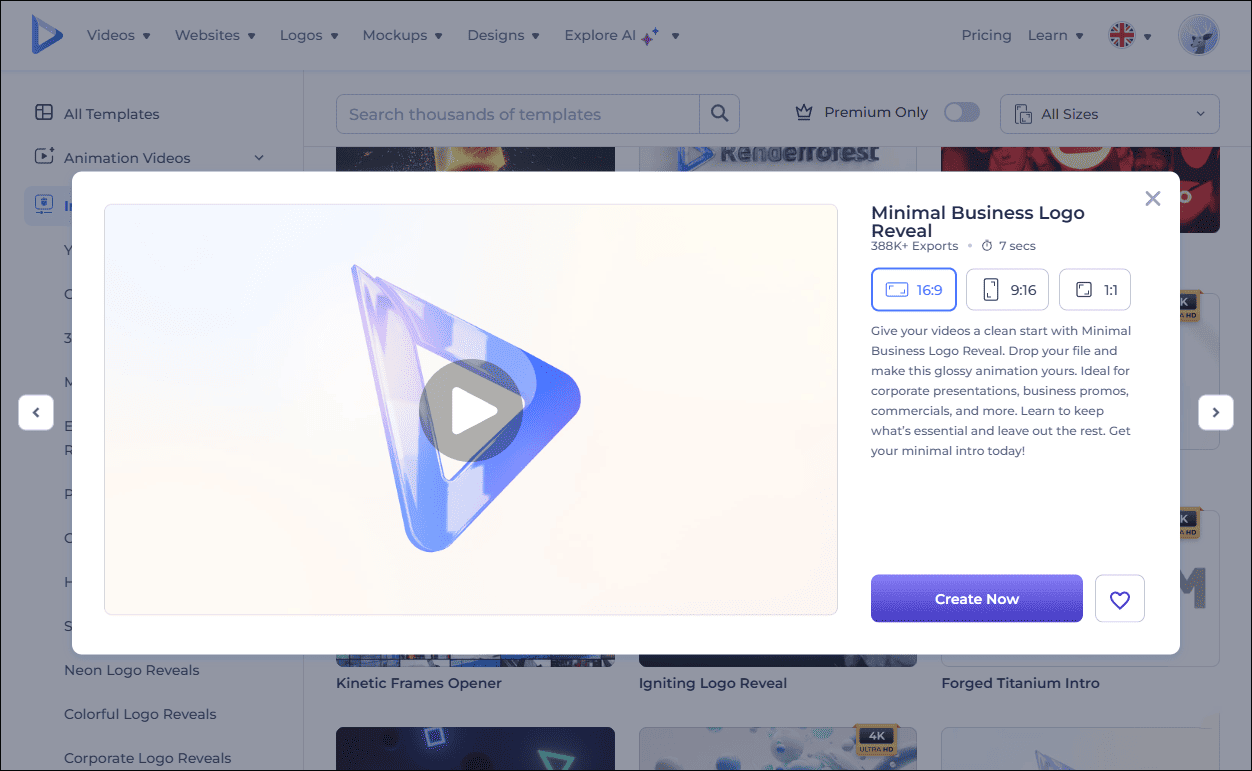
Step 3: Customize the Animation
Hit the Logo image and click the Folder icon to upload your brand logo. Next, click the tagline and description line to input your own words. You can also change the font scale in the left panel.
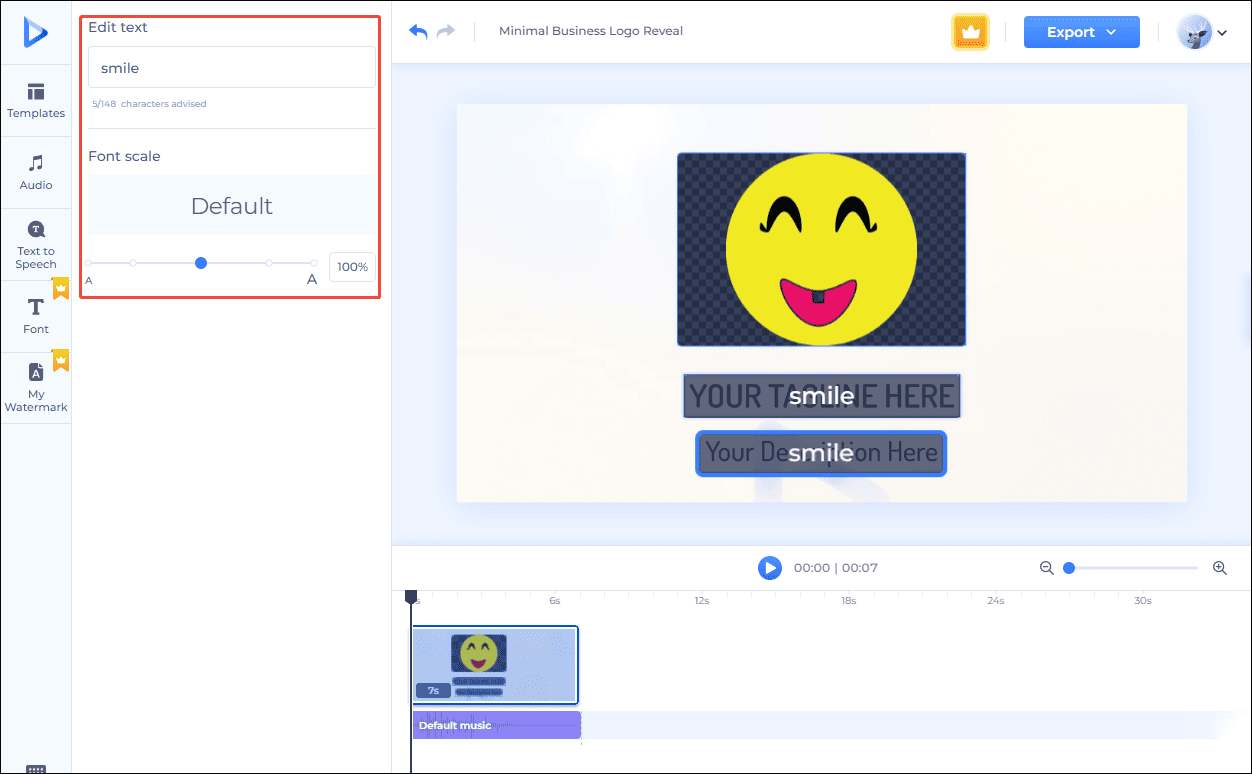
Besides, click the Audio tab on the toolbar to change the background music. You can also upload your preferred music from your computer to use.
Step 4: Preview and Export
After editing, click the Play icon to preview the animation. If you are satisfied with the video, click the Export button and select the proper resolution to save the video to your computer.
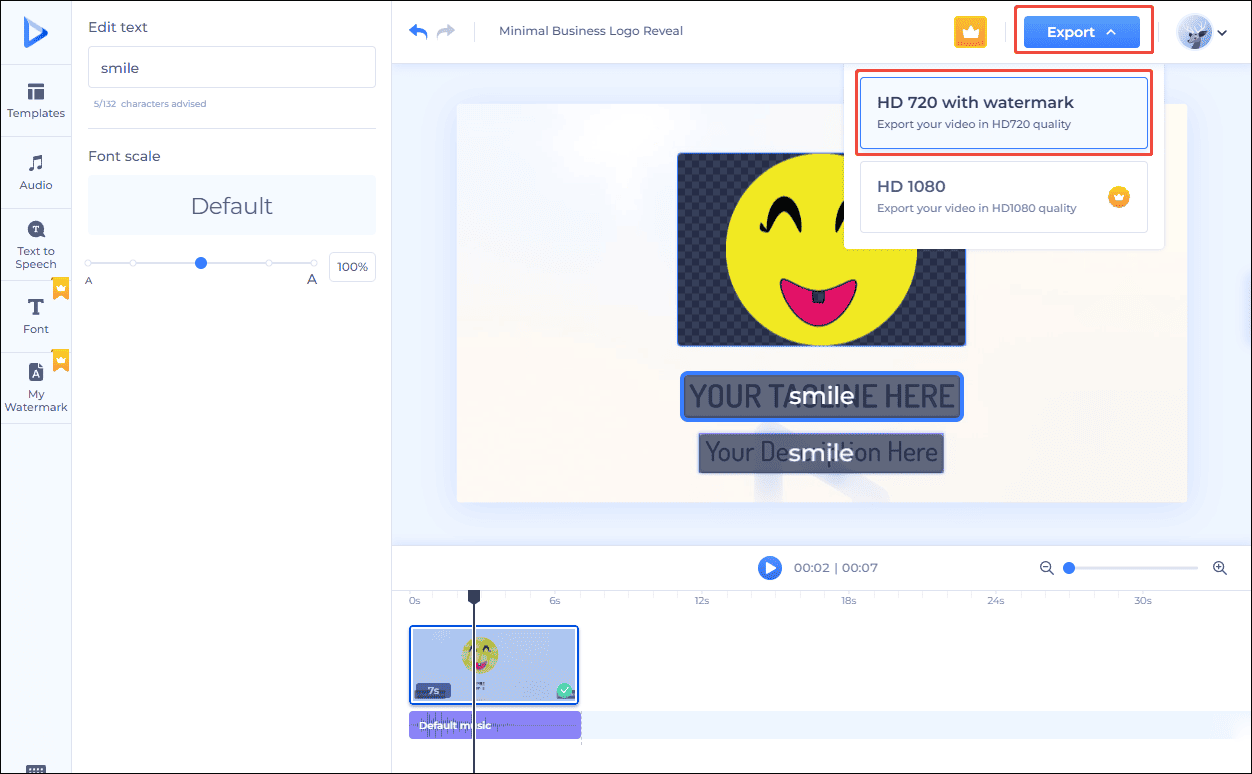
Method 2: Using Canva
Canva is another excellent option to create a logo animation. As a powerful online design platform, it comes equipped with over one million professionally designed templates available, making it easy to find inspiration for your project.
Moreover, Canva offers a rich resource library that includes a variety of free design ingredients like color palettes, animated elements, background images, and more, allowing you to customize your logo animation with ease.
Here are the detailed steps on how to create a logo animation video using Canva.
Step 1: Navigate the Official Website
Go to the official website of Canva’s animated maker (https://www.canva.com/create/logos/animated/) in your browser.
Step 2: Choose an Animation Template
Click Templates and scroll down to choose the desired one. Hover your mouse cursor over the template to preview the animation. Then, click the preferred one to edit it.
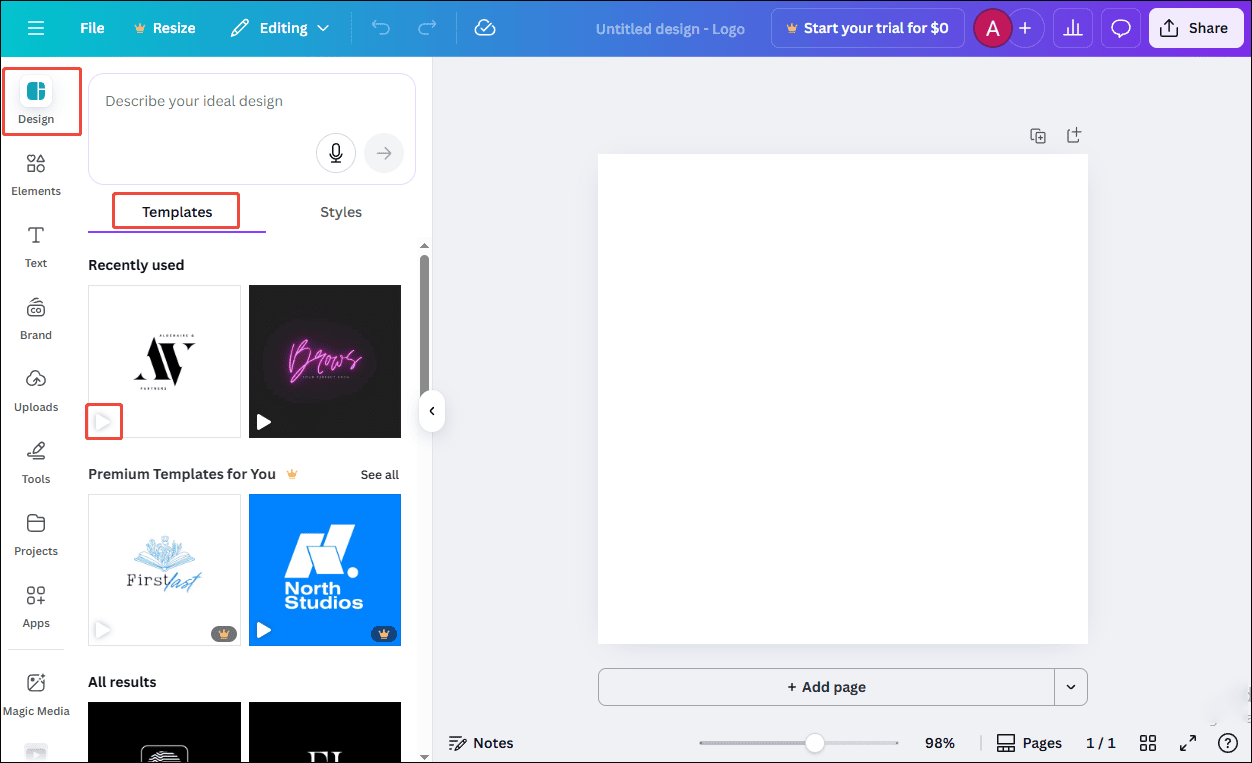
Step 3: Customize the Animation
Click the Uploads tab on the left toolbar and hit the Upload files buttonto import your logo from the computer. Then, drag and drop the logo image to the page. Click the logo and hover the cursor over one of the corners until a double arrow appears. Drag it outwards or inwards to resize the image.
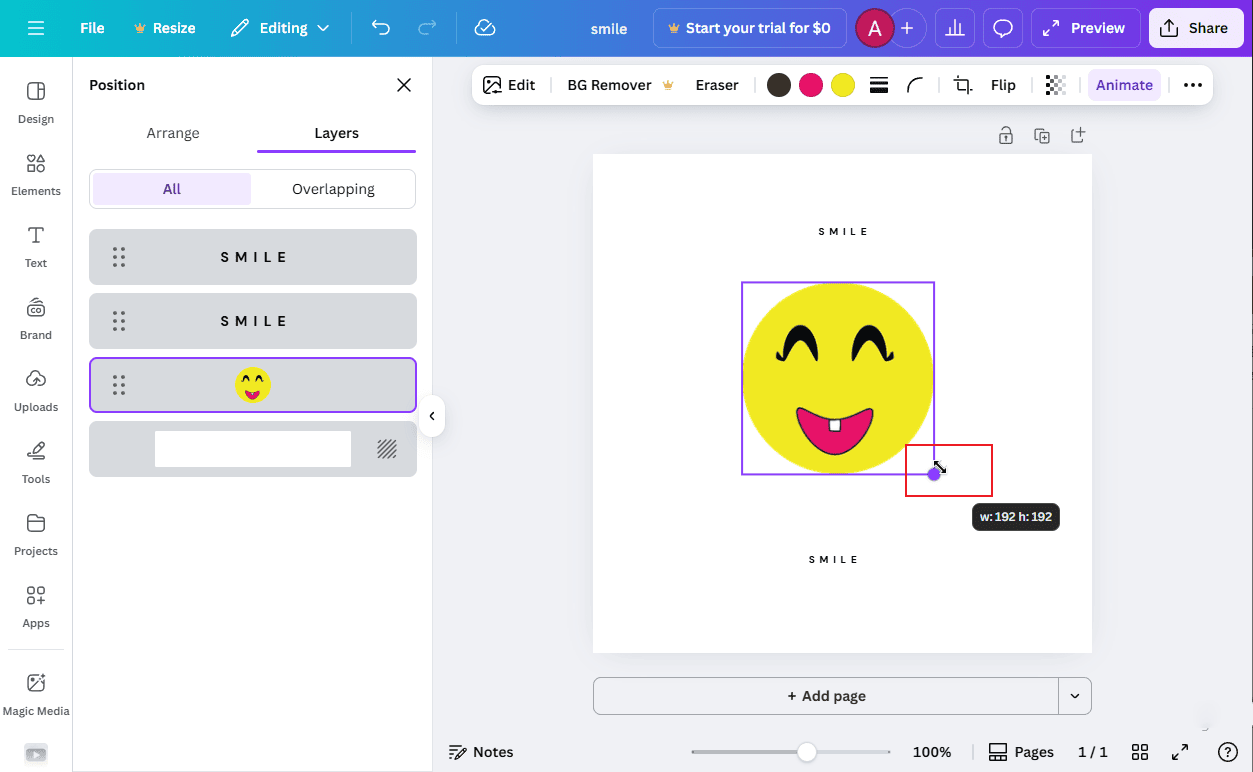
Next, click Text and add your own words. Then, click the page to select a proper background color and adjust the duration of the video.
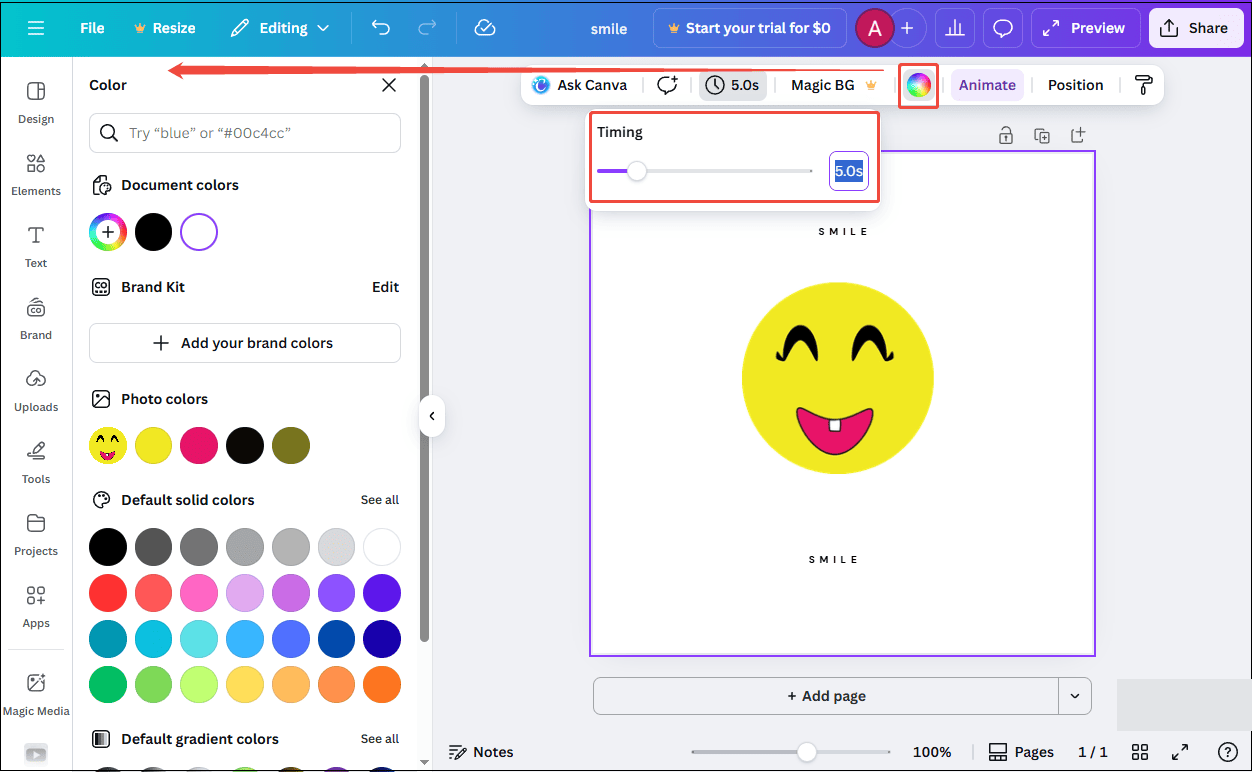
Step 4: Preview and Export
After editing, click Preview to see the logo animation video. If the animation video is good enough, click Share and select Download to save the video to your computer.
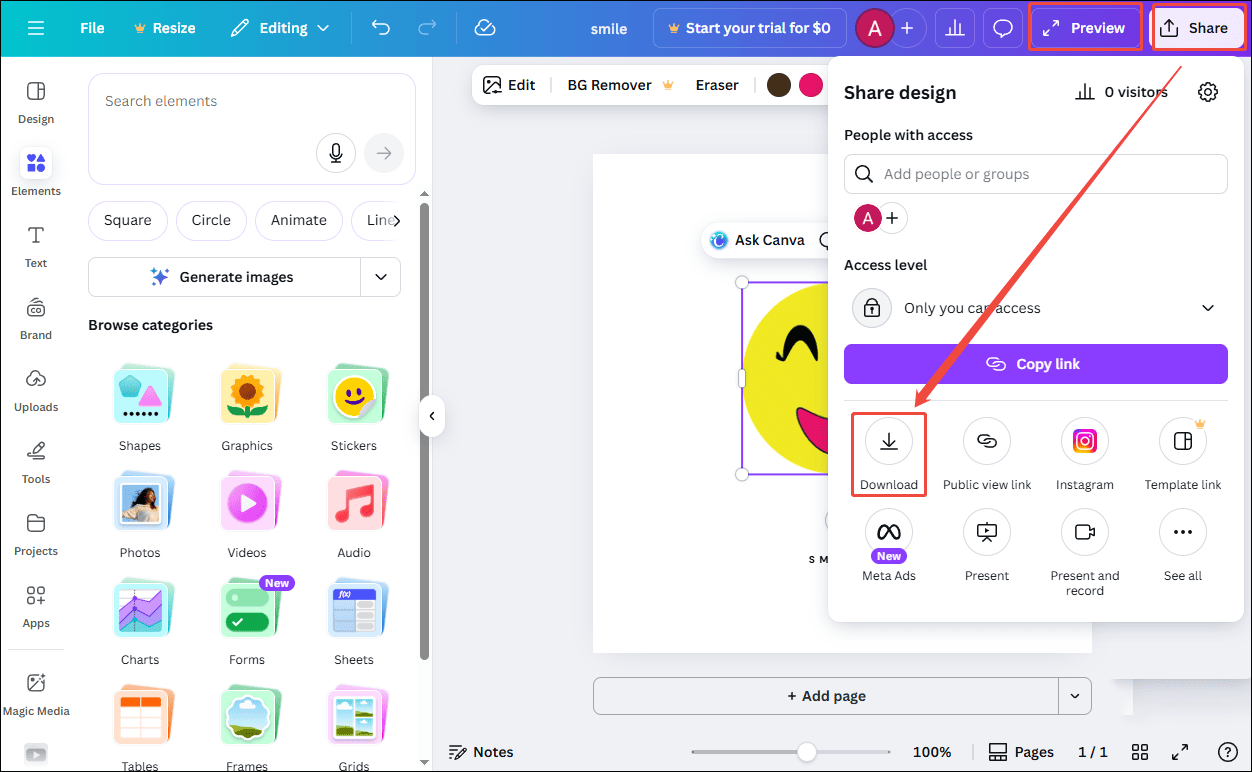
Method 3: Using Microsoft Clipchamp
Microsoft Clipchamp is also an ideal choice to create a logo animation video. It allows users to animate a logo using free effects such as rotation, float, glitch, and more. In addition, it also provides entrance animations like fade-in and scale up to help draw attention and create a smooth appearance.
Here are the detailed steps on how to create a logo animation video using Microsoft Clipchamp.
Step 1: Download and Install
Check if your computer has Microsoft Clipchamp installed. If not, you can go to the Microsoft Store to download and install it.
Step 2: Import Your Logo
Open the software and click Create a new video to enter the editing interface. Then, click Import media to upload your own logo from your computer. Next, click on the Plus icon of the image or drag it to the timeline.
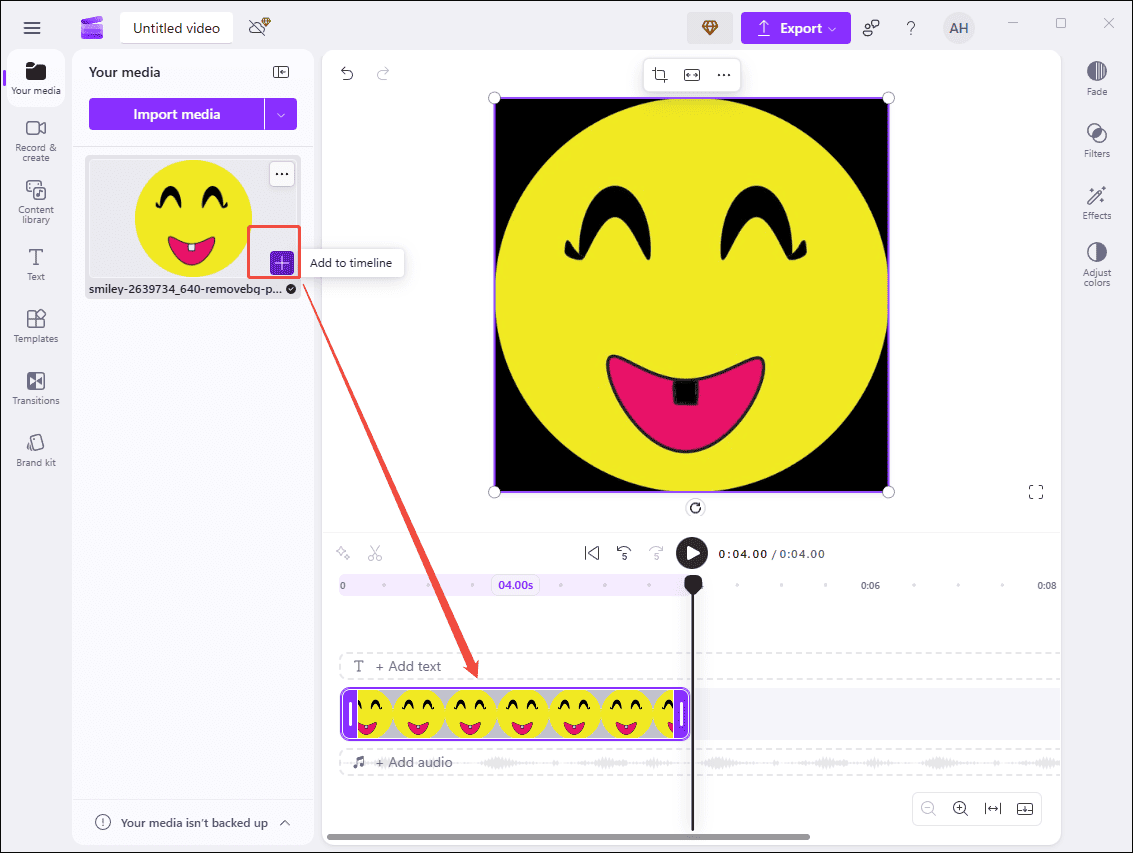
Step 3: Edit the Logo
Hover your mouse cursor over one of the corners of the logo until a double arrow appears. Drag it inwards or outwards to adjust its size. Then, click Effects on the right toolbar and scroll down to select one desired. Click the preferred effect and hit the Play icon to preview the animation on the Player window.
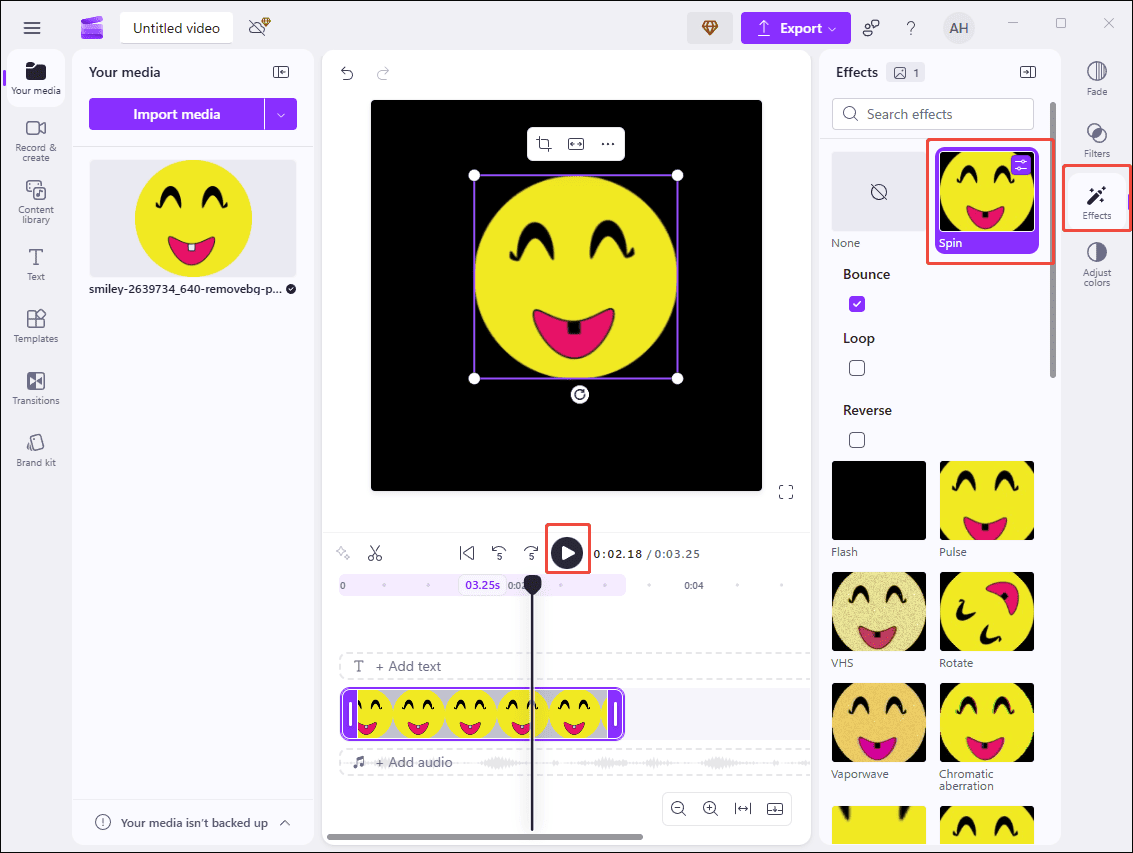
Step 4: Export the Video
Once the animation video is completed, click Export and select the proper resolution to save it to the computer.
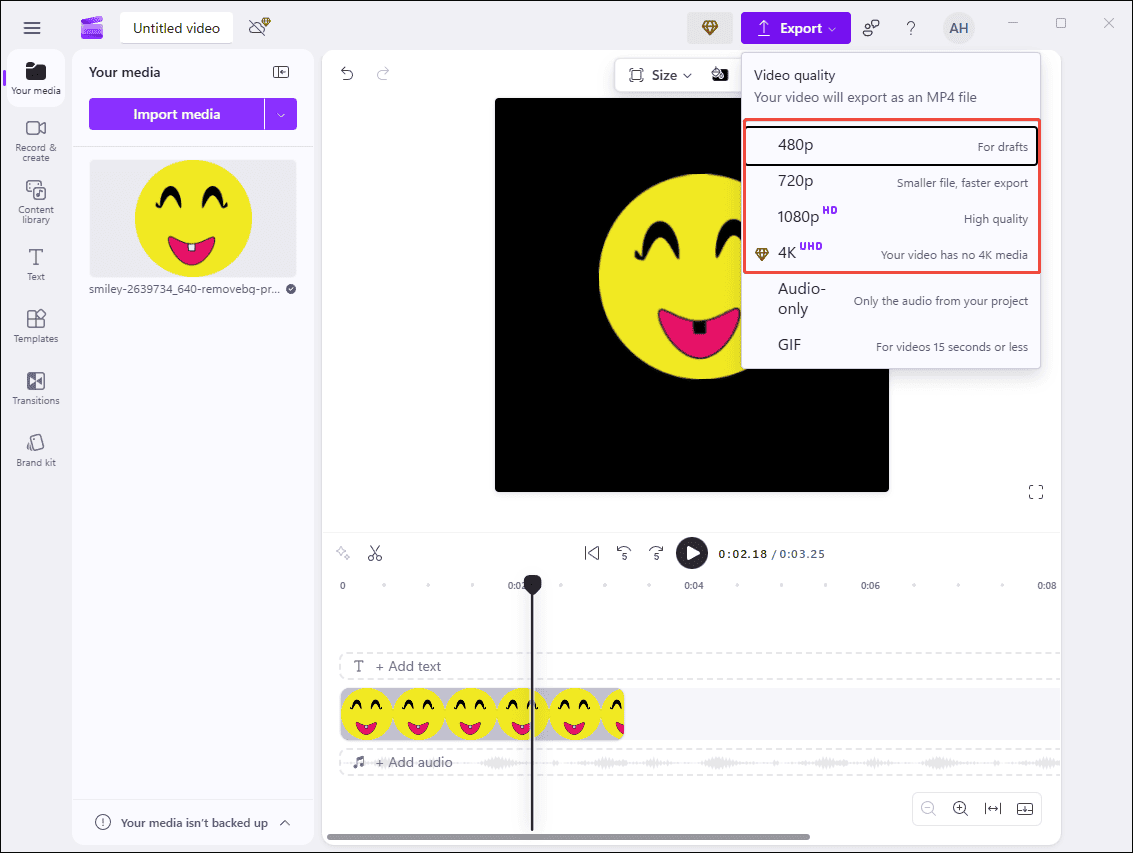
Conclusion
This post shares how to create a logo animation video using three powerful tools. Creating expert logo animation videos is not time-consuming or complex to complete. With the useful tools, you can craft stunning brand animation in just a few clicks. Pick the suitable tool mentioned above and give it a try to create an engaging logo animation video!


User Comments :