In this post, you will learn detailed steps on how to resize a design in Canva at no cost to you on your desktop. Keep reading.
How to Change the Size of a Design in Canva Without a Pro Account
The Resize option in Canva assists you in changing the dimensions of the designs. Unfortunately, it is only accessible to Canva Pro, Canva for Teams, Canva for Education, and Canva for Nonprofits users.
The good news is: There is a way to resize the design in Canva’s free version without the need to sign up for a Canva Pro account.
You can use its Erase and Restore tool as well as Background Remover tool if you register for the free Canva Pro trial.
Otherwise, in its free version, you can adjust custom dimensions or have Canva change the size of items without aspect ratios and have the same designs in different sizes while retaining the original designs.
How to Change the Size of a Design in Canva Free – Desktop
Step 1. Open an Empty Canvas
You’ve already invested time and energy in making a Canva design in the wrong size. Or you wish to alter it to a different size. Do not delete the confirmed design in its original size. Keep the browser window open with the design at its original size.
Next, add a new tab or window in the browser and access the Canva homepage.
Select Custom size from the options provided. Type the required dimensions in the custom size fields. When you click the Create new design button, a new window will appear with a distinctive design in the new correct size.
Step 2. Copy the Design from the Original One
Click the browser tab or window with the Canva design in its original size. If there are several pages in the Canva design, click the page with the design you wish to resize.
After that, click the area outside the design, hold the mouse cursor, and drag it around the entire design of the page.
Or, press Control (Ctrl) + A on the keyboard for Windows or Command (Cmd) + A for Mac OS.
You are choosing all of the design items you have on the original Canva design. You will find outlines on all the design items in the design.
Right-click on the mouse cursor and choose Copy from the pop-up menu.
Or, press Control (Ctrl) + C or Command (Cmd) + C on the keyboard. Now you have copied the design to the clipboard.
Step 3. Paste the Design to the New Resized One
Then, access the browser tab or window with the Canva design in the correct size. Click the empty design, right-click on the mouse cursor, and choose Paste from the pop-up menu.
Or, press Control (Ctrl) + V or Command (Cmd) + V on the keyboard.
The design will show up on the new Canva design of the size you want. You have to change the photo size and layout to suit the new design size.
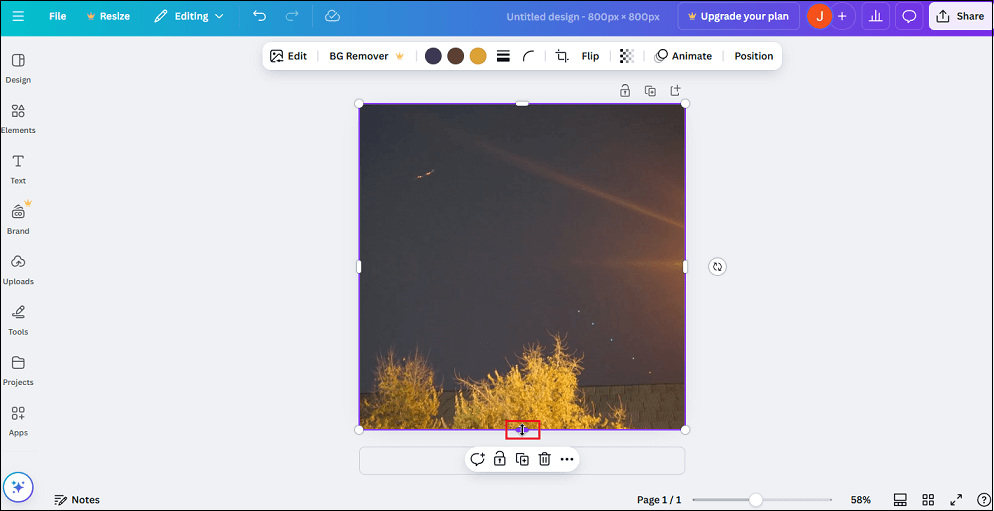
Bonus Tip: Resize Videos for Social Media with MiniTool MovieMaker
MiniTool MovieMaker is an excellent video editing application that enables users to create video from images, video clips, and music or sound effects. Besides, it offers a wide range of visual effects to improve your projects, such as transitions, frames, openings & closings, filters, stickers, and more.
The application also gives you the ability to split, trim, crop, rotate, flip, and reverse clips, adjust video playback speed, add titles, captions, and credits to videos, etc.
It is worth mentioning that MiniTool MovieMaker is packed with 4 common aspect ratios, like 4:3, 16:9, 9:16, and 1:1. Thus, you can work with it to resize videos for different social media platforms, including TikTok, YouTube, and Instagram. It is easy to operate and can export videos in 1080p free of charge and without any watermark.
MiniTool MovieMakerClick to Download100%Clean & Safe
Conclusion
How to change the size of a design in Canva? You can create visual content in a variety of sizes by following the instructions above.


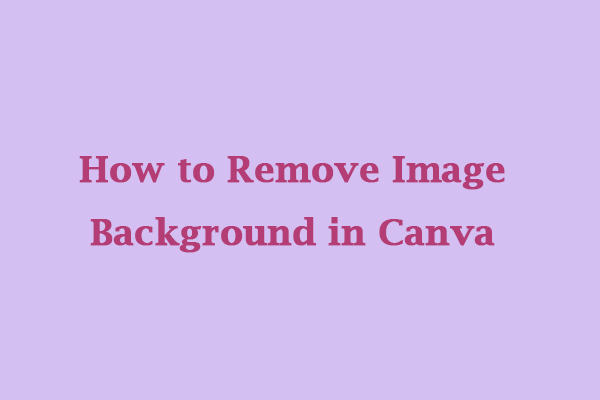

User Comments :