Can you crop an image in Canva diagonally? Yes, the platform offers you the tools to perform almost anything you can imagine with your images. For example, blur backgrounds, crop diagonally, or magically erase pesky blemishes.
If you don’t know about them, some of these features are easy to overlook. Diagonal cropping is one of the hidden gems. So, if you’re one of those creative people who’s been wondering how to crop an image in Canva in a diagonal way, read on to find out.
What Are the Benefits of Diagonal Cropping on Canva?
Cropping diagonally lets you create more fun, dynamic, and attention-grabbing backgrounds for your images. It is especially useful for things such as YouTube thumbnails or instances where you’re comparing two things head-to-head. Cropping an image in half or straight down the center works, but it is far from as visually appealing as cropping diagonally.
Whenever you’re creating any type of media in Canva or anywhere else, the secret is to pique your audience’s attention. People live busy lives, and their minds often race at a thousand miles a minute. If something is not fun enough to capture someone’s eye, it might already be too late. This is particularly true when talking about things such as social media.
Diagonal cropping is easy and very effective. If you’d like to find out how to crop images in Canva using this eye-catching feature, just read the next section.
MiniTool MovieMakerClick to Download100%Clean & Safe
How to Crop an Image Diagonally in Canva?
The key to diagonal cropping on Canva is using frames. Frames are one of the most underutilized yet amazing methods to get the most out of Canva.
There are lots of creative and fun options to choose from. Any one of them can enhance your image. Even with all those options, none of them offer a distinct diagonal crop option, especially if your project is a YouTube thumbnail or other landscape image. However, that is not a big deal, you only need to be creative enough to work around it.
The simplest frame you can resize and restructure to give you the ideal diagonal crop is its diagonal square frame. Certainly, this is not great for landscape images, but if you make the frame big enough and tilt it at just the right angle, you’ll get the effect you’re seeking. Follow the procedure below:
1. To start a project, click Create a design in the upper right corner of Canva’s home screen. Enter your dimensions. Upload your first background picture. For this, you can choose to upload any of your own images. Or pick any of the plenty of free backgrounds that the platform offers.
2. Go to the Elements area of the menu. Type frames in the search bar and press Enter. Undoubtedly, you’ll be bombarded with many options, but click on See all in the Frames area of your search results to find the ones you want. You can recognize them from the cartoon landscape backgrounds.
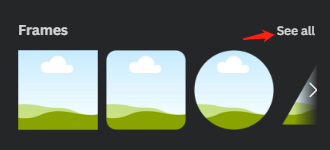
3. As soon as you’ve found the frames, scroll down the list and locate the diagonal square option. Click on it and rotate or stretch it over your project.
4. Add your second background image to the frame’s cartoon background. This will replace the original background of the frame with your image. You’ve just made your first diagonally cropped image.
5. Include any other images or text you may need to finish your project. Click the Share button in the upper right corner to save the final image to your computer.
Conclusion
If you are seeking some simple yet creative methods to take your images to the next level, diagonal cropping is one of the top choices. It’s a fun, unique, and bold approach to compare two images or simply add more contrast and color to your backgrounds. Hopefully, the above guide on how to crop an image in Canva diagonally can help you a lot.



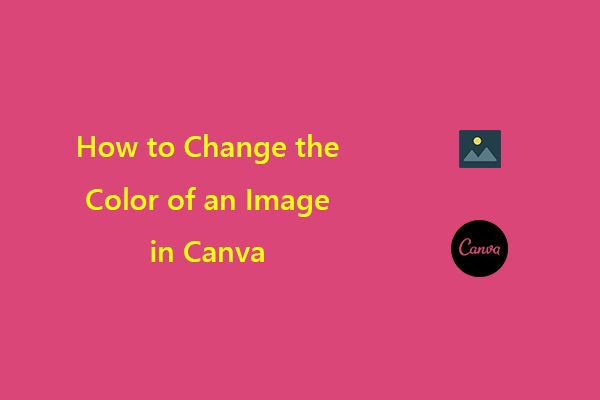
User Comments :