Snapchat is among the most prominent social media platforms you use to connect with your friends. With more than 800 monthly active users, the app makes a concerted effort to cater to all kinds of users with different needs in order to make it more accessible. If you struggle with text reading and want to learn how to change text size on Snapchat, this post from MiniTool MovieMaker (a free movie maker) has some good news for you. Let’s get started!
How Do You Change Text Size on Snapchat?
Here are two ways you can learn how to change text size on Snapchat:
Way 1. Change Text Size Right from the App
- Launch Snapchat and tap the chat icon in the lower left corner.
- Tap any user and enter your message.
- To make the text larger, hold down the arrow-up button.
- Similarly, to make the text smaller, hold down the arrow-down button.
- Release the buttons when you have the required size to send the message.
Way 2. Go to Settings to Change Text Size
- Launch Settings on your phone.
- Tap Control Centre.
- Swipe down and tap the + icon next to Text Size.
- Then, swipe from the upper right corner of the screen to open the Control Centre.
- Tap on the AA icon and drag the slider up/down to pick a text size.
- Run Snapchat and tap on the user you would like to message.
- Enter in your message and tap Send.
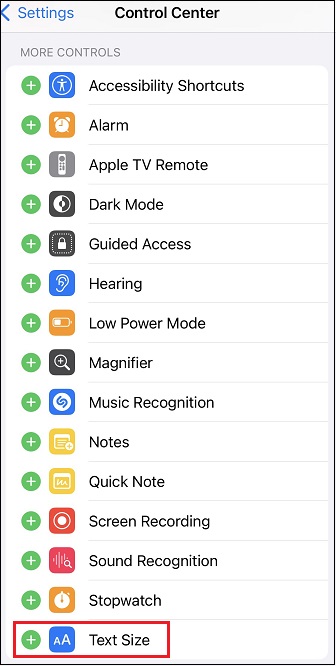
Can You Change the Font Style of Your Text on Snapchat?
Yes, you can use third-party platforms to help create fonts if you can’t use Snapchat directly to change text fonts. Follow these steps:
- Go to the official website of Lingojam.
- Enter your text below Normal text goes here….
- Double-click on a specific font you want from the results and then select Copy.
- Start Snapchat and tap on the user you would like to message.
- Tap the message box and select Paste.
- Tap Send.
Can You Flip Text on Snapchat?
Yes and no. On Snapchat, you can only flip a text via snaps rather than the message box. Follow the steps below:
- Launch Snapchat and click on a picture.
- Enter a text and choose a font from the list.
- Pinch in or out and flip the text as desired.
- Release the text.
Bonus Tip: Change Snapchat Video Text Size with a Video Maker
If you need a free video maker to change the text size of your Snapchat videos, MiniTool MovieMaker is an ideal option. It also functions as a video text editor, allowing you to enter relevant text and adjust its font, alignment, color, highlight color, opacity, and more.
Here are the steps to change the text size of a Snapchat video using MiniTool MovieMaker:
MiniTool MovieMakerClick to Download100%Clean & Safe
- Download the MiniTool MovieMaker application and install it on your computer.
- Run MiniTool MovieMaker and close the promotion window to access its editing interface.
- Click the Import Media Files option under the Media tab to import your Snapchat video to the application.
- Drag and drop the imported Snapchat video onto the video track in the timeline below.
- Go to Text > Caption. Download the caption template you like and click on the + icon to add it to the Snapchat video on the timeline.
- Leave the added caption on the timeline selected. Under the Text Editor area of Text Property, enter text content relevant to your Snapchat video.
- Now, expand the text size drop-down list to choose the desired one. You can then make other changes to the text, like font, alignment, and color.
- Once done, click Export at the top right to adjust the output settings for your edited Snapchat video. Finally, click the Export button at the bottom to save it to your computer.
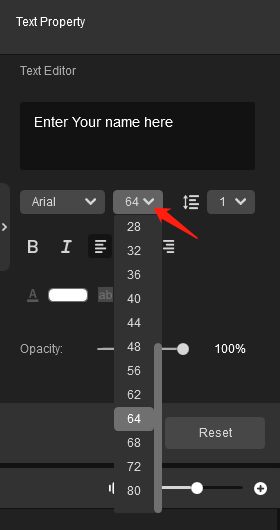
Last Words
How to change text size on Snapchat? We provide step-by-step instructions to help you perform this task.


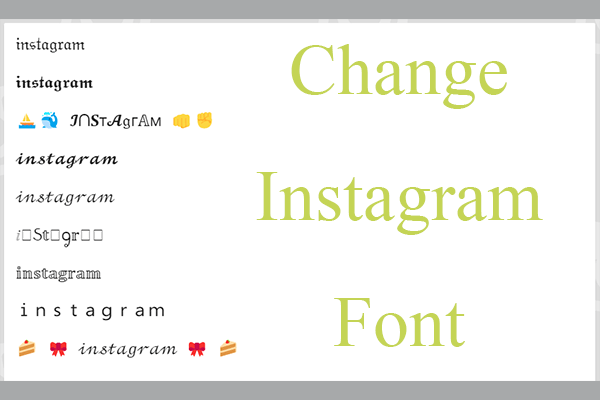
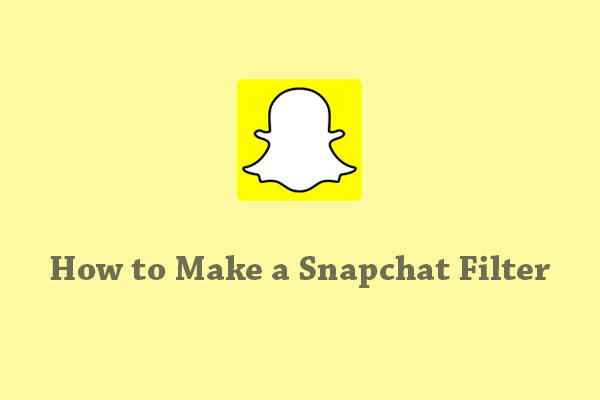
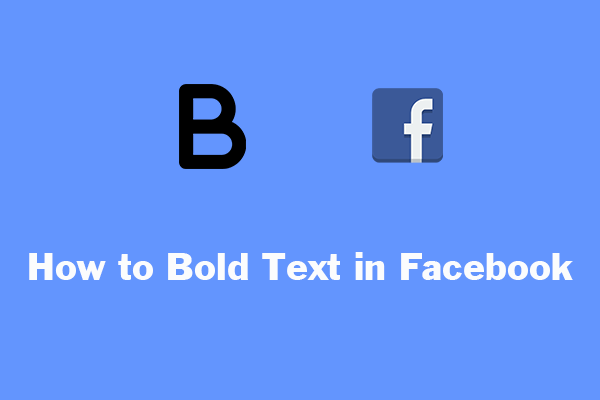
User Comments :