Bold Text in Facebook with Notes
Beginning in 2020, Facebook discontinued the use of Facebook Notes, where you could bold or italicize text. You cannot create new notes, however, old ones remain.
How to make text bold in Facebook now? You need to use other websites/apps (like YayText, Fsymbols, and Fontify) to generate special text that Facebook can still bold.
MiniTool MovieMakerClick to Download100%Clean & Safe
A Third-Party App to Bold Text in Facebook
Third-party apps offer a good way to bold text in Facebook now that Facebook Notes is no longer available.
YayText is an excellent means of making your Facebook text bold. YayText can do the trick, whether you would like to catch attention or emphasize something significant in your status update.
Bold Facebook Text Using YayText
Here is how to bold text in Facebook post with YayText:
Step 1: Visit the Facebook website, sign in to your profile when prompted, then click on the box “What’s on your mind?”.
Step 2: Enter your status. But don’t post it yet.
Step 3: Highlight the text you wish to make bold and press Ctrl + C on Windows or Command + C on Mac to copy it. Also, you can right-click on it on Windows or two-finger tap on it on Mac and select Copy.
Step 4: In a new tab, open the YayText bold text generator. Paste the selected text into the box Your Text.
Step 5: The generator provides several options for customizing your text – the first two bold the text without further modification. Select between the Serif and Sans options and click on the Copy button beside your choice.
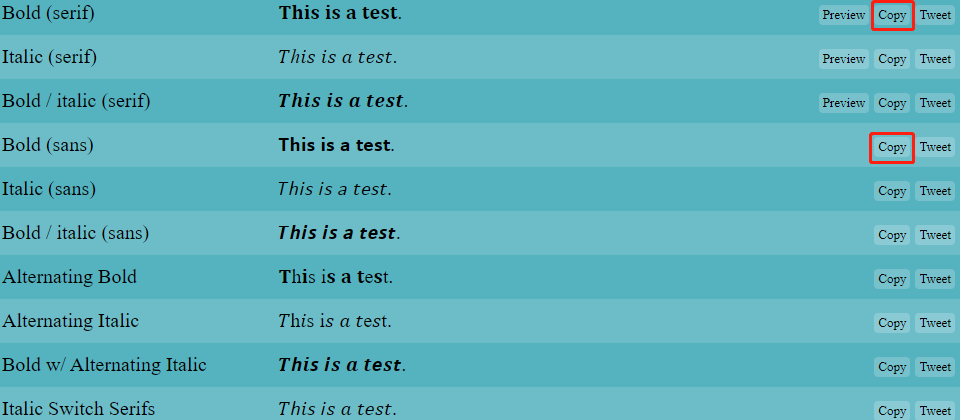
Step 6: Go back to the Facebook tab and ensure that the post text remains selected.
Step 7: Right-click on Windows or two-finger tap on Mac when on the selected text. Select Paste in the drop-down options. To paste the formatted text, you can press Ctrl + V on Windows or Command + V on Mac as well.
Step 8: Click on the Share button to publish your content.
The bold text you copied from YayText should appear in your post once you have completed the above steps.
Bold Text on Profile Using YayText
Here is how to make bold text on Facebook profile with YayText:
Step 1: Get to your profile.
Step 2: In the Intro section, click the Add Bio link.
Step 3: Write your bio, yet do not publish it yet.
Step 4: Choose a portion of your description and Copy it.
Step 5: In a new tab, open the bold text generator.
Step 6: Paste your selection into the box Your Text.
Step 7: Click one of the bolding options. Note that Sans is the most compatible with Facebook.
Step 8: Go back to your Facebook profile and replace the current text with the copied text from YayText.
Step 9: Click on the Save button.
Bold Text on Comments Using YayText
Here is how to bold text on Facebook comments with YayText:
Step 1: Click Write a comment and enter your response. Same as the previous operation, do not post it yet.
Step 2: Choose and copy the portion of your comment that you wish to appear in bold font.
Step 3: In a new tab, open the bold text generator.
Step 4: Paste your selection into the box Your Text.
Step 5: Click one of the provided options. Your formatted text is right now copied to your clipboard and ready to be put in your comment.
Step 6: Return to Facebook and change the selected text with the bolded version.
Step 7: To add your comment to the discussion, press the Enter key.
Conclusion
In a nutshell, learning how to bold text in Facebook is a useful skill. It makes your posts and comments stand out, and you can effortlessly highlight crucial content. Whether you are chatting with friends, participating in discussions, or sharing news, bold text makes your messages more engaging and unforgettable.
It’s easy, so give it a try! Your Facebook content will capture the attention with this trick. Now, go ahead, begin bolding text in Facebook, and make your posts pop!


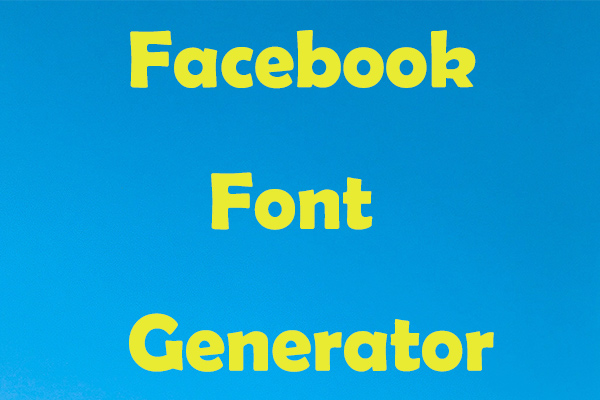
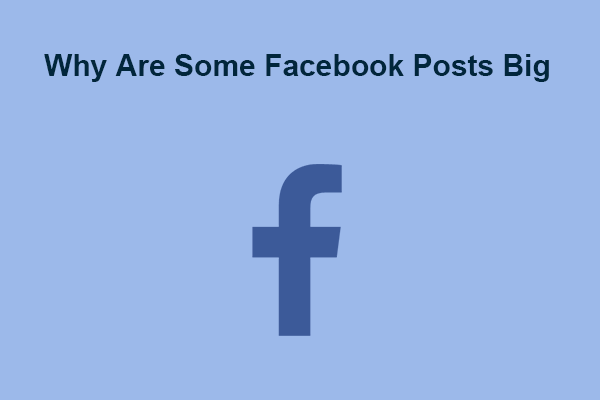
User Comments :