What Is the Meaning of Blurring Text?
Blurring text in Canva is the procedure of making text look less sharp and clearer. It involves decreasing the contrast between the text and the background, making the text harder to read. Blurring text can be used for a variety of reasons, like to add a visual effect to the design or to create a sense of depth.
Also, blurring text can be used to hide confidential or sensitive information in the design. For instance, if a designer wishes to share a design with a client yet does not want to reveal certain details, he or she can blur the text to keep the information private. This technique is widely used in the design of proposals, presentations, and other documents where confidentiality is crucial.
There are two ways to find out how to blur text on Canva. One is to use the Text tool’s Blur option. Another method is to add a Blur filter to a text layer. Both ways are simple to use and can help a designer achieve the desired effect in his or her design.
How to Blur Text in Canva?
Blurring text on Canva can be an easy and effective approach to add a subtle design element to a project or hide important information. Here’s how to blur a text in Canva:
Select the Right Text
Firstly, select the text that you would like to blur. This can be a word, sentence, or whole paragraph. It’s critical to select the right text to blur, so your design remains cohesive and visually appealing.
Apply the Blur Effect
As soon as you’ve selected the text, click it to open the text editing options. Next, click the Effects button and select the Blur option. This will add a blur effect to the text you have selected.
Modify the Blur Effect
You can modify the intensity of the blur effect using the slider that comes up when you select Blur. Move the slider to the right or left to increase or decrease the blur effect. Also, you can choose different kinds of blur effects by selecting Blur Type.
MiniTool MovieMakerClick to Download100%Clean & Safe
You’re done! With these easy steps, you can blur text in Canva easily and include a unique design element to the project.
Why Blur the Text in Canva?
Blurring text in Canva can be a handy tool for various reasons. The following are some of the most popular use cases:
Create Visual Interest
Blurred text can be applied to create visual interest in the design. By blurring specific parts of the text, you can bring the viewer’s attention to the parts in focus. This can be an excellent way to add depth and dimension to the design.
Protect Sensitive Information
Blurring text can also be an effective method to protect sensitive information in the design. For instance, if you’re making a social media graphic that contains a screenshot of a private message, you can blur the message text in order to protect the privacy of both the sender and recipient.
Add a Touch of Mystery
In addition, blurred text can be applied to add a sense of mystery to the design. By blurring out part of the text, you can create a sense of intrigue, encouraging the audience to look closer as well as try to decipher the message.
In general, blurring text in Canva is an easy yet powerful tool that can be used in various ways to improve your designs.
Conclusion
By following the above steps on how to blur text in Canva, you can hide sensitive information or include a unique design element in your project. This is an easy process that can be completed in only a few steps.


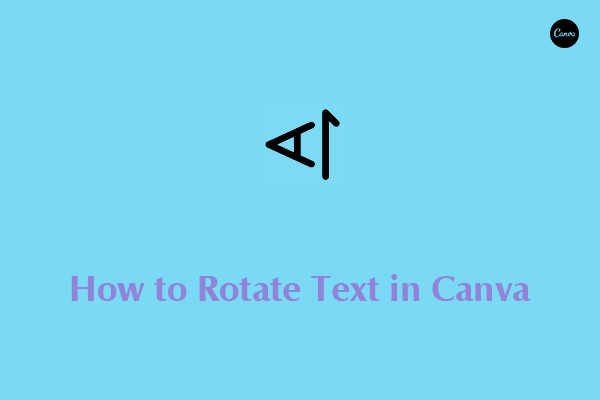
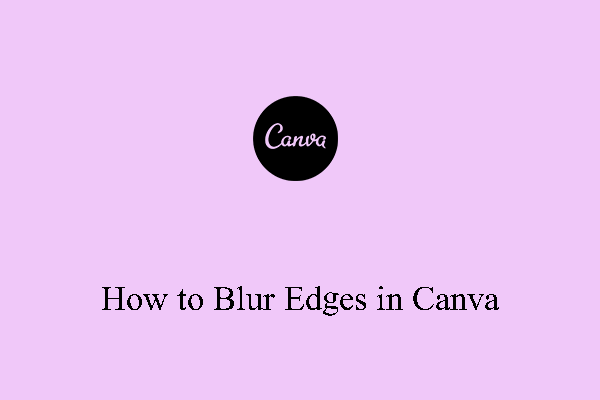
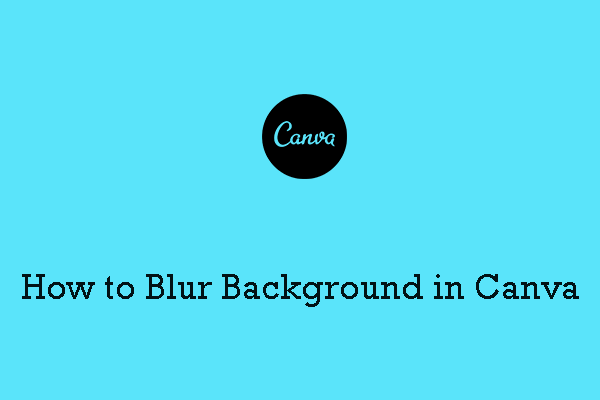
User Comments :