Canva, used by both pros and amateurs, is a popular online graphic design tool. One of Canva’s many features is the ability to blur the edges of an image. Blurring the edges of an image can make a unique, professional look for the design, and Canva makes it simple to achieve.
There are several methods to blur the edges of an image in Canva. One method is to use the Blur app, which you can find in the Elements tab. Another method is to use the Edit image tab and choose the Blur app from the list of picture editing tools.
Both ways let you modify the intensity, brush size, as well as spread of the blur effect to achieve the look you want. Now, you can learn how to blur the edges of a photo in Canva to improve your designs.
MiniTool MovieMakerClick to Download100%Clean & Safe
Learn About the Canva Photo Editor
Access the Canva Photo Editor
First, you have to create an account on Canva’s site to access the Canva photo editor. After logging into your account, you can click the Create a design button on the homepage. Here, select Custom dimensions and enter the dimensions of your picture. Next, click Create new design to access the Canva photo editor.
Import Your Image into Canva
Once you have accessed the Canva photo editor, you can import your image into the editor in several methods. You’ll be able to drag and drop your image into the editor or click the Uploads tab on the left side of the screen and choose your photo from your computer. Optionally, you can choose an image from Canva’s library by clicking the Photos tab and searching for the desired image.
Navigate the Canva Photo Editor
You can start editing your photo once you have imported it into the Canva photo editor. The editor offers you a set of tools you can use to improve your image, including the Blur tool you can use to blur the edges of your image. Click the photo you would like to edit and select the Edit image tab to access the Blur tool. Here, click the Blur app and modify the sliders for Intensity, Brush size, and Spread in order to blur the edges of your image.
Besides the Blur tool, the Canva photo editor also offers you other tools you can use to improve your image, including the Brightness tool, the Contrast tool, and the Crop tool. Furthermore, you can add text, filters, and other elements to your image to make it more visually appealing.
How to Blur Edges in Canva
Blurring the edges of your image is an excellent method to add a creative touch to your photos. Fortunately, we provide several easy methods to help you learn how to blur the edges of an image in Canva. To help you get started, the following are some steps:
Choose the Photo Border
You first need to choose the photo border to blur the edges of your image in Canva. Just click on the image to select it and click the Effects button on the left side of the screen. Select the Blur option here.
Adjust the Blur Effect
You’ll be able to adjust the blur effect to suit your taste once you’ve selected the Blur option. You can take advantage of the slider to increase/decrease the amount of blur or select a particular pixel radius for the blur effect. Remember that the higher the pixel radius, the more blurred the edges of the image will be.
Apply the Blur Effect to Your Image
As soon as you’ve adjusted the blur effect, you can click on the Apply button to apply it to your image. Canva will automatically add the blur effect to the edges of your image, giving it a soft and dreamy look. Also, you can experiment with other effects, like noise or vignette, to further improve your image.
Conclusion
How to blur edges in Canva? After reading this post, you probably know blurring the edges of your image in Canva is an easy and effective method to add a creative touch to your photos. In a couple of clicks, you can achieve a soft and dreamy look that will make your images stand out.



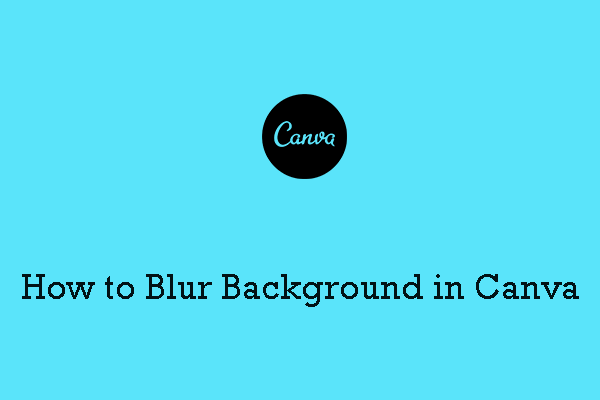
User Comments :