Does drone footage have sound? Most drones are not equipped with a built-in voice recorder which means the drone footage has no sound. Music is an important component of an excellent video. To make your drone video better, you can use a video editor to add music. How to add music to drone video with those video editors? Just continue reading!
How to Add Music to Drone Video on a PC
MiniTool MovieMaker is a free video maker and editor that has various useful editing features for video and audio. Most drone videos are in MP4 and MOV format. MiniTool MovieMaker not only allows you to upload video in those two formats but also other video and audio formats like VOB, AVI, MP3, AAC, and more.
What’s more, it offers a free music library with many songs. With it, you can add music to DJI videos effectively. Below is a guide on how to add music to DJI video with MiniTool MovieMaker.
Step 1. Download and install MiniTool MovieMaker and open it.
MiniTool MovieMakerClick to Download100%Clean & Safe
Step 2. Click the Import Media Files area to choose the DJI video you want to add music and click Open to upload it. Moreover, you can import the music file you’d like to add to your drone video.
Step 3. Click the plus (+) icon on the target video to add it to the timeline or directly drag and drop it onto the timeline.
Step 4. Click the Music option under the Media tab to find the music you need. You can click the download icon to get it and click the plus (+) icon on it to apply it.
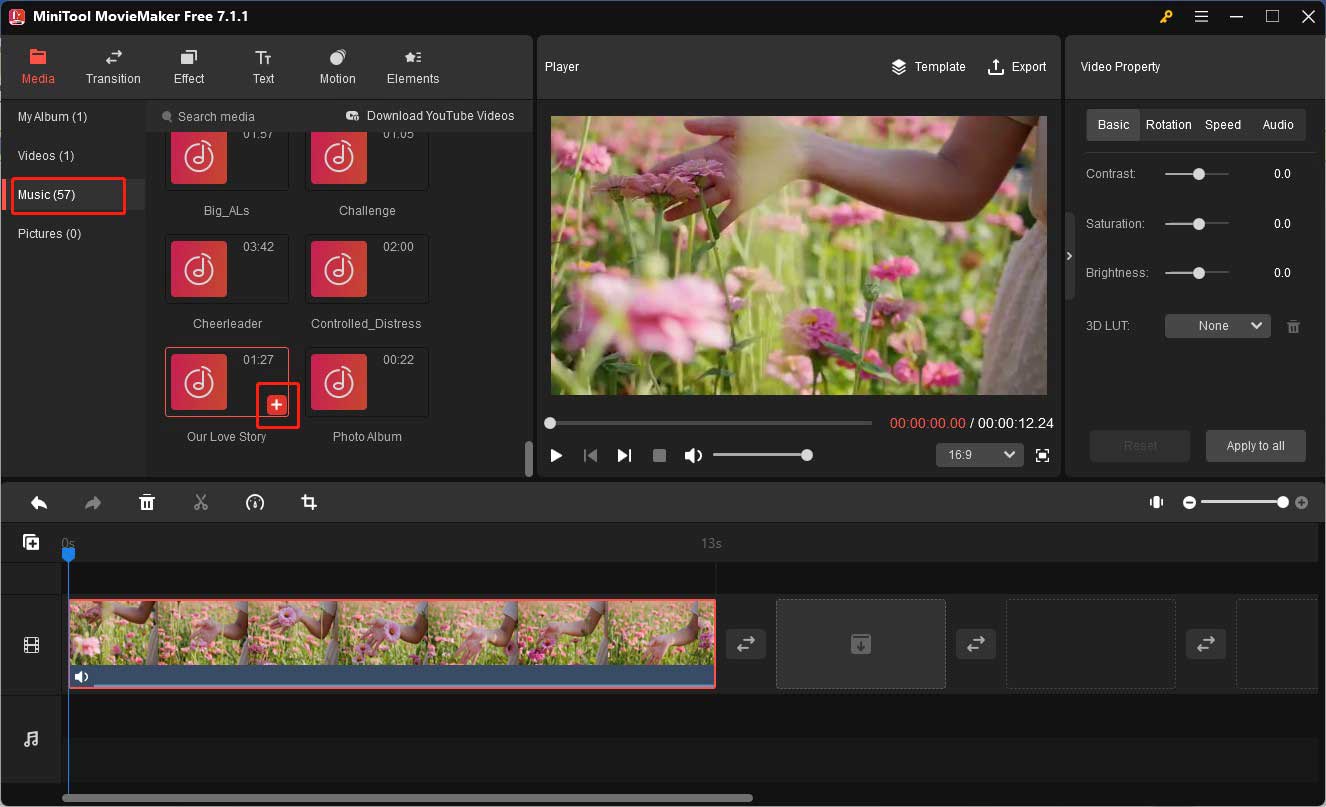
Step 5. Keep the music track in highlight, move the playhead to the end of the video, click the Scissors icon to cut it, and delete the rest.
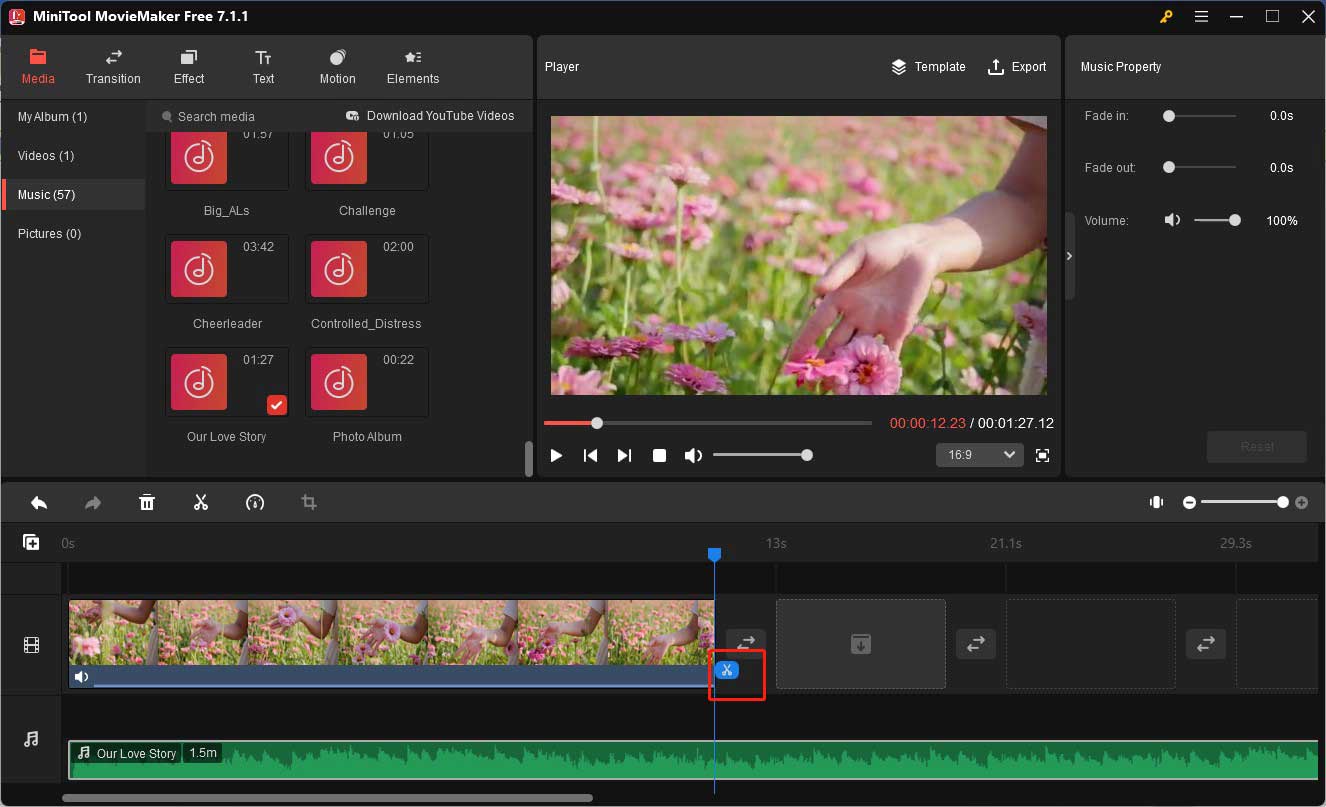
Step 6. You can go to the Music Property section, adjust the music volume, and fade music.
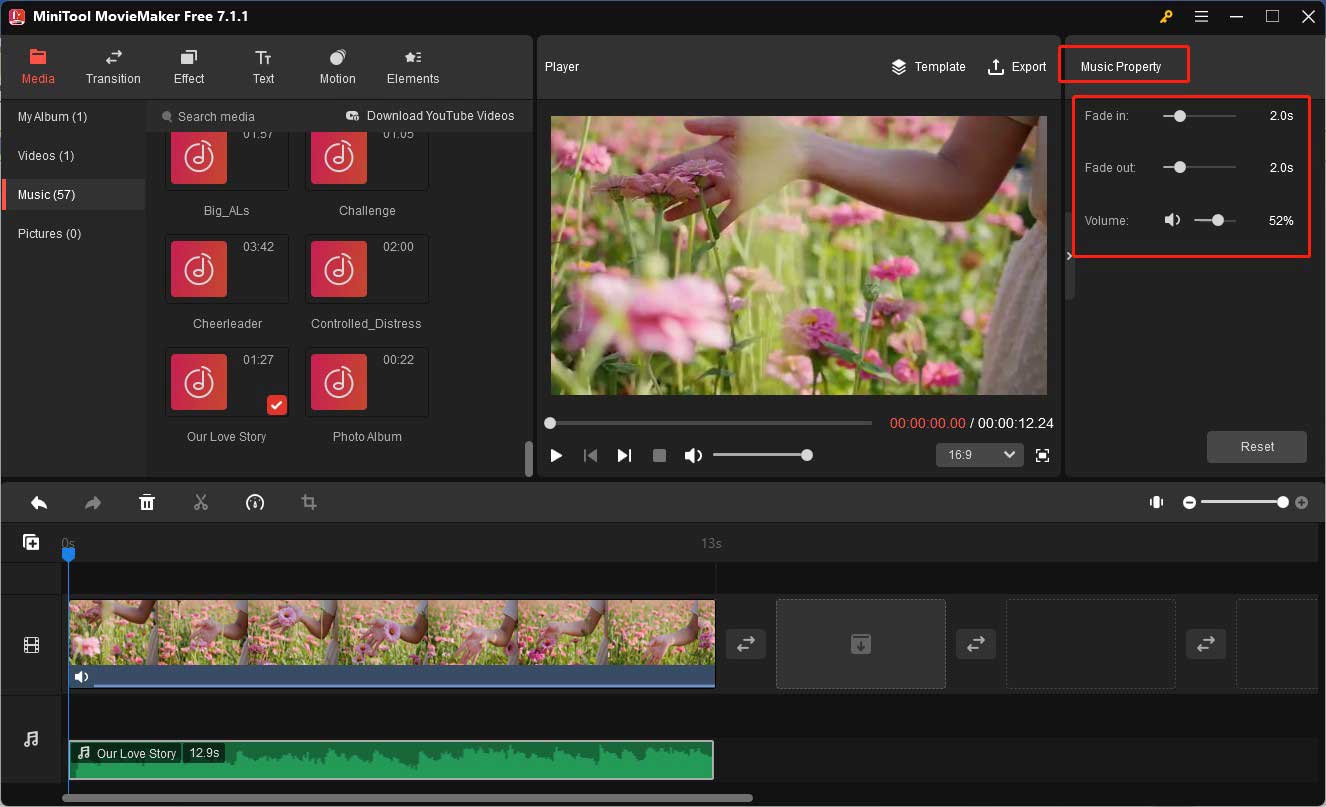
Step 7. After finishing the video editing, you can click the Export option in the Player section, choose the video format, and make other output parameters. If you forget to trim audio to the video length, you can turn on the option Trim audio to video length and click on the Export button.
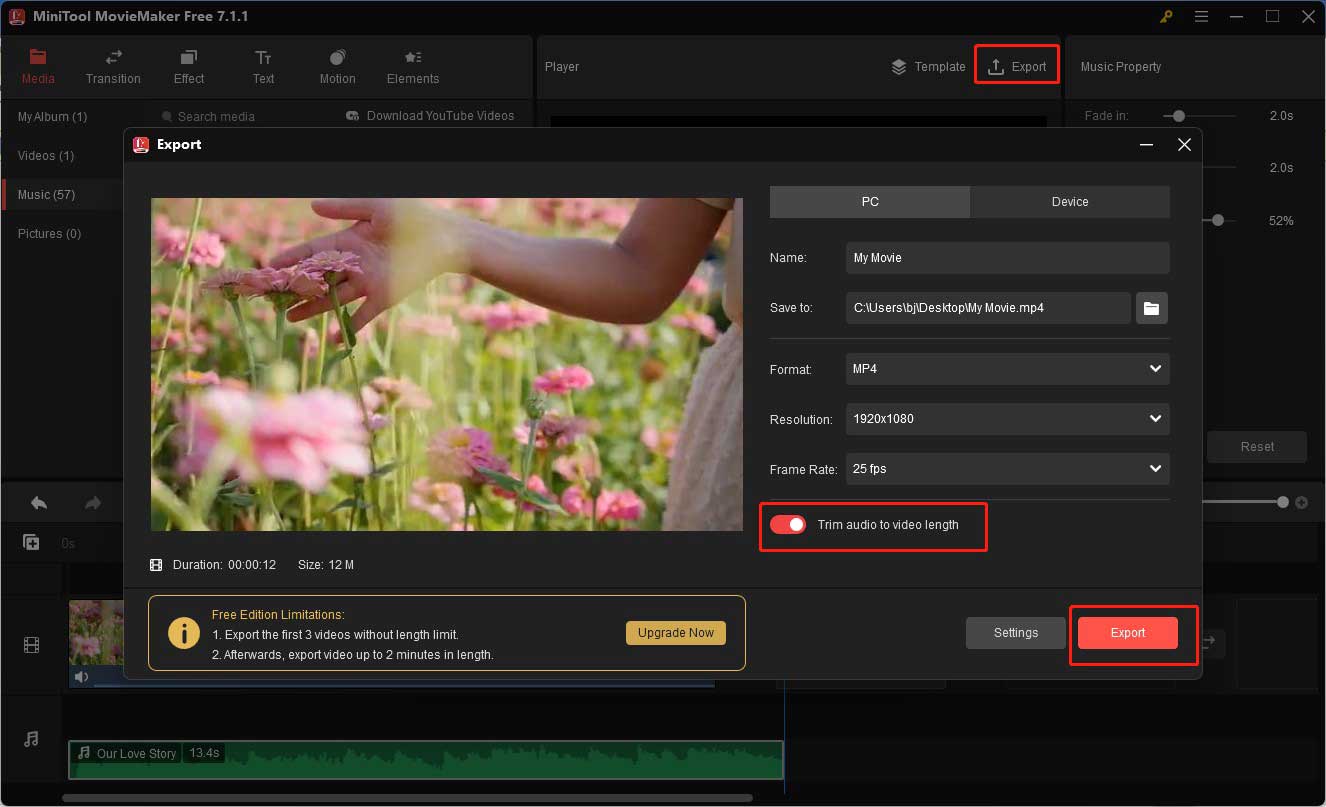
How to Add Music to Drone Video Online
If you have a stable Internet connection and don’t want to download any software, an online video editor is a good choice. You can try FlexClip which is a good online video editor and enables you to add music to drone video with its royalty-free music or your own music. But you can’t export video in 1080P and it will add a watermark to your video. if you don’t mind this, you can continue reading the following steps.
Step 1. Go to the website of FlexClip, sign in to your account, and choose the Add Music to Video tool.
Step 2. Click on Upload Files to import the DJI video you want to add music.
Step 3. You can click on the Add Audio option in the timeline to upload your own music. Or you can click the Audio tab on the left side to choose a song from its media library.
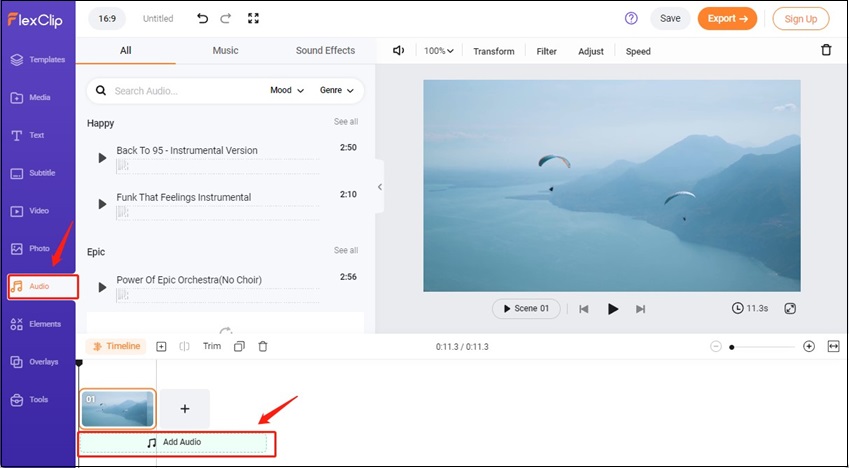
Step 4. Then you need to trim the audio so that it has the same length as the video.
Step 5. Click the Export button to save your DJI video with music.
Conclusion
Adding music to your video can make it dynamic and give it a sense of atmosphere. It is a good idea to add music to your drone video to make it better. The above has offered you two video editors and told you how to add music to drone video with them. Hope this post is helpful to you!


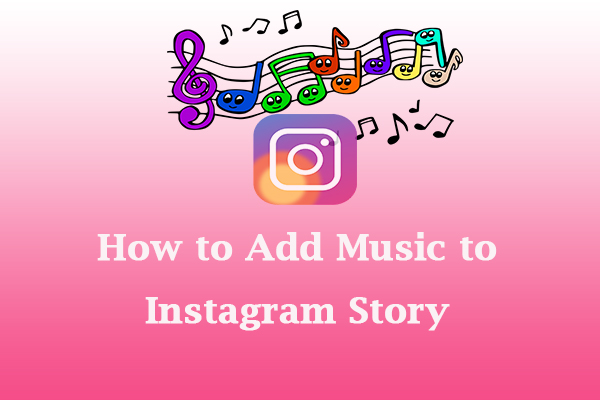
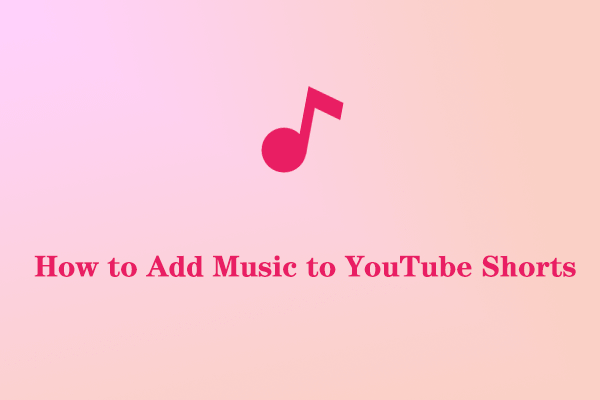
User Comments :