We have to admit that much of the fun on YouTube Shorts is based on the music. So, this article from MiniTool MovieMaker aims to explain how to add music to YouTube shorts to make your videos even more entertaining and engaging.
Everything You Should Know About YouTube Shorts Music
Earlier, the length of music and sounds added to YouTube short videos only can be up to 15 seconds, which caused lots of controversy among users. Now, thanks to new licensing deals with labels and publishers, YouTube has expanded the length of music and sounds from 15 to 60 seconds.
Compared with the previous 15 seconds, this change is a significant upgrade. However, you should know that not all music will be available for 60 seconds. In some cases, users may only be allowed 15 or 30 seconds of music due to continued licensing restrictions.
In addition, the length of the YouTube shorts is constrained by the music you select. Simply put, if you choose 30-second music first and then record your short video, you’d better make your video no more than 30 seconds.
You may have learned about YouTube shorts music length by now. The following part will show you where to get the source of music and how to add music to YouTube shorts.
The Sources of Music for YouTube Shorts
As we all know, not all music is free to use, as some of them are copyrighted music that will be limited by licenses. Hence, you need to ensure you have the correct license to use the song you’ve chosen. Otherwise, your short video could be muted or even removed!
So, can you use copyrighted music on YouTube shorts by some other methods? The answer is not entirely certain, since the best way is to pay to get permission from the copyright owner.
Luckily, there are some methods to add royalty-free music to your YouTube shorts:
- Click the Search icon to enter royalty-free music shorts in the search box. You will see lots of shorts with copyright-free music. Select one and tap on the audio icon on the bottom right of the short video. Then, you can click USE THIS SOUND to use the free music.
- Obtain the sources of free music from the YouTube Audio Library. You can sort your selection by duration, genre, instrument, mood, etc.
- Get music from a third-party royalty-free stock music provider like Smartsound, Epidemic Sound, or Envato Elements.
Besides, some channels are providing free music on YouTube like Royalty Free Music – No Copyright Music, which has 195K subscribers and 1.4K videos. If you would like to download those free music to your device, MiniTool uTube downloader will be the best choice.
MiniTool uTube DownloaderClick to Download100%Clean & Safe
MiniTool uTube Downloader is a free Windows-based tool that enables you to download YouTube videos, playlists, and subtitles. It offers fast downloading speed and a concise interface for users.
Here I would like to introduce several features of the 100% clean and free YouTube Downloader:
- Free download and convert YouTube music to MP3 or WAV for offline listening.
- Free download and convert YouTube video to MP4 or WebM for offline watching.
- Free download YouTube playlist to MP4, WebM, MP3, and WAV.
- Extremely intuitive interface and easy operation.
- Unlimited downloads. No restriction on the video size.
- Do not require registration or sign-in.
How to Add Music to YouTube Shorts on Phones
Step 1. Open the YouTube app on your iPhone/Android. Click on the + icon at the bottom of your screen and choose Create a Short option.
Step 2. Choose the Shorts video you would like to add music to. (Or, you can also add music first and then record a short video on the YouTube app.)
Step 3. Tap on the Add sound option at the top of your phone screen. Then, you can see three options in the interface that is Search, BROWSE, and FAVOURITES.
You are allowed to look for the music that you want in the Search box or browse the music that YouTube recommends. While the music that appears in the FAVOURITES option is what you have liked and collected.
Step 4. Choose from the songs available on the YouTube catalog or upload your own music or record an original song.
Step 5. Select the part of the music you want. Click on the song icon at the top. Then a timeline will be shown at the bottom. You can drag it to intercept the part of the music you’d like.
Step 6. Adjust the volume of the music and synchronize the music properly with the video.
Step 7. Upload your video to your YouTube shorts.
If you’re filming and editing directly in the YouTube app, your only tools are what YouTube Shorts provides. The audio editing tool only allows you to adjust the volume of it or adjust the synchronous offset between the audio and video clip. Of course, those tools may be improved in the future.
By following these steps, you may have a clear understanding of how to add music to YouTube shorts on phones. However, if you would like to further edit your short video and music by using more features, you can learn how to add music to YouTube Shorts on Windows.
How to Add Music to YouTube Shorts on Windows
Do you want to add your own audio or the music downloaded from third-party websites to YouTube Shorts? Or, do you wonder how to add 60 seconds music on YouTube shorts easily without too many restrictions? Do you want to fade in or fade out music for your short videos?
If so, why not try MiniTool video editing software? As a free video editor without any watermark, it covers all the basic video editing features like color grading, video transition, video splitting, etc. Furthermore, it supports many common video formats including MP4, AVI, MOV, and so on.
So, let’s see how to add music to YouTube Shorts on Windows. Before starting your editing, please click the following Download button to download and install the video editor to your PC.
MiniTool MovieMakerClick to Download100%Clean & Safe
Step 1. Launch this program and close the pop-up window for getting into its main interface.
Step 2. Click on Import Media files to import the short video you have recorded and the music downloaded and saved on your PC.
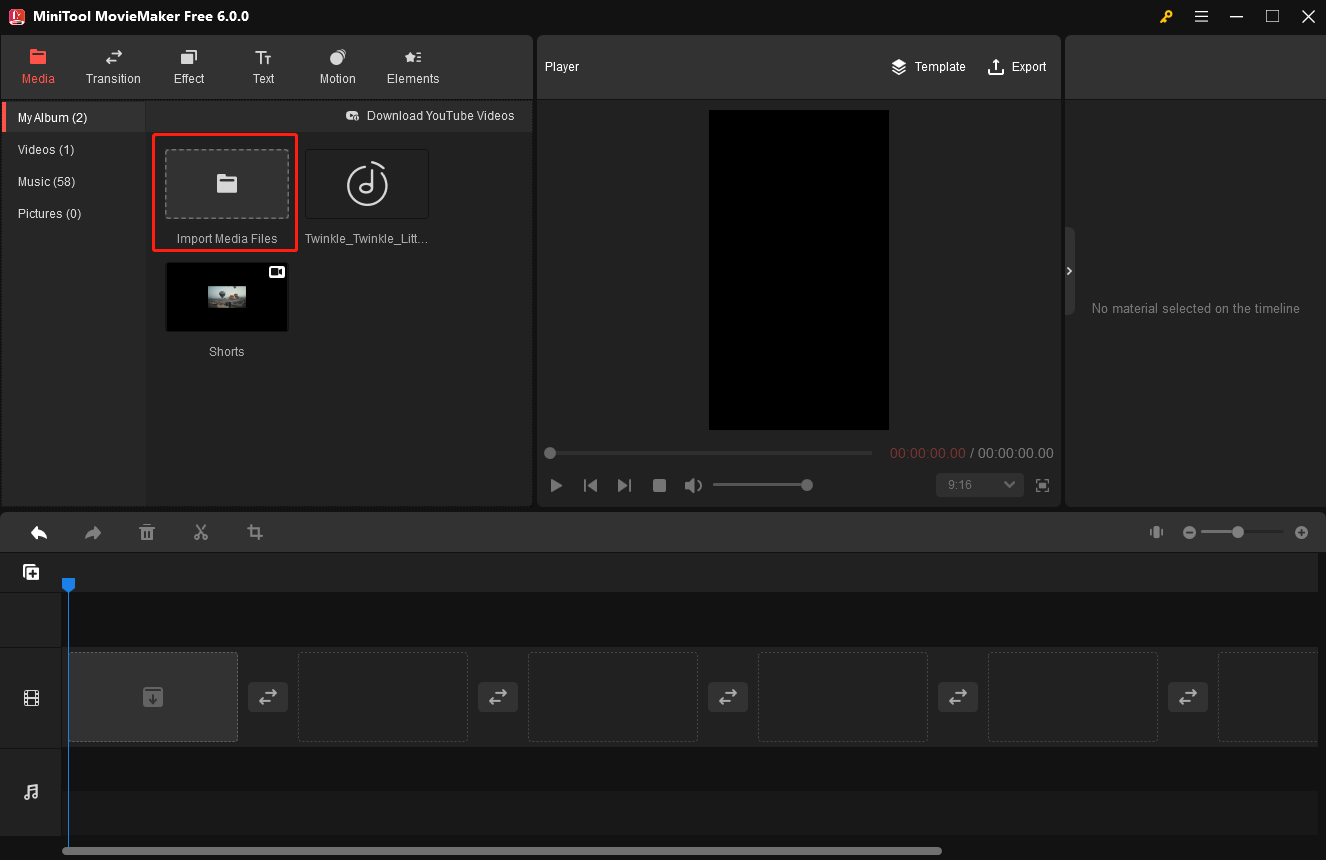
- For your short video, be sure that it is vertical or square at a maximum length of 60 seconds. For music, in addition to importing it from the PC, this software provides some popular music for users to select.
- Notice that video files all come with a video recorder icon, music files come with a music symbol, and pictures come with nothing.
Step 3. Click the + icon on the bottom right corner of the video file or drag it onto the timeline. Then, check the length and aspect ratio of your short video again so that your short video can be uploaded to YouTube Shorts successfully.
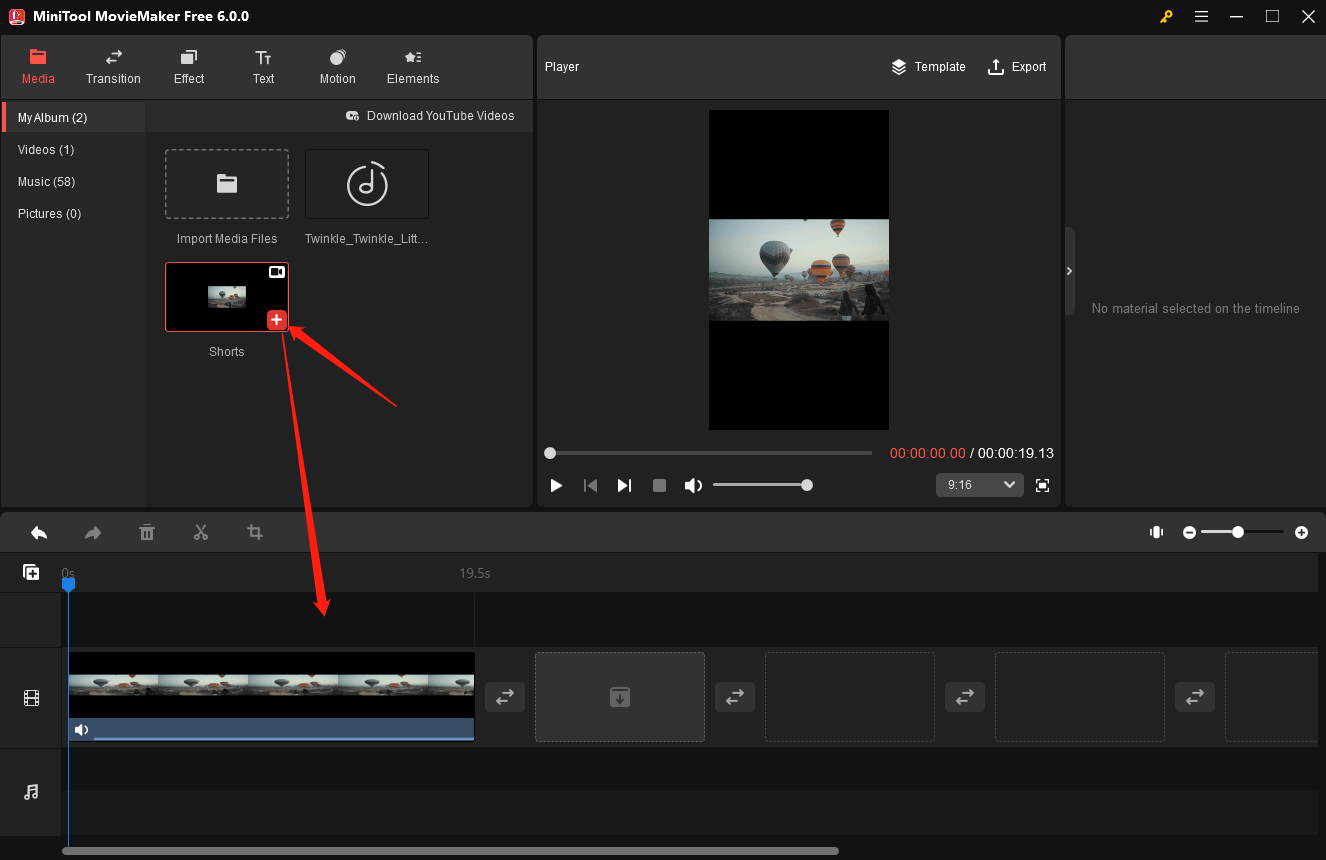
There are three places to check if your video has surpassed 60 seconds or not.
- The first is below the timeline toolbar. The duration of your videos will be shown in the top right corner of the last video/image.
- The second is in the Player
- The third is on the Video Property. Choose your video on the timeline and the Video Property will be shown on the top right of the main interface. Click the Speed option and the Duration will show the length of your video.
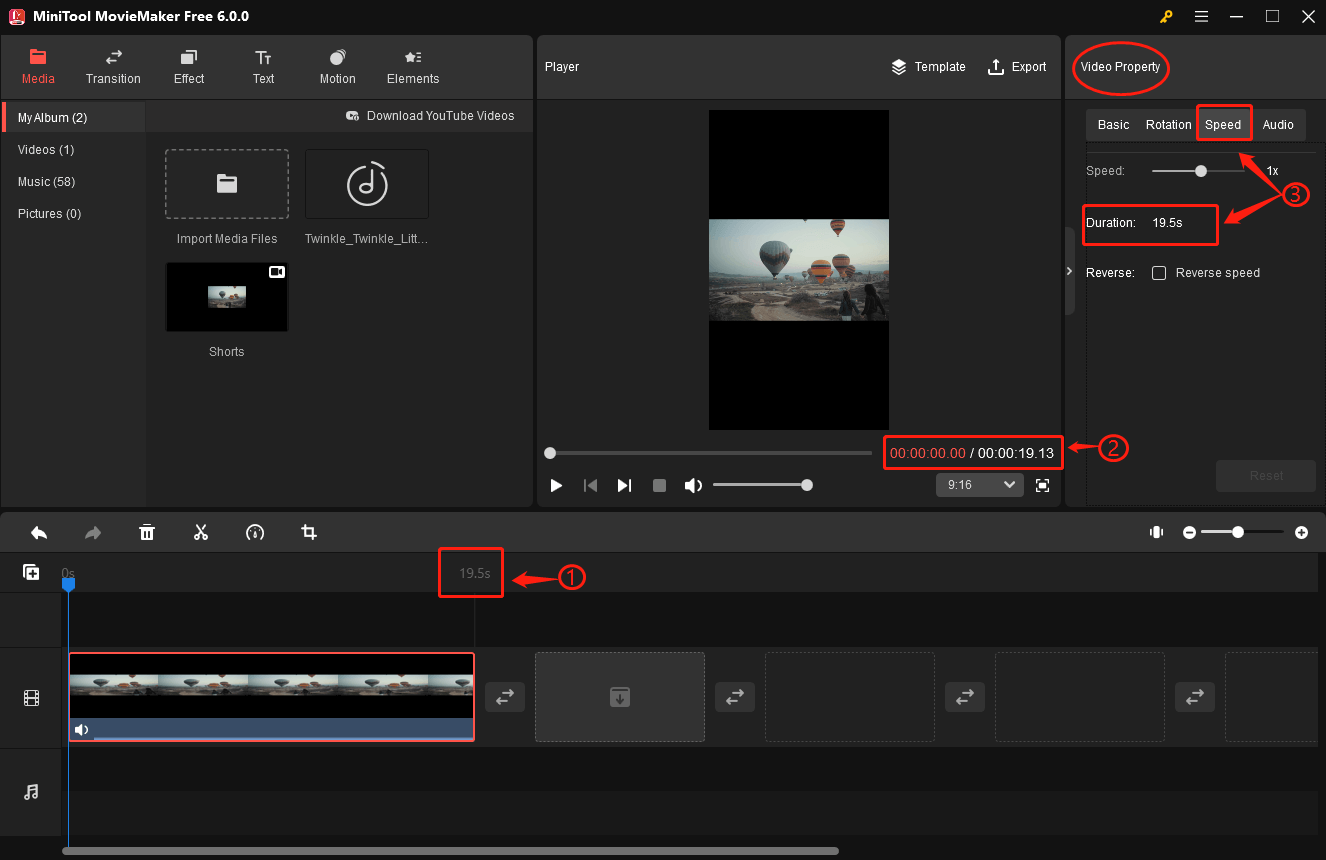
If there is something wrong with the length of your short video, you can use the MiniTool video editor to shorten it. This editor enables you to split and trim video, as well as change the speed of your video.
As for the aspect ratio, there is a drop-down list in the lower-right corner of the Player section. You can choose the 9:16 aspect ratio, which suits YouTube Shorts best.
Step 4. Click Media on the top menu and tap on Music on the submenu. And then click the + icon on the target audio to add music for the video on the timeline.
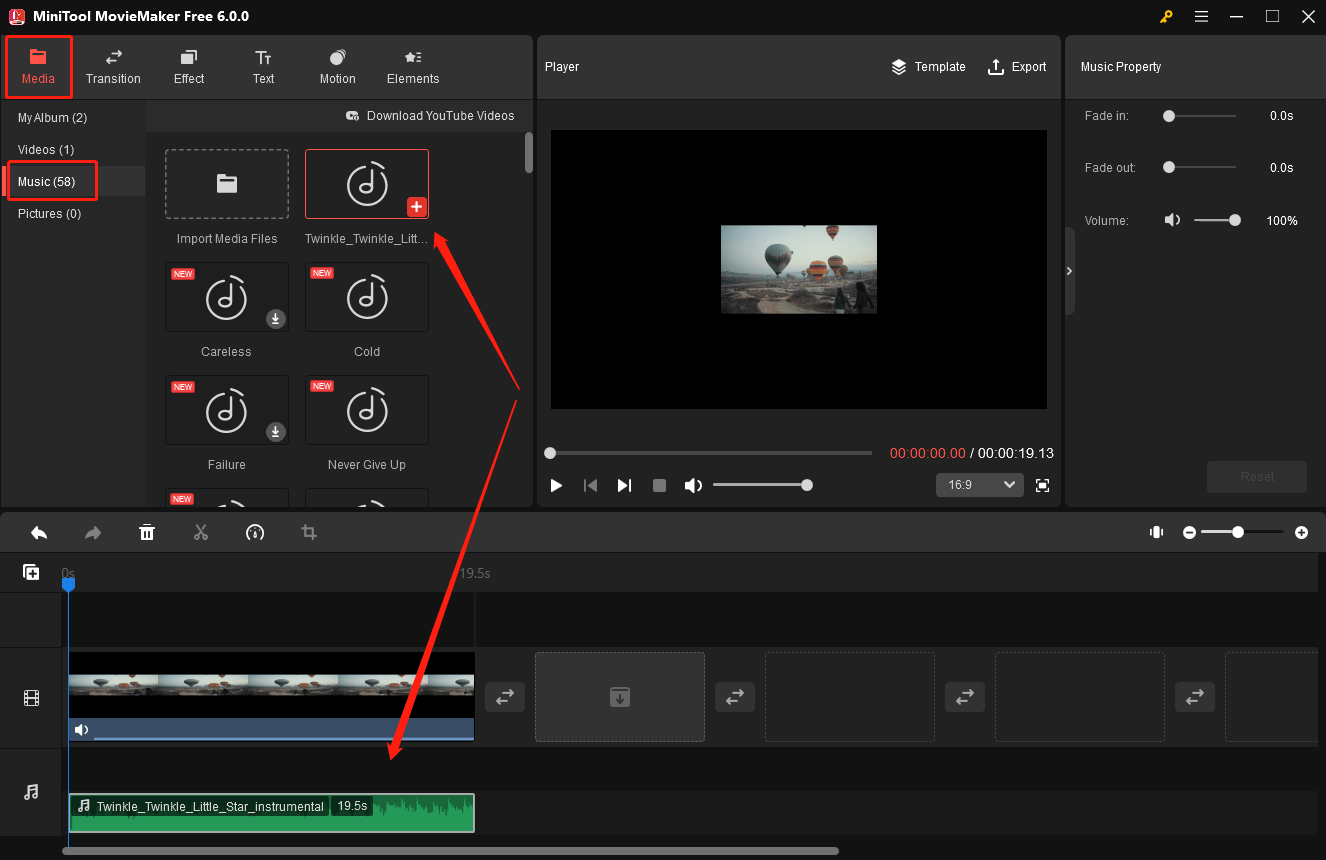
Next, you can split and trim the audio, as well as change its speed. Those operations will shorten your audio so that you can add multiple pieces of music to your video. And you can also apply fade-in or fade-out effects to audio and control its volume.
For audio splitting, choose the audio track and drag the playhead to the target place. Then, click the scissors icon on the playhead or click the scissors icon on the timeline toolbar to select Quick Split. The audio will be divided into two parts, you can right-click to delete the unwanted part.
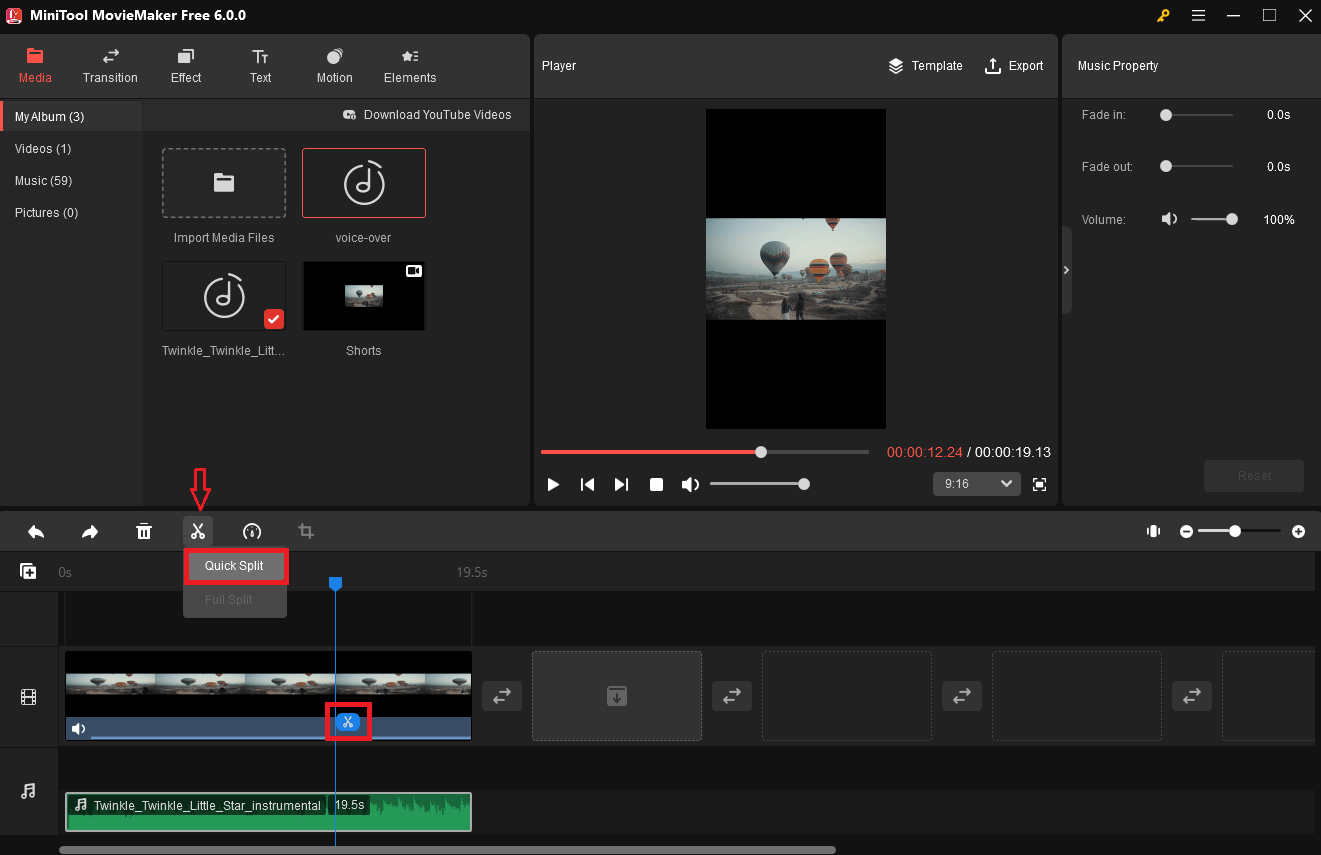
For audio trimming, just put your mouse on the start or end of the audio. When the cursor turns into a double-headed arrow, pull it rightwards or leftwards to shorten the audio.
Dragging your mouse rightwards will cut off the beginning of the audio while dragging your mouse leftwards will remove the end part of the audio.
After splitting or trimming the audio, your audio will be shortened and you can repeat step 4 to add one more piece of music. The second music will be automatically placed behind the first music.
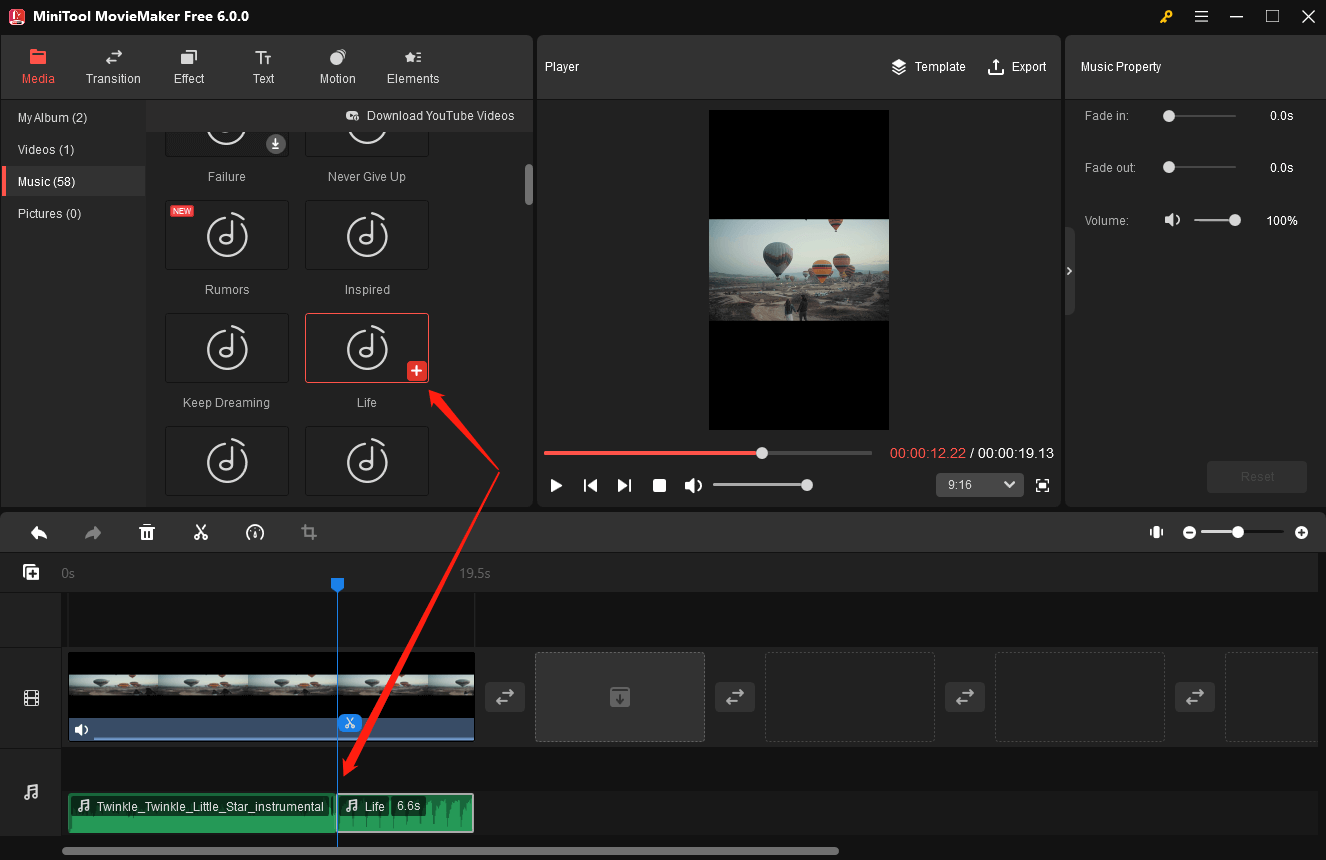
For changing the speed of the audio, choose the audio and click the Speed icon (dashboard) on the timeline toolbar to choose Slow or Fast to change the audio’s speed.
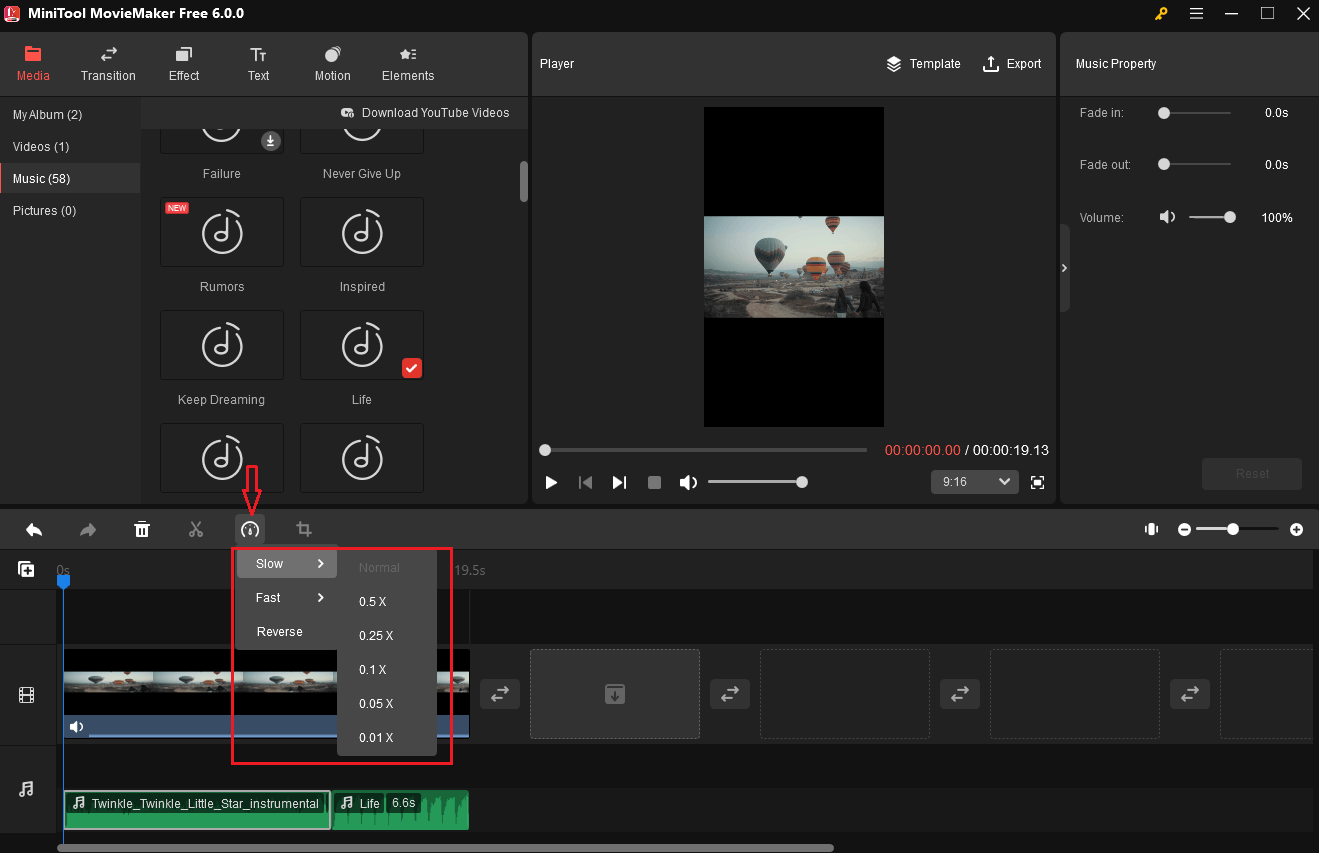
Fast up the audio will shorten the audio duration; conversely, it will lengthen the audio. However, if your video’s duration on the timeline isn’t sufficient to sync with the audio, choosing slow won’t work.
Step 5. Choose the audio track on the timeline to open its editing window – Music Property. In this section, you can drag the sliders to change the duration of the fade-in and fade-out effects. You can also make the audio quieter/louder by moving the Volume slider leftwards or rightwards.
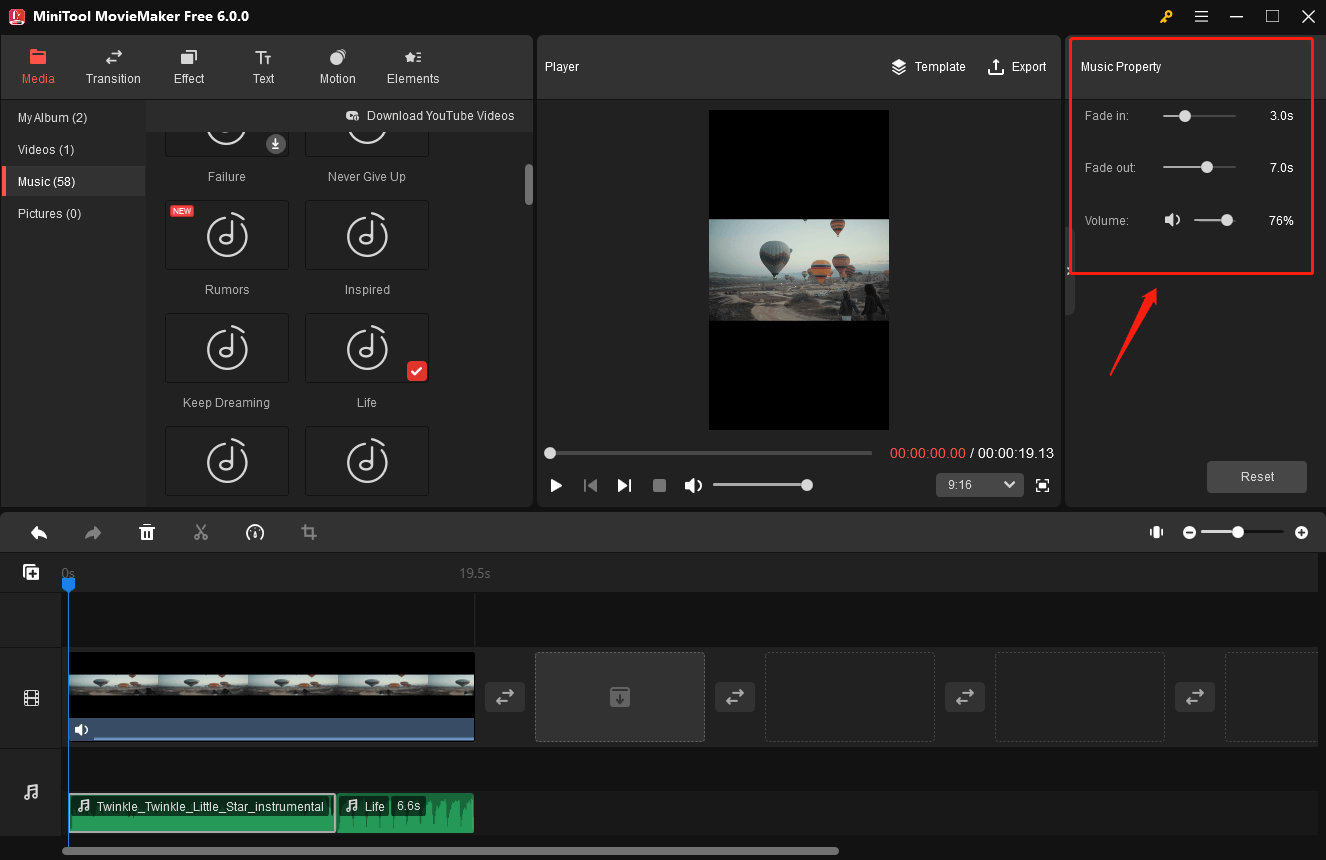
Step 6. If your short video has a noisy background sound that you want to mute, you can click the speaker icon on the video frame. Or, you can click the Audio option under the Video Property on the top right of the main interface. Then, move the Volume slider to the far left.
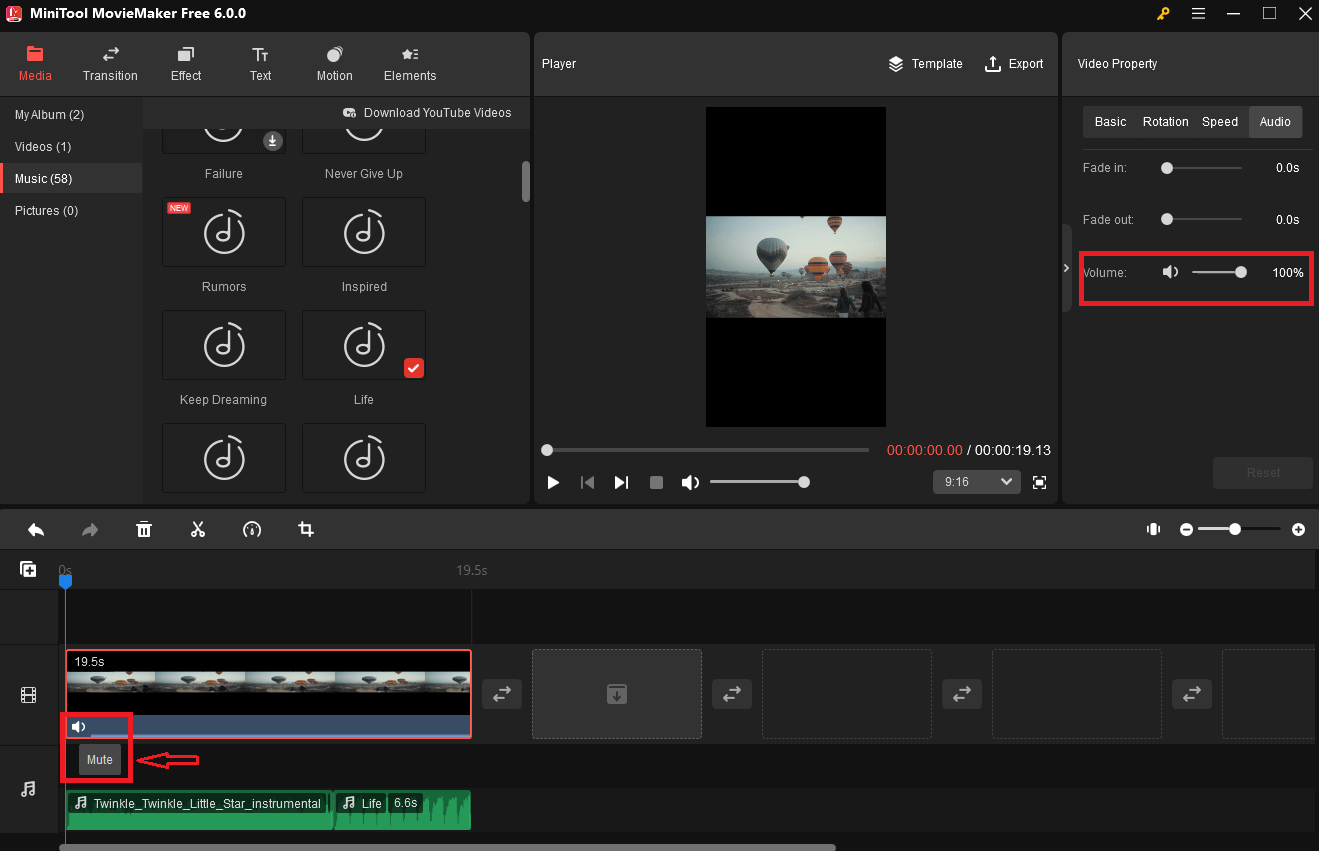
Step 7. After finishing editing, you can click Export from the upper right of the main window to save your short video to your PC. In the Export pop-up window, you can customize some settings like the resolution and frame rate of your video. Finally, you can upload your video to YouTube Shorts.
12 Trending YouTube Shorts Music & Songs
Using music on your YouTube shorts is a quick way to boost your video performance. It can touch your audience or listeners, and even leave them a memorable impression. Now that you have known how to add music on YouTube shorts, why not consider giving it a try?
Here I would like to recommend some trending music on YouTube shorts for you:
- Imagine Dragon – Bones
- Miguel – Sure Thing (Sped Up)
- Miley Cyrus – Flowers
- Meghan Trainor – Made You Look
- ‘Sugar Cookie’ cute aesthetic Background Music
- AJR – World’s Smallest Violin
- George Ezra – Green Green Grass (Sped-Up)
- Harry Styles – As It Was
- Jarico – Landscape [NCS Fanmade]
- Yall – Hundred Miles Ft. Gabriella
- Justine Skye – Collide Ft. Tyga (Sped Up Remix)
- Oliver Tree & Robin Schulz – Miss You
Conclusion
Learning how to add music to YouTube shorts is a great method to make your video stand out. You can try the recommended software in this post. MiniTool uTube Downloader helps you to save lots of videos and music from YouTube and MiniTool video editor enables you to add music to YouTube shorts easily.
In addition, if you encounter problems while using MiniTool uTube Downloader or MiniTool MovieMaker, please contact us via [email protected] or leave a comment below. We will get back to you as soon as possible.


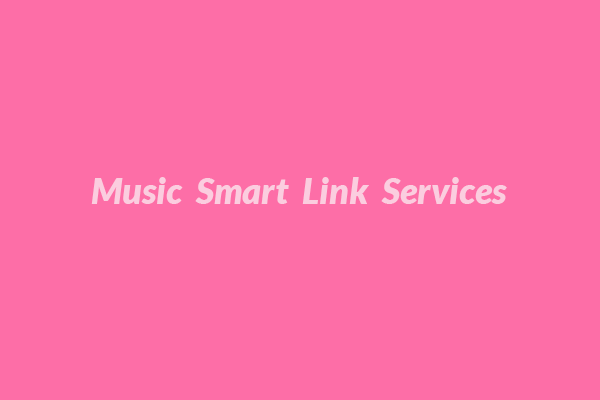
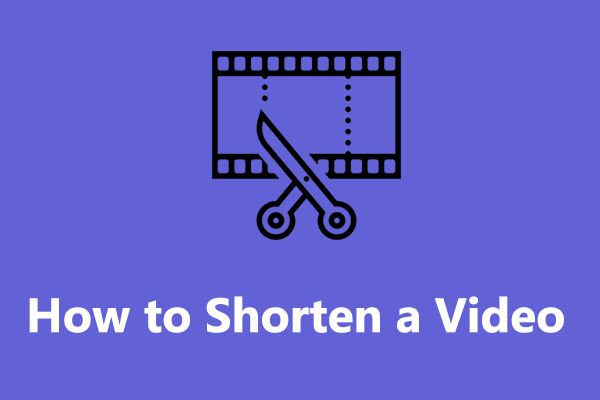
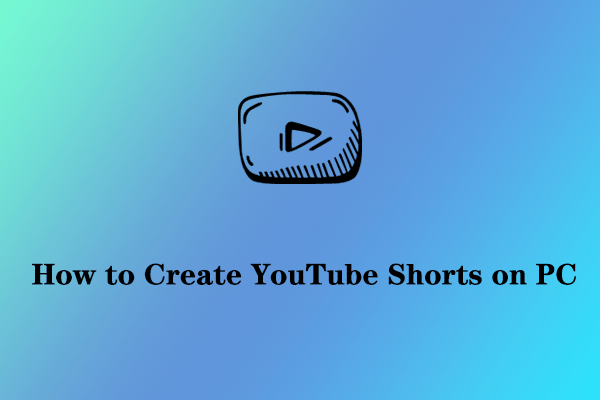
User Comments :