How to add music to RedNote? Explore this guide to incorporating music into RedNote posts. It also shows you how to add music to RedNote videos using our intuitive video editor on a PC.
RedNote, also known as Xiaohongshu, has become the latest craze on social media due to the TikTok ban. According to the internet news, over a million Americans recently swarmed to China’s popular social media app – RedNote which allows users to post videos, images, and text.
Similar to TikTok and Instagram, RedNote also provides a set of tools to help users create high-quality videos. For instance, it allows you to add music, apply filters, decorate your videos and images with text, and stickers, modify color and light, and more. So, how to add music on RedNote? Here is a step-by-step guide.
How to Add Music on RedNote [Mobile]
Follow the steps below to add your image posts or video posts on RedNote.
Step 1. Open your RedNote app and sign in with your account.
Step 2. Tap the big plus icon at the buttom. You can import your videos and images under the Album tab and click Next to continue. Alternatively, go to the Camera tab to take a video or photo.
Step 3. You can see the Choose music option on the top of the screen. Click this button to browse the hot music clips or go to the Library to discover more songs. After selecting a song, tap the Apply button or checkmark to add it.
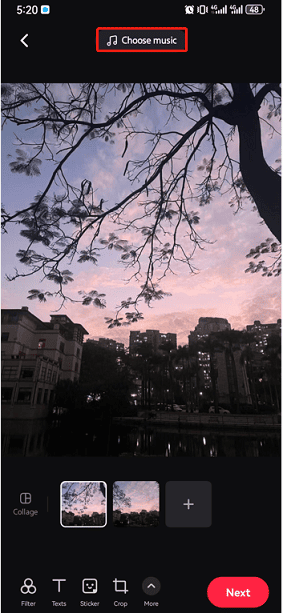
Step 4. You can then enhance your pictures or videos with filters, stickers, text, adjustments, frames, overlays, etc. to make them more attractive.
Step 5. Once done, click the Next button. Add a title, a description, and hashtags for your post, choose who can see your post, and click the Post button to share your video or images.
How to Add Music to RedNote Videos on PC
How to edit videos for RedNote on your computer? MiniTool MovieMaker is a great solution due to its user-friendly interface and rich editing features. This software is designed to help everyone create videos from images in minutes. RedNote supports up to 18 photos in a post. So, if you want to share more images, turn them into a vivid video in this application with ease.
You can explore trendy filters, effects, transitions, motion effects, animated stickers, text, and more tools in MiniTool MovieMaker to give your final result a professional touch.
Additionally, MiniTool MovieMaker supports exporting videos up to 1080P or 4K for free without watermarks.
MiniTool MovieMakerClick to Download100%Clean & Safe
Step 1. Launch the excellent video editor on your computer after installation.
Step 2. Close the pop-up window to enter the main user interface. Then, open your video clips or images by clicking the Import Media Files button.
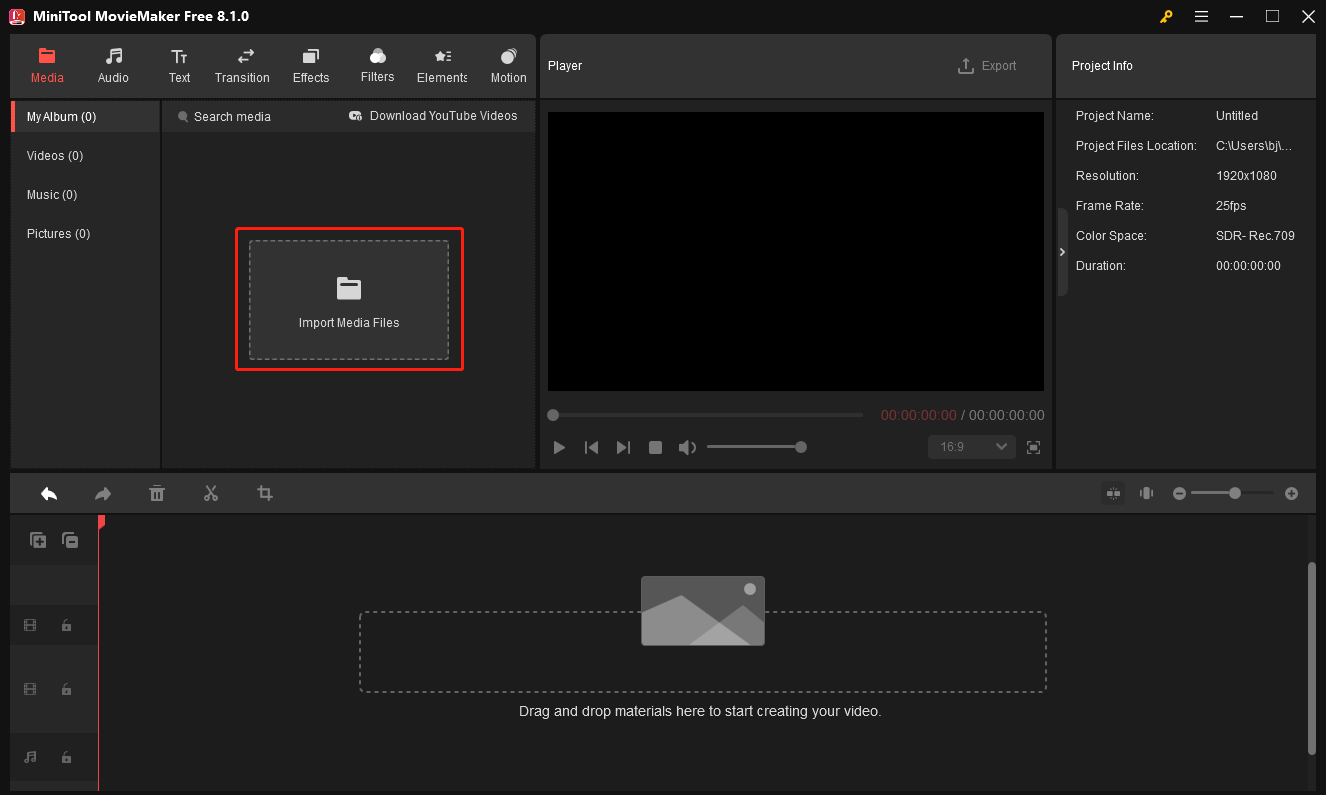
Step 3. Click the + icon on the clip to add it to the timeline. You can then drag and drop the clips to adjust the order.
Step 4. You can adjust the image duration in Image Property and click the Apply to all button to set all the images on the timeline to the same duration.
Step 5. Continue editing your images or videos:
Add transitions: select the clip to which you want to add a transition next, go to Transitions, and click the + icon on the target transition.
Add motion effects: go to Motion and click the + icon on the desired effect to add it to the timeline.
Add stickers: go to Elements, download a sticker, and click the + icon on the sticker to add it to the timeline.
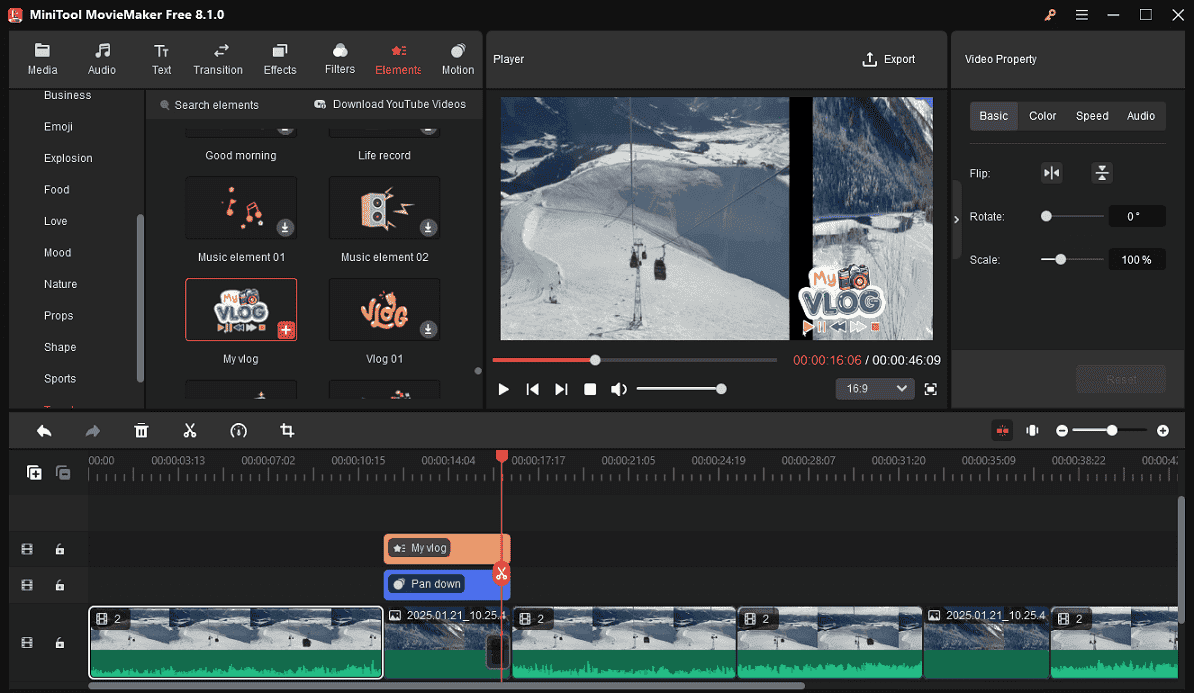
Step 6. You have two options to add music to videos in MiniTool MovieMaker.
#1. Go to Media > Import Media Files to upload music files saved on your computer. Then, drag and drop it to the timeline.
#2. Go to Audio > Music, download a music clip, and click the + icon to add it to the timeline.
You can then go to Music Property to apply fade-in/out effects and adjust the volume.
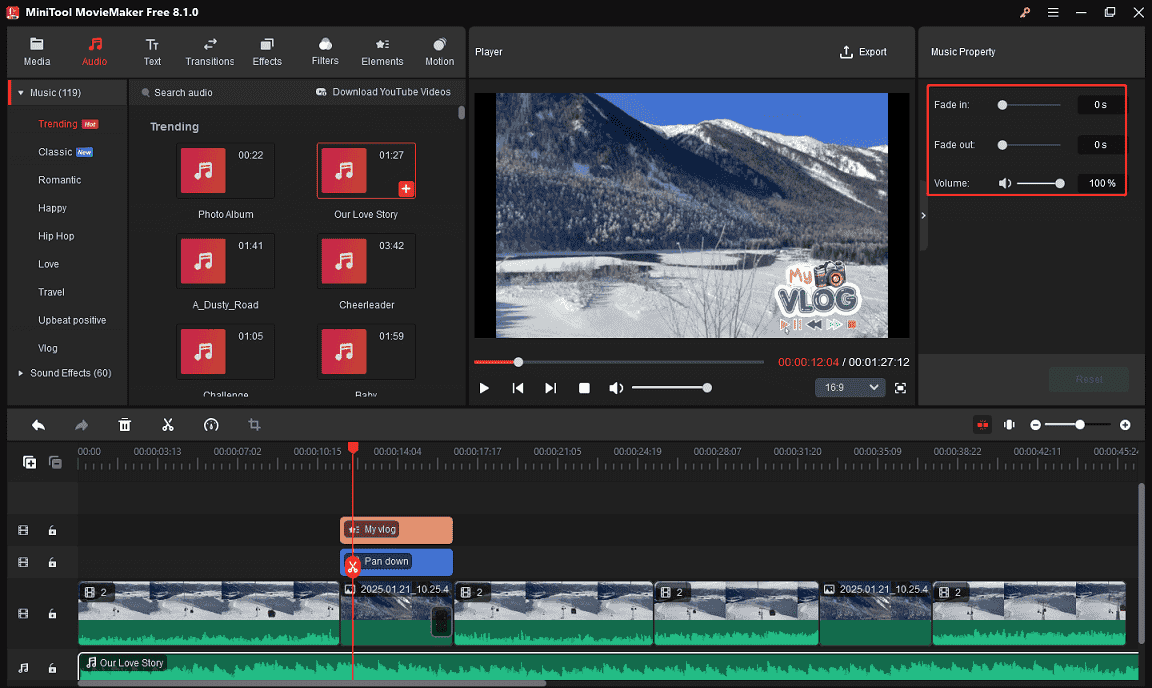
Step 7. Click the Export button in the upper right corner to export your video. Then, transfer your video and post it on RedNote.
Conclusion
You can easily add music to videos in the RedNote app using the built-in music feature. Also, you can use third-party video editors like MiniTool MovieMaker to edit and create high-quality videos for your RedNote audience.


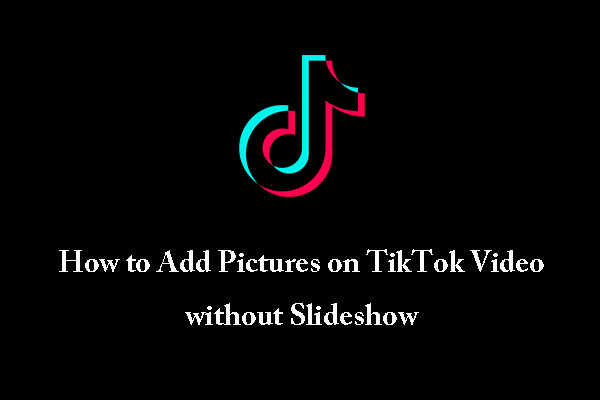
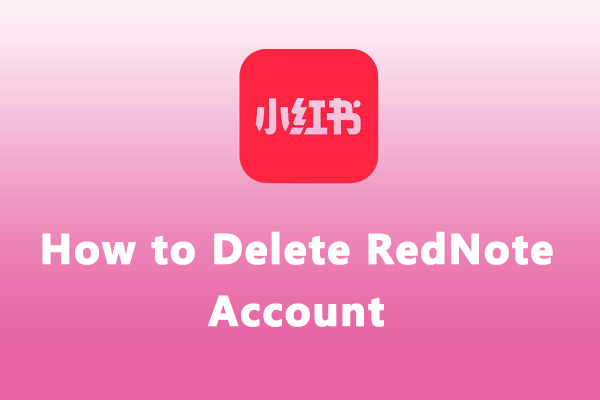
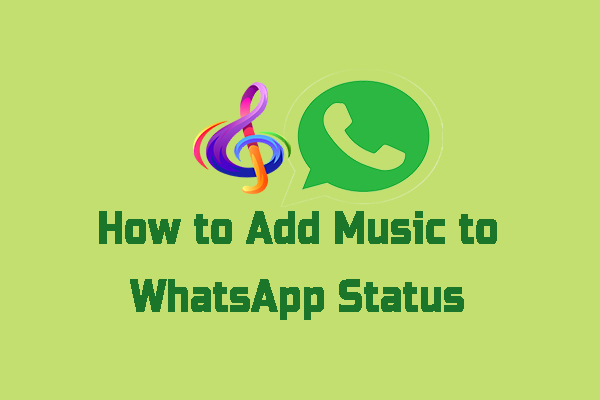
User Comments :