What Is Motion Blur?
Motion blur is a visual effect that makes fast-moving objects in a video or film appear blurry along the direction of the relative motion. It’s the visual streaking captured on camera as a result of the quick movement of the camera, object, or a combination of the two.
Motion blur can be creatively used in different medium forms, such as movies, videos, photos, animation, and video games, to make them look more realistic, dynamic, and cinematic.
However, not all cameras can capture motion blur well, especially when shooting at high frame rates or in low-light conditions. Therefore, it’s important to know how to add motion blur in post-production to achieve the desired effect.
Can You Apply DaVinci Resolve Motion Blur for Free?
DaVinci Resolve is a powerful video editing software that offers many features and tools to help you create stunning videos. One of its features is the ability to add motion blur to your video clips, either on the Color page or the Fusion page.
The Color page comes with a built-in Motion Blur effect that you can apply to any node in your color grading workflow. This effect allows you to adjust the quality, direction, and shutter angle of the motion blur.
However, the Motion Blur effect on the Color page is only available in the paid version of DaVinci Resolve, also known as DaVinci Resolve Studio. If you are using the free version of DaVinci Resolve, you will not be able to access this effect.
So, can you add the motion blur effect in DaVinci Resolve for free? Just move on to the next section!
How to Add Motion Blur in DaVinci Resolve for Free?
Don’t worry, there is another way to add motion blur in DaVinci Resolve without any cost. You can use the Fusion page, which is a node-based compositing environment in this software that lets you create complex visual effects and animations.
To add motion blur to your clips on this page, you need to use two nodes – Optical Flow and Vector Motion Blur. The Optical Flow node analyzes the motion of your clip and generates a vector channel that stores the motion data. Then, the Vector Motion Blur node utilizes the vector channel to apply blur in the direction and magnitude of the motion.
To add motion blur in DaVinci Resolve for free using the Fusion page, follow these steps:
Step 1. Open DaVinci Resolve on your PC and import the video clip you want to add motion blur to into this video editor in the Media tab.
Step 2. Select the clip on the timeline and then click on the Fusion page at the bottom of the screen. You will see two default nodes: MediaIn and MediaOut, which represent the input and output of your clip.
Step 3. Press Shift + Space to bring up the Select Tool window. Type Optical Flow in the search box and select it from the list. Click on Add to insert the Optical Flow node between the MediaIn and MediaOut nodes.
Step 4. Press Shift and Space to bring up the search menu again, type Vector Motion Blur, and select it. Then, click the Add button to add it after the Optical Flow node.
Step 5. Once you’ve added Vector Motion Blur, click on it to open the Inspector panel with the settings of the node. Here, you can adjust the Scale value to control the amount of motion blur. You can also adjust the Quality, Bias, and Z Scale values to fine-tune the effect.
Step 6. Click on the play button to preview your footage. If you’re happy with the amount of motion blur, you can go ahead and render your video.
MiniTool MovieMakerClick to Download100%Clean & Safe
Conclusion
In this post, we showed you how to add motion blur in DaVinci Resolve for free using the Fusion page. This is a simple and effective way to add realistic and cinematic motion blur to your videos.


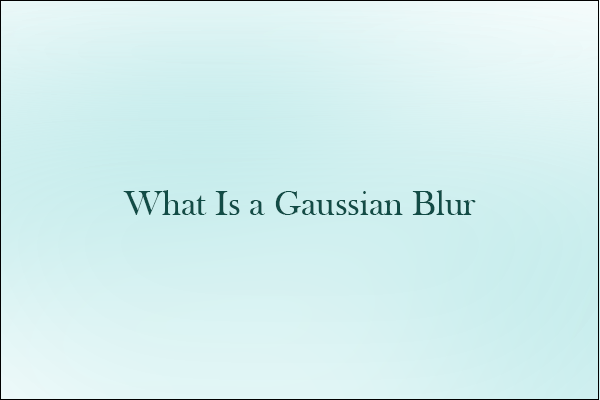

User Comments :