In video production, lower thirds are commonly used subtitle elements that are often used to display character names, titles, locations, or other information. They effectively convey key information and also enhance the visual effect and professional feel of the video. In this post, I will show you how to add lower thirds in Premiere Pro.
MiniTool MovieMakerClick to Download100%Clean & Safe
How to Add Lower Thirds in Premiere Pro
In Premiere Pro, adding lower thirds is easy and flexible. With built-in lower thirds templates and customization features, it’s easy to design your style of lower thirds to enhance the presentation of your video. Next, we’ll explain how to add lower thirds in Premiere Pro to help you create a more professional-looking production.
Using a Lower Third Template
Adding lower thirds using a template in Premiere Pro is an efficient way to quickly enhance your video. Here’s how to add lower thirds to video using a template.
Step 1: Launch Premiere Pro and import your video. Then drag and drop it to the timeline for the latter editing.
Step 2: Go to the Essential Graphics window. Here, you can explore various templates and customize them to fit your needs.
Step 3: In the Essential Graphics panel, click the Browse tab. This will show you a variety of lower-third templates available within Premiere Pro.
Step 4: Once you find the template you like, simply drag it onto the timeline above your video clip.
Step 5: After adding the template to the timeline, select the lower third clip. Open the Edit tab in the Essential Graphics panel to customize the text, font, color, position, and other properties.
Step 6: If necessary, adjust the duration of the lower third by dragging the edges of the clip in the timeline.
Step 7: If satisfied, export your project by clicking File > Export > Media.
Create a Lower Third
Creating a custom lower third in Premiere Pro from scratch gives you more control over design and animation. Here’s how to create one manually:
Step 1: After adding your video to the timeline, click the Type Tool in the bottom left corner and type the desired content for your lower third.
Step 2: Go to the Effect Controls panel, and customize the font, size, and color according to your preferences.
Step 3: To give the lower third a shape, click the Graphics and Titles menu in the top toolbar and choose New Layer > Rectangle. Drag the rectangle above your text. Then, you can go to the Effect Controls panel and edit the color, size, and position of your shape.
Step 4: To make your lower third dynamic, you can add a simple animation. In the Effect Controls panel, click the Position and Opacity properties to create keyframes. Start by setting the first keyframe at the beginning of the clip and set a second keyframe later in the timeline to bring it to the desired position, typically the lower part of the screen.
Step 5: Once your animation is set, adjust the duration by dragging the edges of the text clip in the timeline. Ensure the lower third appears long enough for the viewer to read, typically 3-5 seconds.
Step 6: Click the play icon to preview the lower third in your video clip. If everything looks good, export your video by selecting File > Export > Media.
Bottom Line
Adding lower thirds to videos in Premiere Pro, whether using ready-made templates or creating your own, can greatly enhance the professional feel and visual impact. This is all about how to add lower thirds in Premiere Pro. With these steps, you’ll be able to add more layers to your video, making it more vivid and engaging for your viewers.


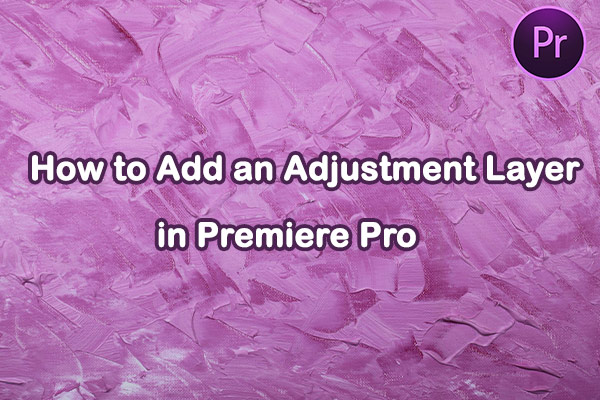
User Comments :